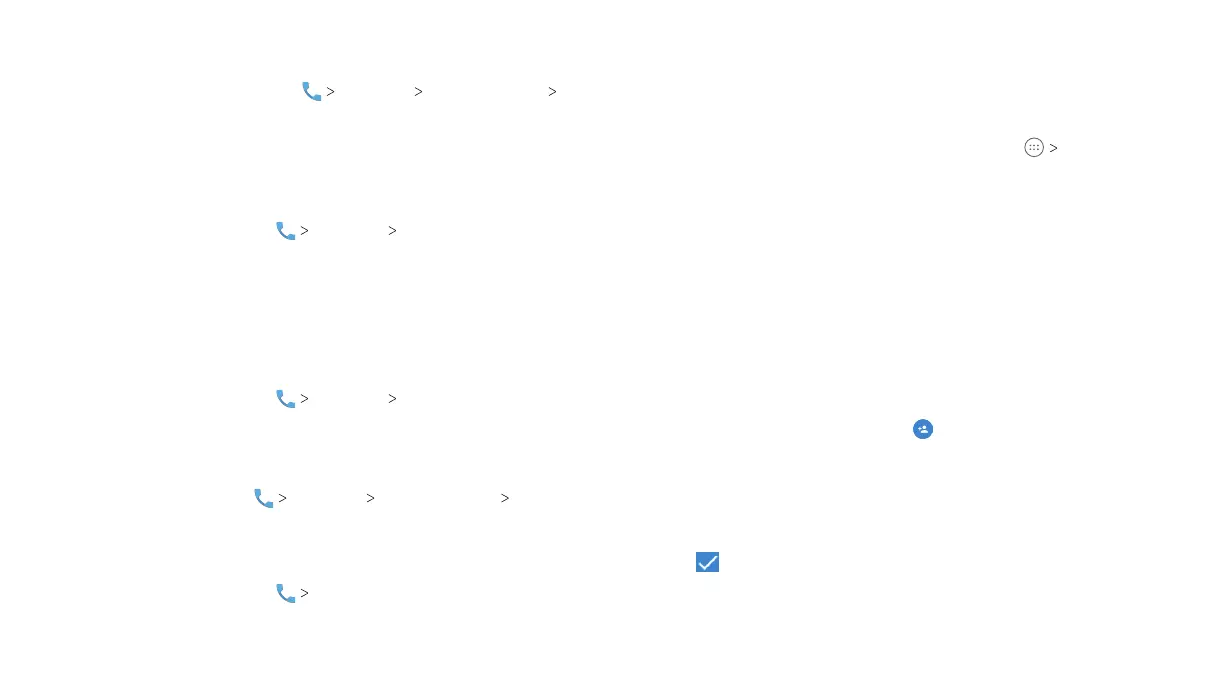54
PHONE CALLS 55
CONTACTS
If you selected Scheduled, set the days and time period you want
Do not disturb to automatically apply.
Note: From the home screen, tap Settings Sound Setting
Notification mode. Tap Ring or Mute to turn on or off the
notification sounds.
Changing the Ringtone and Notification Sound
You can customize the default ringtone for incoming calls and the
default notification sound.
1. From the home screen, tap Settings Sound Setting.
2. Tap Phone ringtone or Default notification ringtone.
Note: If you have additional audio files saved in the internal storage
or the microSDXC card, tap the MUSIC or RECORDINGS tab at the
top of the ringtone list.
3. Select the ringtone you want to use and tap OK.
Turning Off Silent Power On/Off
1. From the home screen, tap Settings Sound Setting.
2. Tap Silent power-on/off to disable or enable muting of the logo
sound while the tablet is powered on or off.
Setting Other Sounds
From the home screen, tap Settings Sound Setting Other
sounds. You can turn on or off the screen locking sounds, charging
sounds, and touch sounds.
Enabling Calling Waiting
1. From the home screen, tap Settings.
2. Tap Call Waiting to turn it on before making a multiparty call.
Contacts
You can add contacts on your tablet and synchronize them with
the contacts in your Google account or other accounts that
support contact syncing.
To see your contacts, from the home screen, tap Contacts.
From here, you can tap the tabs at the top of the screen to quickly
switch to favorite contacts or groups.
Checking Contact Details
1. Open the Contacts app and tap the CONTACTS tab to access
your contact list.
2. Scroll through the list to view all your contacts.
3. Tap a contact to view its details.
Note: If you have a lot of contacts stored, you’ll see a slider on the
right side of the screen. Drag the slider to the initial letter you need.
Adding a New Contact
1. Open the Contacts app and tap to add a new contact.
2. Tap the account field above the Name field to choose where to
save the contact. If a sync account is selected, the contacts will
be automatically synced with your online account.
3. Enter the contact name, phone numbers, email addresses, and
other information.
4. Tap to save the contact.
