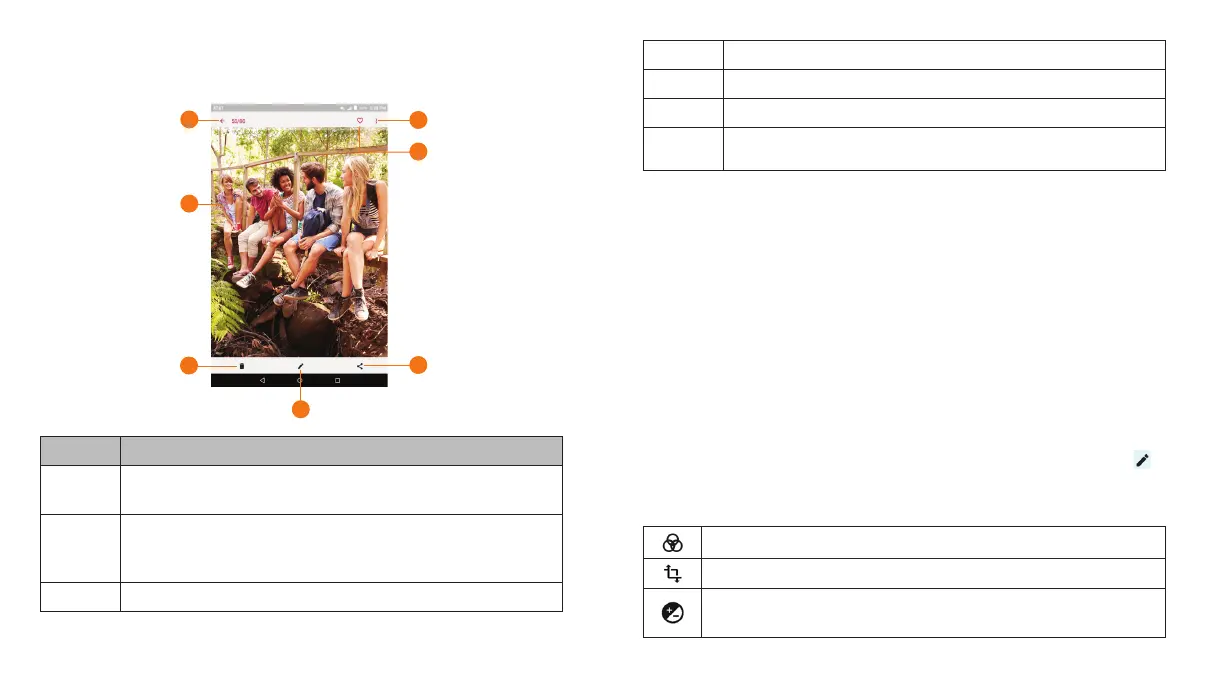74
GALLERY 75
GALLERY
Working With Pictures
Tap a picture in an album to view the picture in full screen.
Number Function
1
Tap to return to the album, where all its contents are
displayed in a grid.
2
Swipe horizontally to see more; double-tap a picture
or pinch two fingers together or spread them apart to
zoom in or out.
3 Delete the picture.
4 Edit the picture.
5 Share the picture.
6 Add the picture to the Favorite album.
7
Rotate, rename, print, check file details, set as
wallpaper, or view in slideshow mode.
Notes:
• Pinch a picture or video to make it smaller. You’ll then see a
filmstrip-style view of all your pictures and videos in a row. Swipe
left or right to scan through them all.
• You can delete a picture or video by swiping it up in the filmstrip
view. If you accidentally delete one, tap UNDO to retrieve it.
• Not all options may be available for certain albums or pictures.
Retouching Your Pictures
You can edit any photos you took and some other pictures in
Gallery. The changed picture is saved in the same album as the
original one, while the original is never affected.
1. While viewing a picture in full screen, tap the screen and tap
.
2. Tap an edit option (e.g., Phote Editor) along the bottom of the
screen to edit the picture.
Apply filters and old photo effects.
Crop, straighten, rotate, or flip (mirror) the picture.
Adjust exposure, saturation, hue, sharpness, and other
color options.
2
3
7
1
5
6
4
