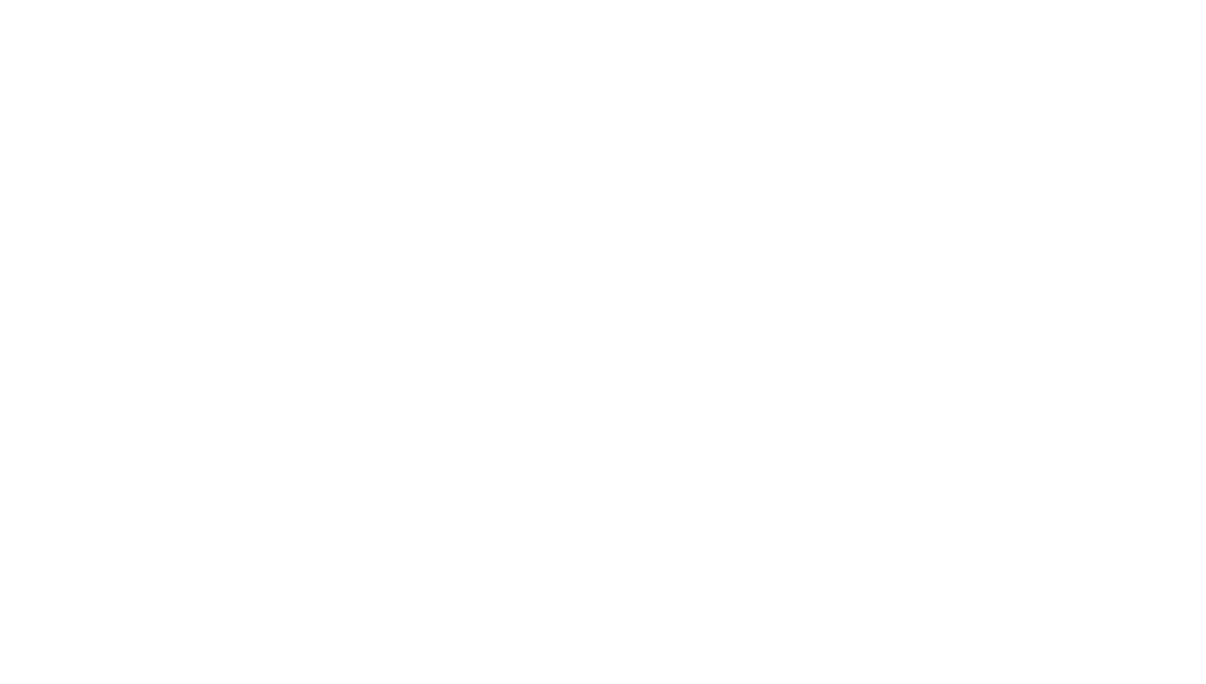100
SETTINGS 101
SETTINGS
• Data usage: Check how much data has been used by the app
during the time cycle you set and restrict background data for
the app.
• Permissions: Check or change the app permissions.
• Notifications: Manage the app notifications that appear on the
Notification Panel and the lock screen. You can set the priority,
sensitivity, and more.
• Open by default: Check the app’s supported links, set whether
to open the links in the app, and clear any set defaults.
• Battery: Check the battery use details of the app since last
full charge.
• Memory: Check how much memory has been used by the app.
Note: Not all options are available for each app.
Memory
Monitor the average memory use and performance of your tablet.
You can also check which apps use the most memory.
Users
You can add new guest accounts, remove guest accounts, and
switch among the different accounts.
Connect to PC
Select the USB connection mode between your tablet and PC
(see Connecting to Networks and Devices – Connecting to Your
Computer via USB – Connecting Your Tablet to a Computer via USB).
Backup & reset
Manage data backup and restoration options, reset the network
setting or the tablet to factory status.
• Back up my data: Back up app data, Wi-Fi passwords, and
other settings to Google servers after you sign in to your
Google account.
• Backup account: Back up data to a Gmail address.
• Automatic restore: Restore previously backed up settings and
data when you reinstall an app.
• Network settings reset: Reset all your network settings,
including Wi-Fi, cellular data, and Bluetooth.
• Factory data reset: Reset your tablet to factory default
settings. You can also erase the data on the tablet storage and
memory card during the process.
Accounts
Manage your accounts and synchronization. Tap Accounts to sign
in to or create accounts on your tablet.
Tap an account type to see accounts of that type you have added
and adjust their settings.
System
Accessibility
Configure the system accessibility options and accessibility plug-
ins on your tablet, such as using Color inversion, Large text, and
TalkBack for low-vision users.
Printing
Configure Cloud Print service options or other printer plug-ins you
have installed, manage print jobs, and more.
AT&T Software Update
Check for available software updates for your device.
