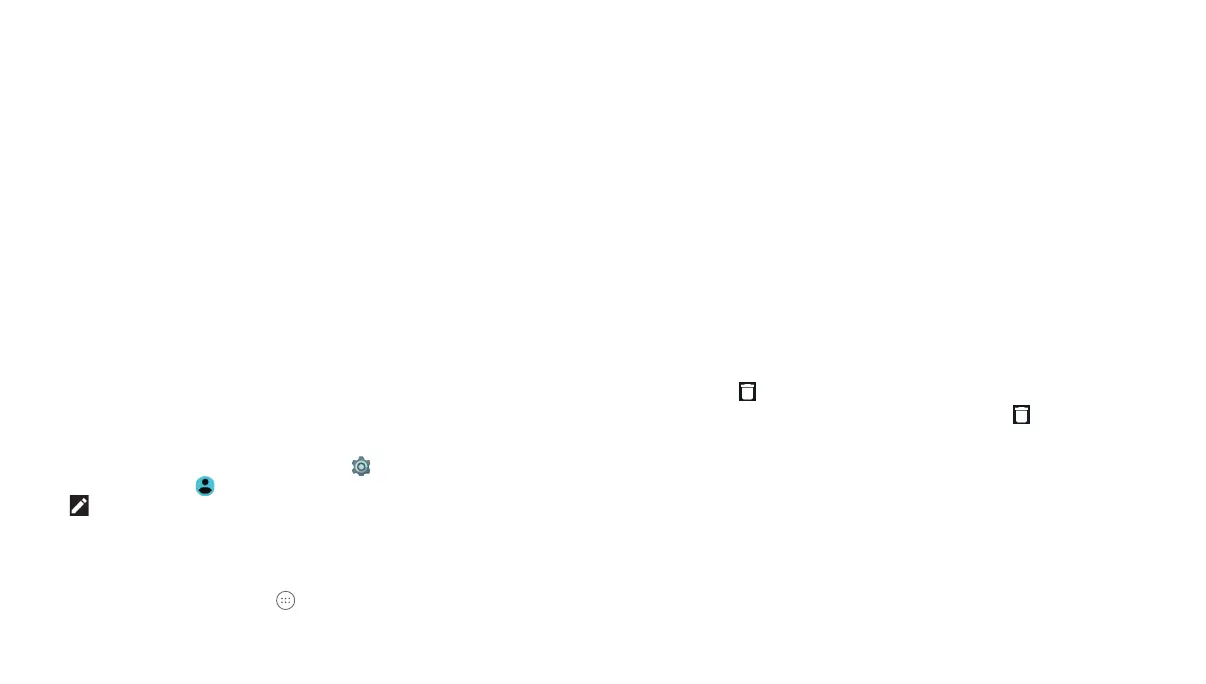26
27
• Airplane mode: Tap to turn on or off airplane mode.
• Sync: Tap to turn on or off auto-sync of accounts data. Press
and hold Sync to open the Accounts settings screen.
• Do not disturb / Total silence / Alarms only / Priority only: Tap
to access the Do not disturb menu.
• Auto-rotate / Portrait / Landscape: Tap to turn on or off the
auto-rotate screen feature.
• Bluetooth: Tap to turn on or off Bluetooth. Press and hold
Bluetooth to open Bluetooth settings.
• Wi-Fi: Tap to turn on or off Wi-Fi. Press and hold to open
the Wi-Fi settings menu, where available Wi-Fi networks
are displayed.
• Data: Tap to enable or disable data access over the mobile
network. Press and hold Data to open the Data usage settings
menu.
• Location: Tap to turn on or off the location access function.
Press and hold Location to open the Location settings menu.
• Brightness: Uncheck AUTO and drag the brightness slider to
adjust the screen brightness.
Note: In the Quick Settings screen, tap at the top to get to the
Set tings menu; tap to manage users or switch between users;
tap to change the position of the Quick Settings icons.
Managing Shortcuts and Widgets
Adding Shortcuts and Widgets
1. From the home screen, tap to view apps.
Or, to view widgets, press and hold an empty area of the home
screen and select Widgets.
2. Swipe to browse the available apps or widgets.
3. Press and hold a widget or an app icon and drag it to a home
screen panel.
Note: While holding the item, you can drag it to the right edge of the
screen to create a new home screen panel.
Moving Shortcuts and Widgets
1. Press and hold a shortcut or widget on the home screen.
2. Drag it to the place you need.
Note: To move icons to another home screen panel, drag them
to the right or left edge of the screen and release them when the
display shows the adjacent panel.
Removing Shortcuts and Widgets
1. Press and hold a shortcut or widget on the home screen.
2. Drag it to Remove to remove it.
Note: If the shortcut is an application, drag it to Uninstall
and tap OK to uninstall it. Some preinstalled apps cannot be
uninstalled.
Adjusting Widget Size
1. Press and hold a widget on the home screen and then release it.
2. An outline appears around the widget. Drag the outline to resize
the widget.
Note: Not all widgets can be resized.
KNOWING THE BASICS KNOWING THE BASICS
