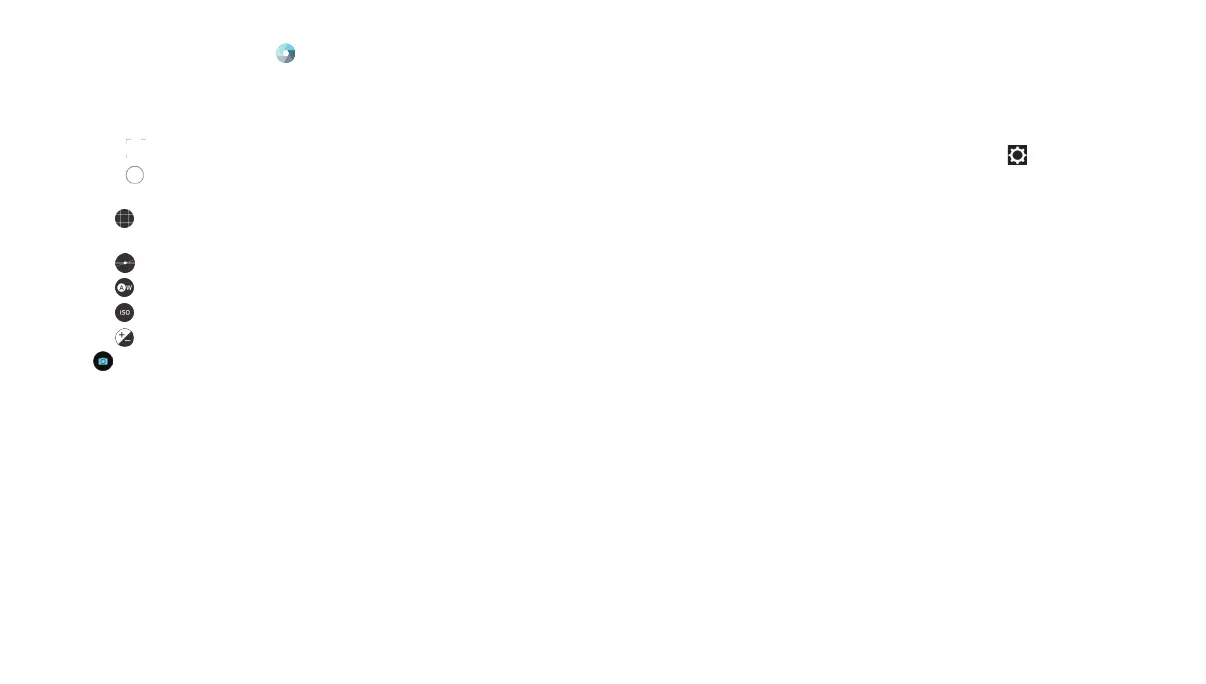70
CAMERA 71
CAMERA
1. From the home screen, tap .
2. Tap MANUAL.
3. Aim the camera at the subject and you can make the following
adjustments.
• Drag to any area on the screen that you want to focus on.
• Drag to any area on the screen where you want the camera
to meter exposure so as to adjust the photo brightness.
• Tap to show the grid or the golden spiral, or hide
grid overlays.
• Tap to turn gradienter on or off.
• Tap to change white balance scenario or leave it at Auto.
• Tap to select ISO level or leave it at Auto.
• Tap to adjust the photo exposure.
4. Tap to take the photo.
Using Other Camera Modes
Besides capturing photos and videos in the traditional way, your
Camera app offers other creative and entertaining camera modes.
Switch to the rear-facing camera and tap FUN to find them all.
• PANORAMA: Capture panorama pictures.
• HDR: Turn on the HDR feature.
• SPECIAL EFFECT: Apply warm, cool, sepia, fisheye, or other
special effects to the photo.
• MULTI
-
EXPOSURE: Capture two pictures for collages or
special effects.
• INTERVAL: Capture pictures according to the time interval you
choose (0 to 60 seconds).
•
SMILE: Capture pictures automatically when a smile is detected.
Customizing Camera and Video Settings
Before capturing a photo or video, you can tap
to open the
following camera setting options:
CAMERA
• Picture size: Set the image size for your photo.
• Shutter tone: Turn the shutter tone on or off.
• Geo-tagging: Select whether to store the GPS location in your
captured photos.
• Review: Select whether or not to review pictures immediately
after they are taken, and for how long.
• Storage location: Tap Save location to change the storage
location for captured photos.
• Restore defaults: Restore default camera settings.
• Mirror: Mirror the image of the subject. Available on front-facing
camera only.
• Point-and-shoot: Allows you to tap the screen to take a picture.
Available on front-facing camera only.
Note: Some camera options will change in different camera modes.
