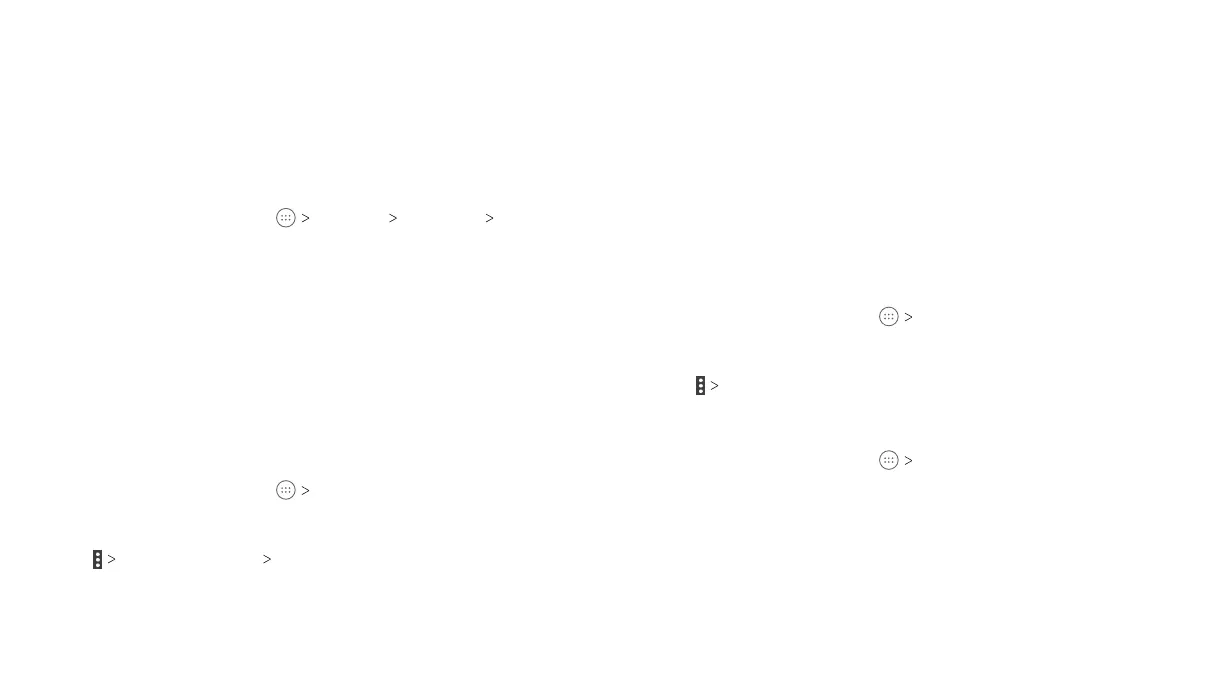60
ACCOUNTS 61
ACCOUNTS
Configuring Account Sync
Configuring Auto-sync Settings
1. Swipe down on the Notification Panel with two fingers to open
the Quick Settings menu.
2. Tap Sync to enable or disable the auto-sync feature.
• When automatic sync is turned on, changes you make to
information on your tablet or on the web are automatically
synced with each other.
•
When automatic sync is turned off, you need to sync manually
to collect emails, updates, or other recent information.
Syncing Manually
1. From the home screen, tap Settings.
2. In the Accounts section, tap the account category and then
the account you want to sync.
3. Tap Sync now, or tap the types of information you want
to sync.
Changing an Account’s Sync Settings
1. From the home screen, tap Settings.
2. In the Accounts section, tap the account category and then the
account. The Sync settings screen appears, showing a list of
information the account can sync.
3. When auto-sync is enabled, enable or disable items as you
need. Enabled options on the tablet and the web will be kept in
sync when auto-sync is turned on. When auto-sync is disabled,
tap an item in the list to sync that type of information between
the tablet and the web.
Accounts
Adding or Removing Accounts
You can add multiple Google accounts and Microsoft Exchange
ActiveSync
®
accounts. You may also add other kinds of accounts,
depending on the apps installed on your tablet.
Adding an Account
1. From the home screen, tap Settings Accounts
Add account.
2. Tap the type of account you want to add.
3. Follow the on-screen steps to enter the information about the
account. Most accounts require a username and password,
but the details may vary. You may also need to obtain some
information from IT support or your system administrator.
When the account is successfully added, it is displayed in the
Accounts section in the Settings menu.
Removing an Account
Removing an account will delete it and all information associated
with it from your tablet, such as emails and contacts.
1. From the home screen, tap Settings.
2. In the Accounts section, tap the account category and then tap
the account you’d like to remove.
3. Tap Remove account REMOVE ACCOUNT.
