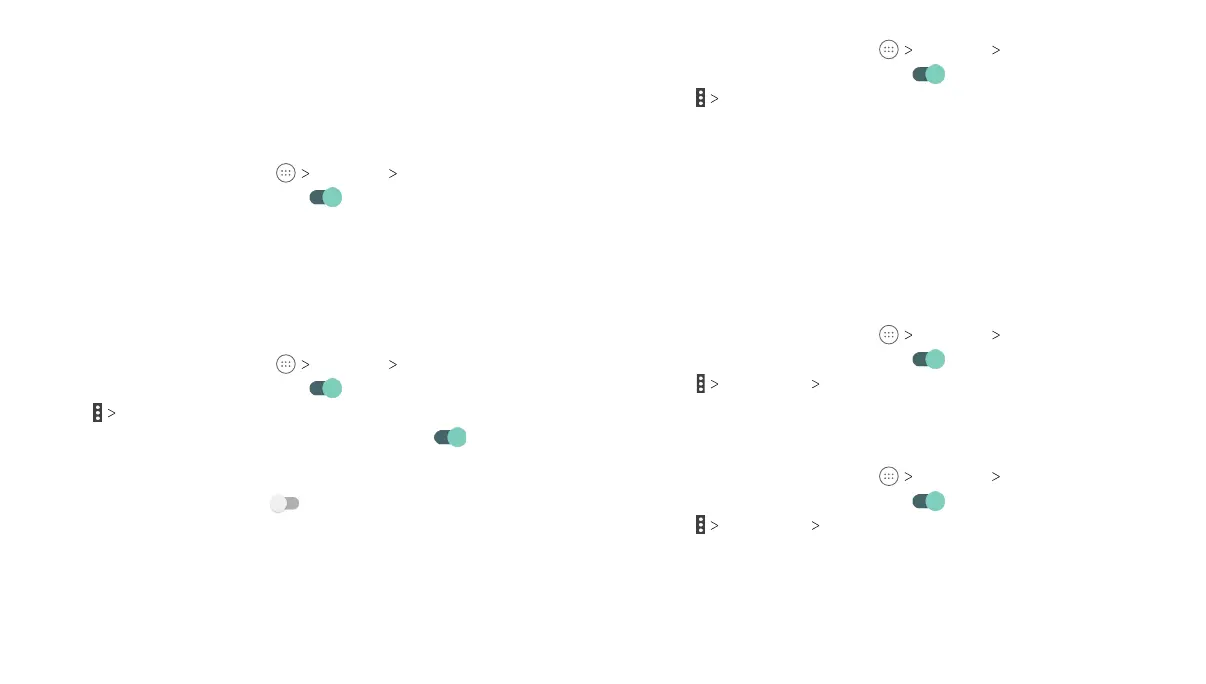34
35
Connecting to Wi-Fi
Wi-Fi is a wireless networking technology that can provide Internet
access at distances of up to 328 feet (100 meters), depending on
the Wi-Fi router and your surroundings.
Turning Wi-Fi On and Connecting to a Wi-Fi Network
1. From the home screen, tap Settings Wi-Fi.
2. Slide the Wi-Fi switch to the On
position to turn on Wi-Fi.
3. Tap a network name to connect to it.
4. If the network is secured, enter the password and tap
CONNECT.
Note: Your tablet automatically connects to previously used
Wi-Fi networks when they are in range.
Getting Notified of Open Networks
1. From the home screen, tap Settings Wi-Fi.
2. Slide the Wi-Fi switch to the On
position.
3. Tap Advanced.
4. Slide the Network notification switch to the On
position.
When Wi-Fi is on, you will receive notifications in the Status Bar
when your tablet detects an open Wi-Fi network. Slide the Network
notification switch to the Off
position to turn off notifications.
Adding a Wi-Fi Network
You can add a Wi-Fi network if the network does not broadcast its
name (SSID) or add a Wi-Fi network when you are out of range.
To connect to a secured network, you first need to get the security
details from the network’s administrator.
1. From the home screen, tap Settings Wi-Fi.
2. Slide the Wi-Fi switch to the On
position.
3. Tap Add network.
4. Enter the network SSID (name). If necessary, enter security or
other network configuration details.
5. Tap SAVE.
Connecting to a WPS Network
Wi-Fi Protected Setup (WPS) is a feature that makes it easy to add
your tablet to the access points which supply WPS.
You can use one of the following methods to connect your tablet
to a wireless network using WPS.
Method One: WPS Button (Recommended)
1. From the home screen, tap Settings Wi-Fi.
2. Slide the Wi-Fi switch to the On
position.
3. Tap Advanced WPS Push Button.
4. Press the WPS button on the wireless router and the access
point will recognize your tablet and add it to the network.
Method Two: PIN
1. From the home screen, tap Settings Wi-Fi.
2. Slide the Wi-Fi switch to the On
position.
3. Tap Advanced WPS Pin Entry.
4. The WPS PIN displays on the screen. Enter the PIN into the
access point’s setup page.
After entering the PIN, your tablet automatically
finds the access
point and configures the connection.
CONNECTING TO NETWORKS AND DEVICES CONNECTING TO NETWORKS AND DEVICES
