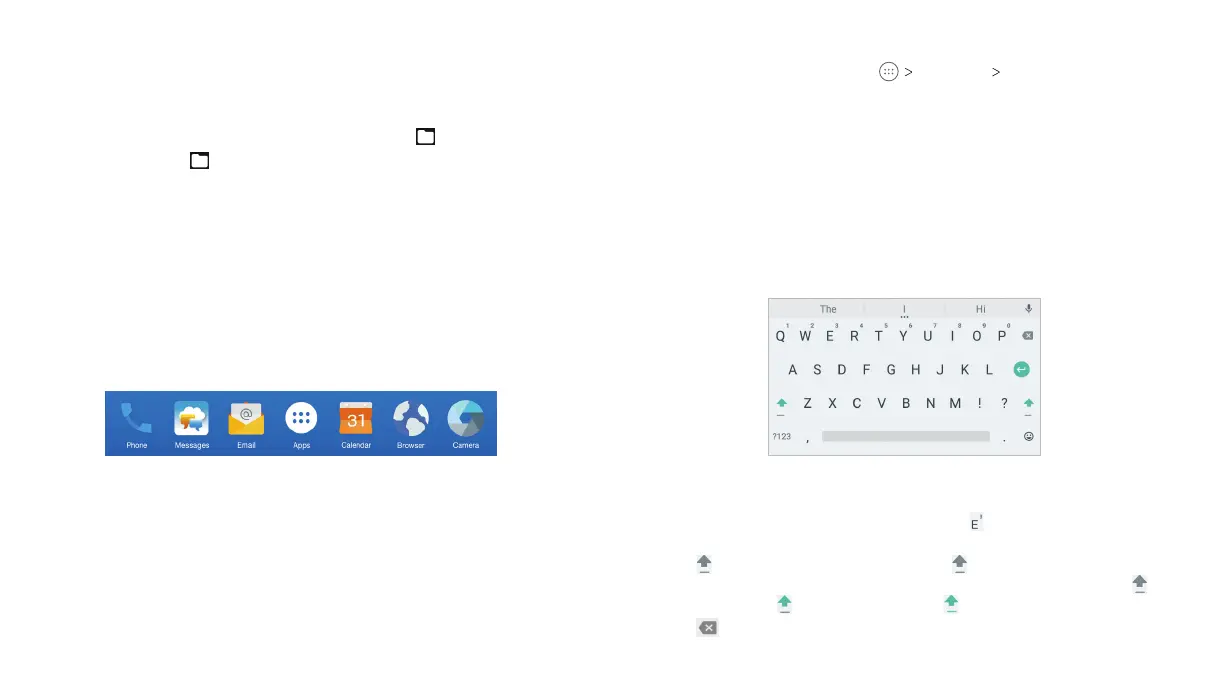28
29
Enabling or Disabling Input Methods
1. From the home screen, tap Settings Language & input.
2. Tap an item under Keyboard & input methods. You can set
the current input method and choose the settings for input
methods.
Note: Some default input methods may not be disabled.
Google Keyboard
The Google keyboard provides a layout similar to a desktop
computer keyboard. Turn the tablet sideways and the keyboard
will change from portrait to landscape. The landscape keyboard is
not supported in all applications.
• Tap the alphabetic keys to enter letters. Press and hold some
specific keys to enter associated accented letters or numbers.
For example, to enter È, press and hold and the available
accented letters and number 3 appear. Then slide to choose È.
• Tap to use uppercase. Double-tap to lock uppercase. This
key also changes to indicate the current case you are using:
for lowercase, for uppercase, and
when locked in uppercase.
• Tap
to delete the text before the cursor.
Organizing With Folders
You can create folders on the home screen and add several
shortcuts to a folder. You can move or remove folders the same
way as moving or removing shortcuts.
1.
Press and hold an icon on a home screen until Folder appears.
2. Drag the icon to
Folder
and release it. A new folder will be
created and the icon is put into the folder.
3. To add more shortcuts into the folder, press and hold each icon
and drag it over the folder before releasing it.
Note: Tap the folder and then tap the name field to rename the folder.
Rearranging the Primary Shortcuts
The home screen includes a customizable primary shortcuts area
at the bottom of all home screens. You can keep up to six items in
addition to Apps in the primary shortcuts area. Drag shortcuts or
folders in or out of the area to rearrange the area.
Entering Text
You can enter text using the on-screen keyboard. Some apps
open it automatically. In others, you open it by tapping where you
want to type. You can press the Back key to hide the on-screen
keyboard. You can also enter text by speaking with the Google
voice typing feature.
KNOWING THE BASICS
KNOWING THE BASICS
