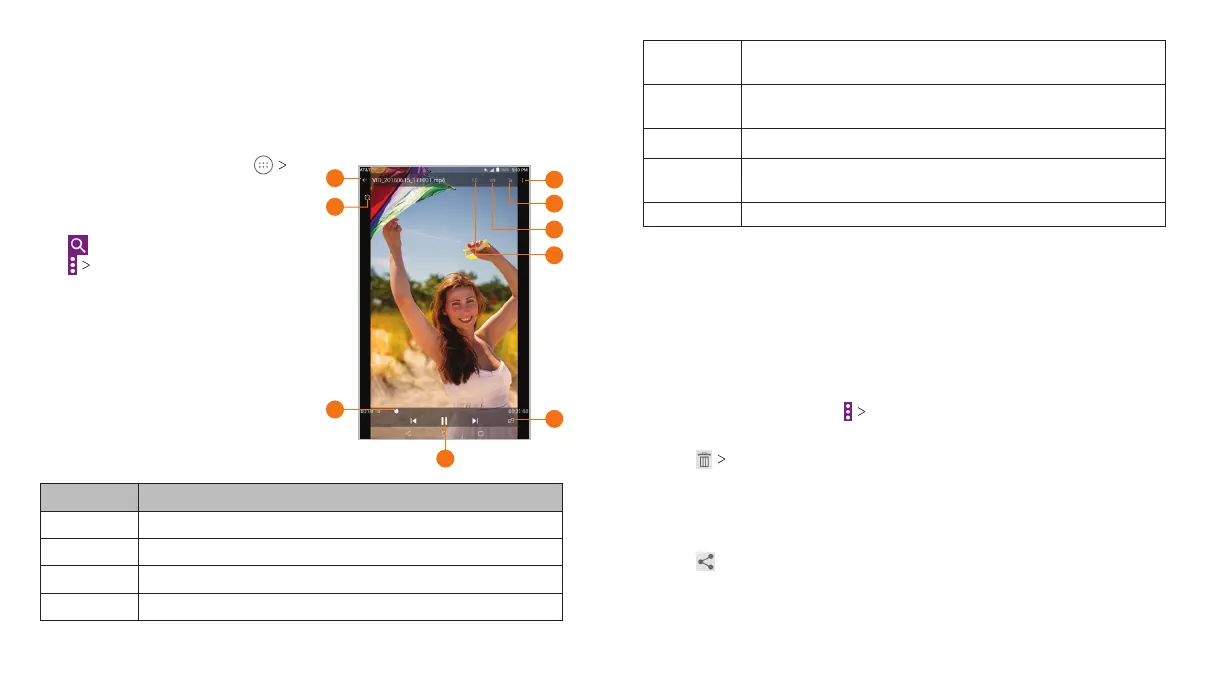82
VIDEO PLAYER 83
VIDEO PLAYER
Video Player
Use the Video Player to manage your video library and to watch
videos.
Opening the Video Library
From the home screen, tap
Video Player to view your video
library. Swipe up or down to find
the video you want. You can also
tap to search for video files, or
tap View by or Sort by to change
the display mode or sort the list.
Playing and Controlling
Videos
Tap a video in the video library to
play it. Tap the screen to show the
playback controls. You can control
the video and audio or carry out
other operations.
Number
Function
1 Return to video library list.
2
Rotate the video.
3 Drag the slider to jump to any part of the video.
4
Pause
and resume playback.
5
Play the video in a small window and
continue with
other tasks on the tablet.
6
Open the Dolby Audio app and customize sound
options.
7 Take a screenshot.
8
Hide video playback controls and lock the
touch screen.
9 Get more options.
Notes:
• Slide horizontally on the video to rewind or fast forward.
• Slide vertically on the right or left part of the screen to adjust
volume or brightness, respectively.
Managing Video Files
Deleting Videos
1. In the video library, tap Multi-Select.
2. Tap the videos you want to delete.
3. Tap OK.
Sharing Videos
1. Press and hold a video in the video library.
2. Tap the videos you want to share.
3. Tap
and select how you want to share them.
1
5
9
4
3
8
7
6
2
