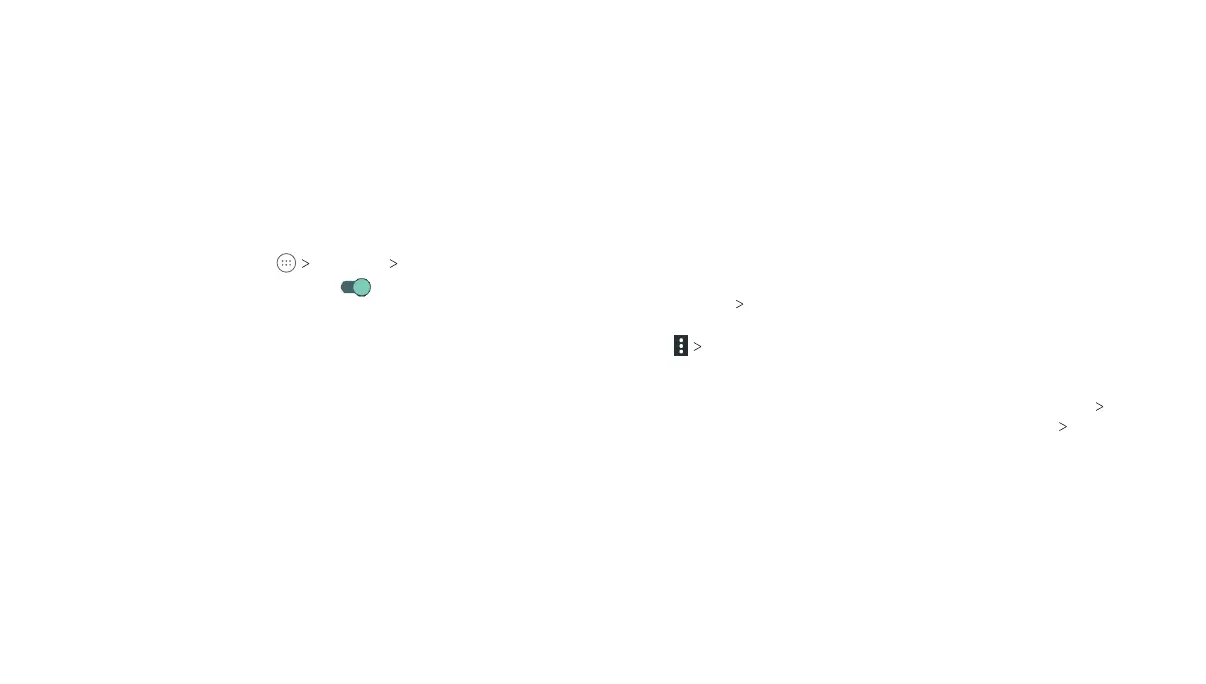98
SETTINGS 99
SETTINGS
Google
Manage settings for Google apps and services that are installed on
your device.
Device
Location
Activate location services to determine your location. To use
location-related applications, such as finding your location on
Google Maps, you must have location services turned on on
your tablet.
1. From the home screen, tap Settings Location.
2. Slide the Location switch to the On position to turn on
location access.
3. When location access is enabled, tap Mode to select location
modes you want to use.
• High accuracy: Get accurate location using GPS, Wi-Fi,
Bluetooth, or mobile networks.
• Battery saving: Use Wi-Fi, Bluetooth, or mobile networks to
get your approximate location. This will drain less power from
your battery than using GPS in High accuracy mode.
• Device only: Use GPS to pinpoint your location.
Storage
Check memory information for your external memory card and
internal storage. You can choose the default location for new data,
such as downloaded files and captured photos.
• Save location: Select Tablet or SD card to select the default
location for new data, such as files downloaded, photos
captured, and voice recorded.
• Device storage: You can install apps into the internal storage.
When you connect your tablet to your computer, only the
internal SD card is accessible from your computer.
• Portable storage:
The external SD card storage options let you
view the microSDXC card’s size and available space, unmount
the card for safe removal from the tablet, and format (erase)
the card (see Connecting to Networks and Devices – Using the
microSDXC Card as Portable or Internal Storage
).
Battery
View remaining battery power and check which items have been
using the battery.
Tap an app or setting to adjust battery saving options. For example,
tap Screen Reduce the screen brightness and/or screen
timeout to change the brightness level and sleep timer.
Tap Battery optimization. Battery optimization helps prolong
battery standby time when you’re not using the tablet. If there are
apps that you don’t want battery optimization enabled, you can
turn the feature off in those apps. Just tap Not optimized All
apps, tap the app name and then tap Don’t optimize DONE.
Apps
See apps installed on your tablet and manage them.
Tap an app to see its information. The following options may
be available:
• FORCE STOP: Stop the app.
• UNINSTALL: Uninstall the app.
• DISABLE/ENABLE: Disable or enable the app.
• Storage: Check its storage information and clear its data
or cache.
