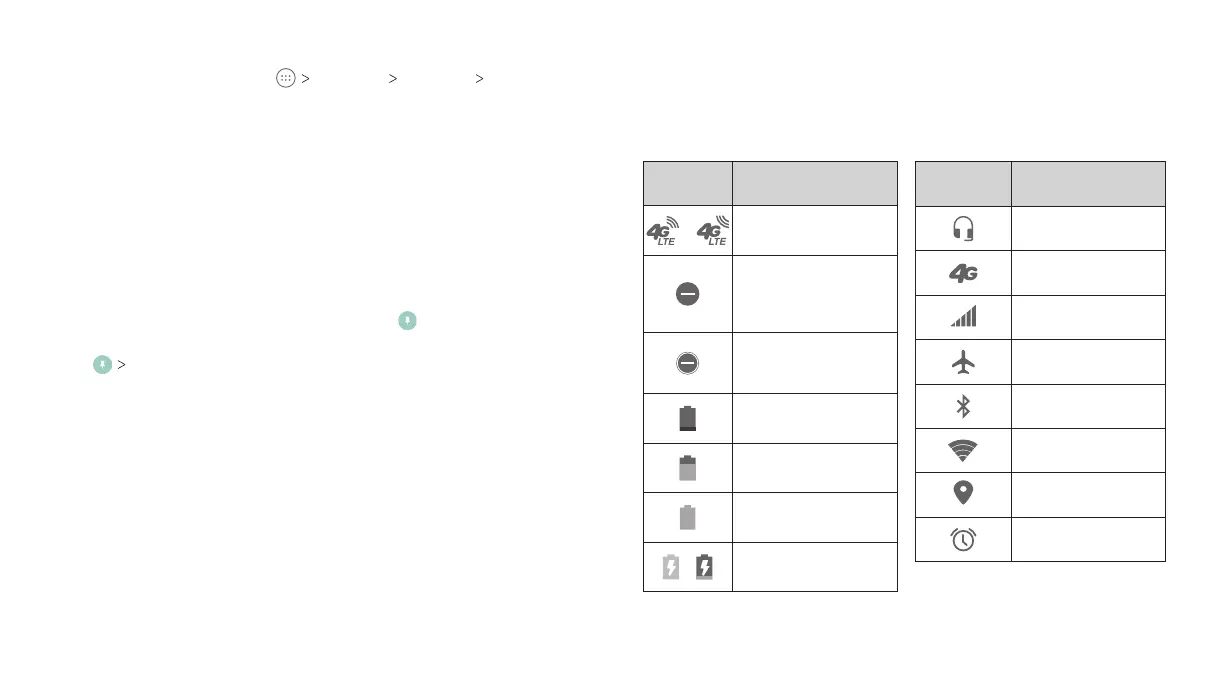Turning On Screen Pinning
1. From the home screen, tap Settings Security
Screen pinning.
2. Tap the On/Off switch.
3. If you want to ask for the unlock pattern, PIN, or password before
unpinning the screen, switch on Ask for unlock pattern / PIN /
password before unpinning when the screen lock has been set.
Pinning a Screen
1. Ensure that screen pinning is turned on.
2. Open the app you want to keep in view.
3. Press the Recent apps key.
4. If there are many app tabs, swipe up to find on the front-
most tab.
5. Tap GOT IT.
Unpinning the Screen
To unpin the screen and return to normal use, press and hold the
Back key and the Recent apps key at the same time.
If you have turned on Ask for unlock pattern / PIN / password
before unpinning, press and hold on the lock screen and draw the
pattern or enter the PIN/password.
Knowing the Basics
Monitoring the Tablet Status
The Status Bar at the top of the home screen provides notification
icons on the right side. Below are some of the icons you may see.
Indicator What it means
Wired headset
connected
4G connected
Signal strength
Airplane mode
Bluetooth on
Connected to a
Wi-Fi network
GPS on
Alarm set
Indicator What it means
/
4G LTE connected
Do not disturb
mode on (Alarms
only or Priority
only)
Do not disturb
mode on (Total
silence)
Battery low
Battery partially
drained
Battery full
/
Battery charging
22
23PERSONALIZING KNOWING THE BASICS
