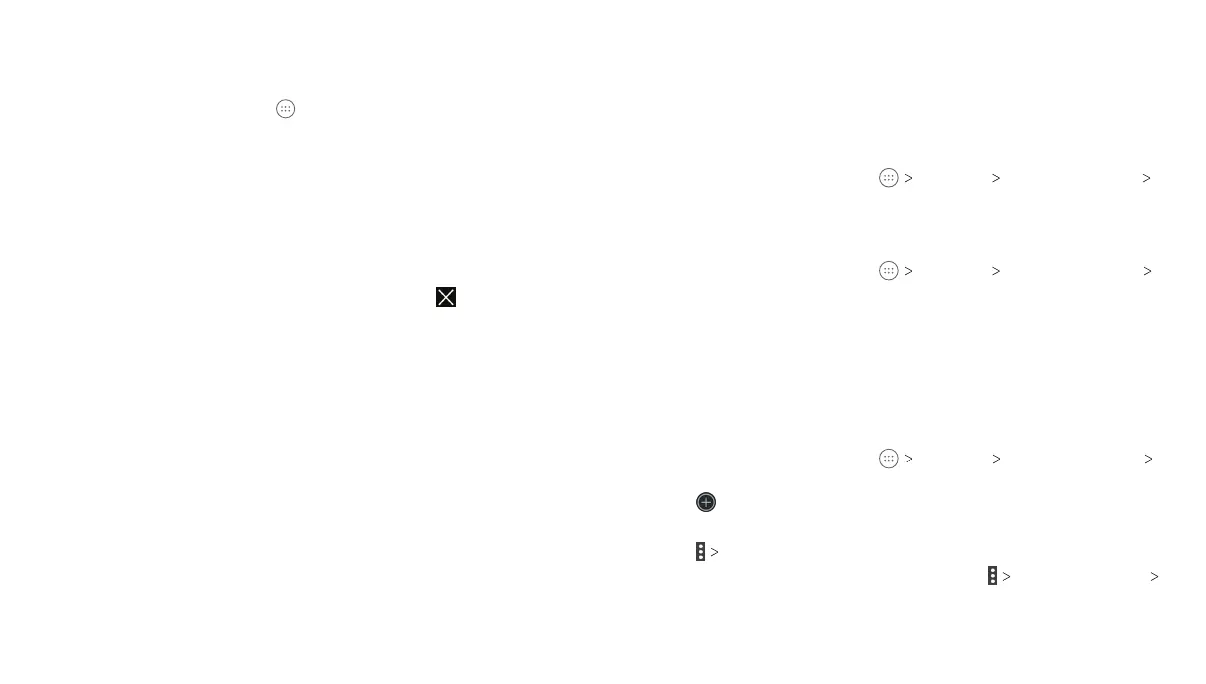32
33
Opening and Switching Apps
Opening an App
1. From the home screen, tap .
2. Slide up or down on the screen and tap an app to open it.
Switching Between Recently Opened Apps
1. Press the Recent apps key. A list of the names and thumbnails
of apps you’ve recently used opens. If you’ve been using more
apps recently than can fit on the screen, you can scroll the list
up and down.
2. Tap a thumbnail to open that app.
Note: You can swipe a thumbnail left or right or tap
on the tab to
remove it from the list.
Connecting to Networks and Devices
Connecting to Mobile Networks
Controlling Mobile Data Use
To enable or disable data access:
1. From the home screen, tap Settings
Mobile networks
Mobile Data.
2.
Slide the Mobile Data switch to enable or disable mobile data use.
To get data services when roaming:
1. From the home screen, tap Settings Mobile networks
International Data Roaming.
2.
Slide the International Data switch to enable or disable roaming.
Note: Data roaming may incur significant roaming charges.
Setting Access Point Names
You can use the default Access Point Names (APNs) to connect
to the Internet. To add a new APN, you may need to contact your
service provider for the required information.
1. From the home screen, tap Settings Mobile networks
Access Point Names.
2. Tap .
3. Tap each item to enter the required information.
4. Tap Save.
Note: To set the APN to default settings, tap Reset to default
CONTINUE.
KNOWING THE BASICS
CONNECTING TO NETWORKS AND DEVICES
