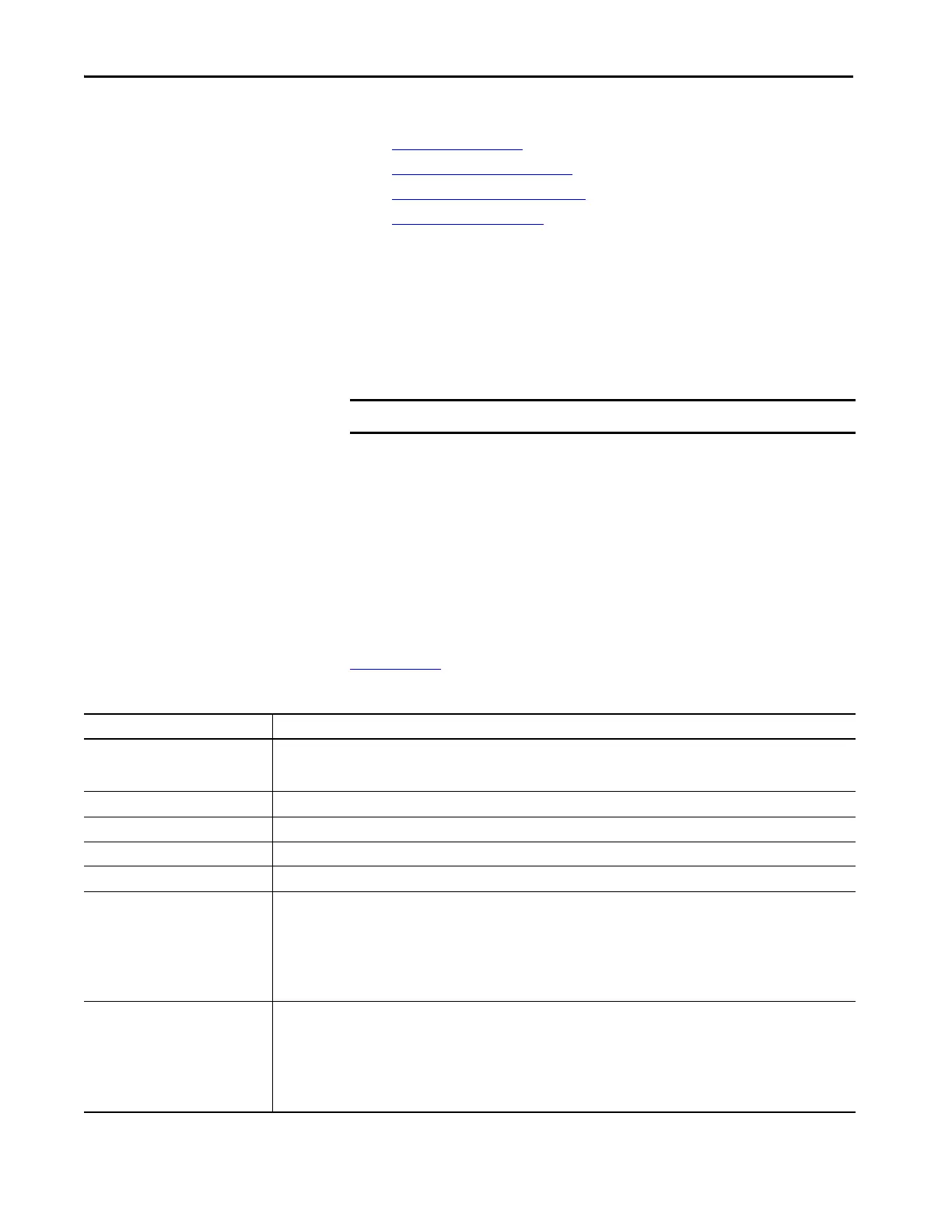150 Rockwell Automation Publication 1756-RM100F-EN-P - October 2018
Chapter 8 Diagnostics and Status Indicators with CompactLogix Systems
Controller Status Display
and Indicators
The 5380 controllers provide the following:
• 4-Character Display
• Controller Status Indicators
• EtherNet/IP Status Indicators
• Power Status Indicators
4-Character Display
The 5380 controllers use a 4-character display that scrolls messages about the
controller. The display provides easy access to information that you can use to
monitor or troubleshoot the controller operation.
The 4-character display messages provide information about the following:
• General controller status
• General fault information, if a fault has occurred on the controller
• Major fault information, if a major fault has occurred on the controller
• I/O fault codes, if an I/O fault has occurred in the 5380 system
This table lists the general status messages that can scroll across the display. For
information about more detailed controller conditions, see the CompactLogix
5380 and Compact GuardLogix 5380 Controllers User Manual, publication
5069-UM001
.
IMPORTANT The 5370 controllers do not have a 4-character display.
Table 21 - General Status Messages
Message Interpretation
No message is indicated The controller is Off.
• Check the MOD POWER status indicator to see if power is applied to the system.
• Check the OK indicator to determine if the controller is powered and to determine the state of the controller.
TEST The controller is conducting power-up tests.
CHRG The embedded energy storage circuit is charging.
PASS Power-up tests have completed successfully.
Saving...Do Not Remove SD Card The controller is about to save an image to the SD card.
SAVE A project is being saved to the SD card.
Let the save operation complete before you take the following actions:
• Remove the SD card.
• Disconnect the power.
IMPORTANT: Do not remove the SD card while the controller is saving to the SD card. Let the save complete without interruption. If
you interrupt the save, data corruption or loss can occur.
One of the following:
•LOAD
• Loading . . . Do Not Remove SD Card
A project is being loaded from the SD card.
Let the load operation complete before doing the following:
• Remove the SD card
• Disconnect the power
IMPORTANT: Do not remove the SD card while the controller is loading from the SD card. Let the load complete without interruption.
If you interrupt the load, data corruption or loss can occur.
