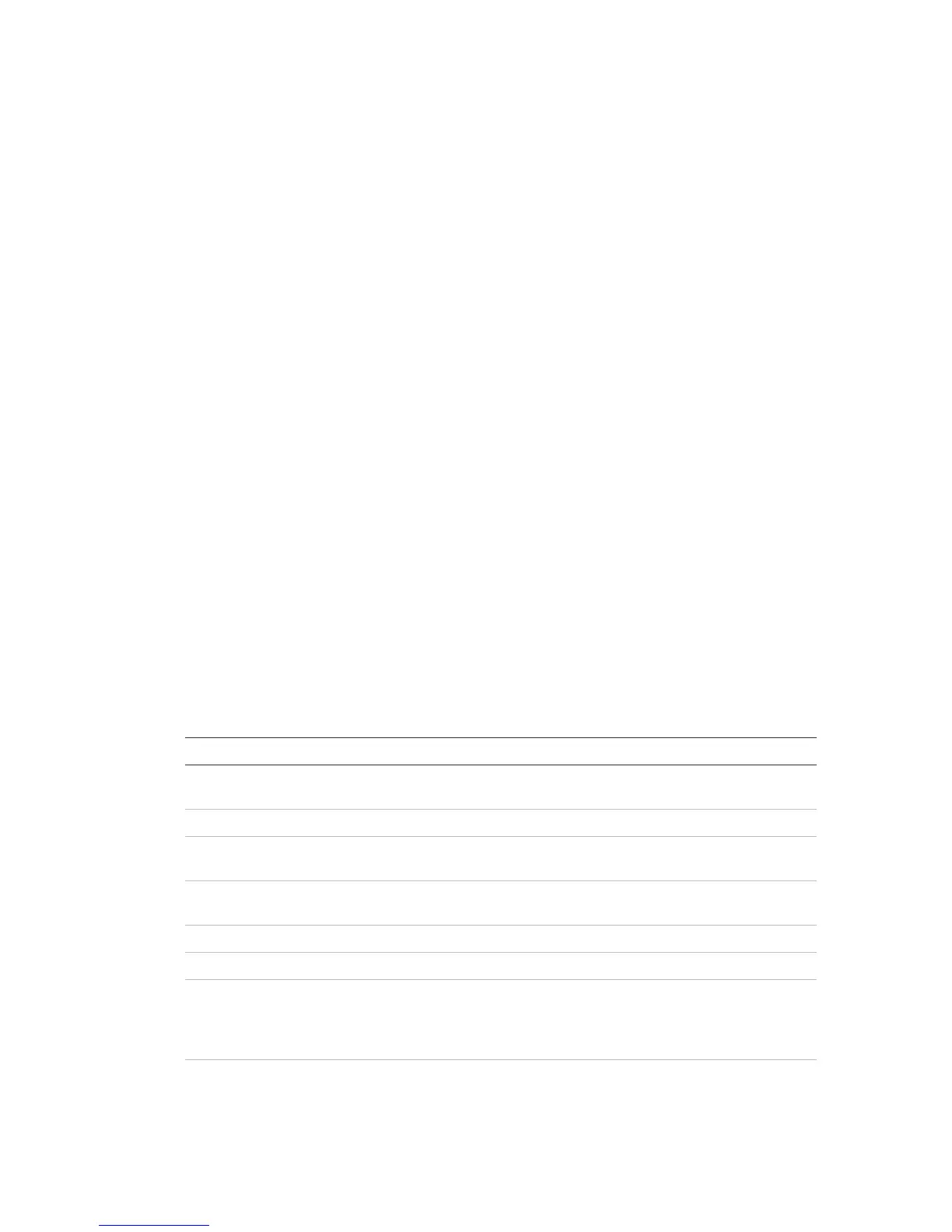Chapter 3: Configuration and commissioning
2X Series Installation Manual 49
Service mode
Select the Activate service mode option to avoid accidental activation or
deactivation of outputs or output groups (local or remote) during tests.
In this mode the control panel indicates and logs activation events as configured
but does not activate or deactivate the corresponding output. This can be used to
verify control panel event configuration and to verify that outputs are not
activated accidentally.
Note: An automatic timeout for Service mode may be configured at Installer
level. See “Service mode timeout” on page 64.
To activate service mode:
1. Select Test from the Main menu, and then select Service mode.
2. Select Activate service mode, and then select YES (to activate service mode)
or NO (to deactivate service mode).
3. Select Global, and then select YES (to activate service mode across the
network) or NO (for local testing only).
4. Press F2 (Exit) to exit the menu.
Remember to exit service mode when all tests are completed.
The Reports menu
Use the Reports menu to view, clear, or back up the event log and to display a
variety of system status reports. The reports available to maintenance users are
shown in the table below.
Table 19: Reports available to maintenance users
Displays, clears, or backs up the event log. The event log contains all
the alarm, fault, and condition events recorded by the control panel.
Displays the current status information for control panel devices.
Device information available in real time includes: instant, mean,
maximum, and minimum analog values, alarm level, and
communication error rate.
