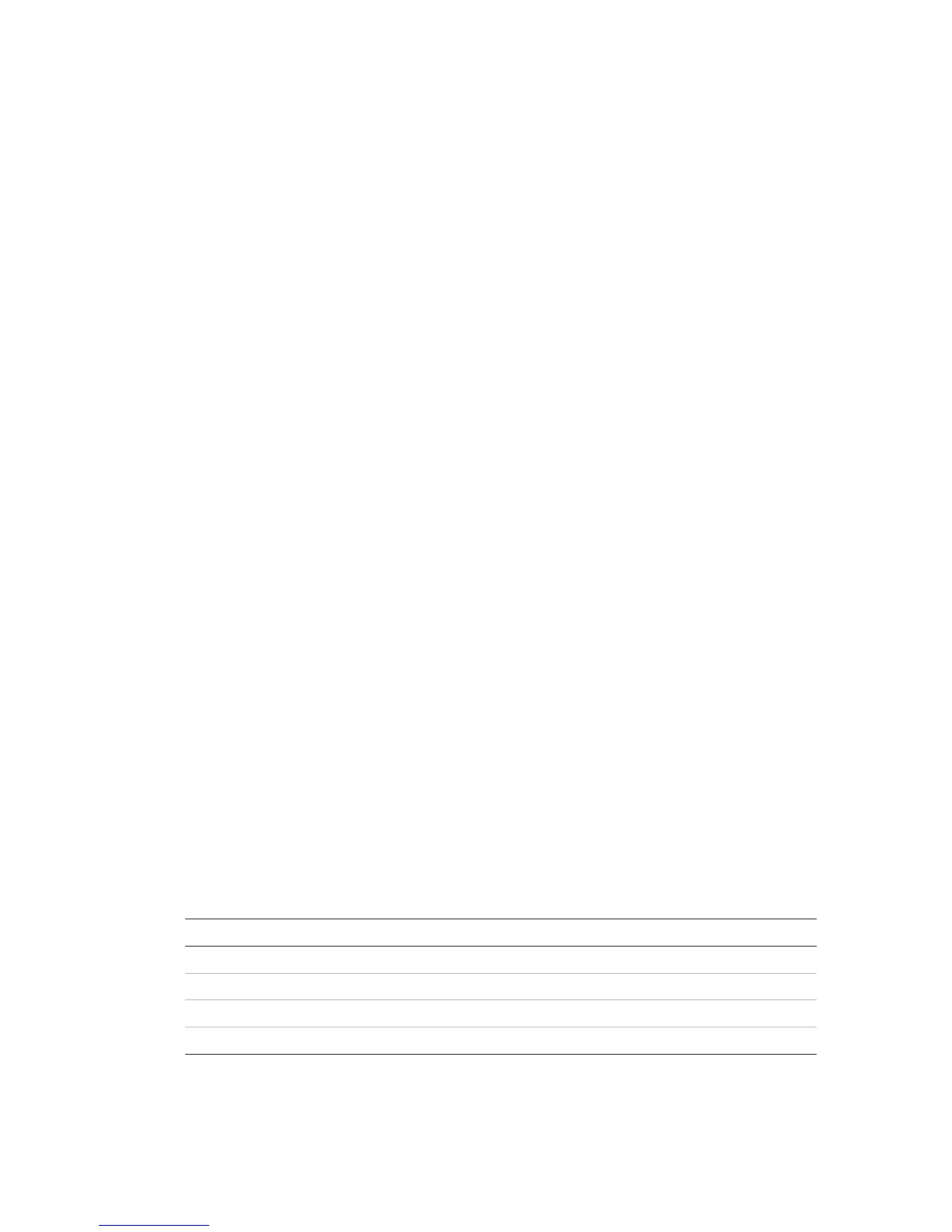Chapter 3: Configuration and commissioning
2X Series Installation Manual 59
To change the Command filter settings:
1. Select Panel setup from the Main menu.
2. Select Firenet, and then select Command filter.
A list of available commands that can be configured is displayed.
3. Select all commands to be filtered.
4. Press F4 (Enter), and then press F1 (Back).
5. Press F1 (Save), F3 (Apply), F4 (Discard), or F2 (Exit).
Remember to apply saved settings from the Main menu.
Class B
Select the Class B option to configure your fire network class configuration
(Class A or Class B). The default setting is NO (Class A network configuration).
To change the network class settings:
1. Select Panel setup from the Main menu.
2. Select Firenet, and then select Class B.
3. Select YES (for Class B network) or NO (for Class A network).
4. Press F4 (Enter), and then press F1 (Back).
5. Press F1 (Save), F3 (Apply), F4 (Discard), or F2 (Exit).
Remember to apply saved settings from the Main menu.
Communications configuration
TCP/IP
Default TCP/IP settings are shown in the table below. The control panel MAC
address and Host information is also available in this screen if required for
troubleshooting purposes.
Note: For increased security, we recommend against using Ethernet for remote
connection to the control panel via the Internet.
Table 25: Default TCP/IP settings
