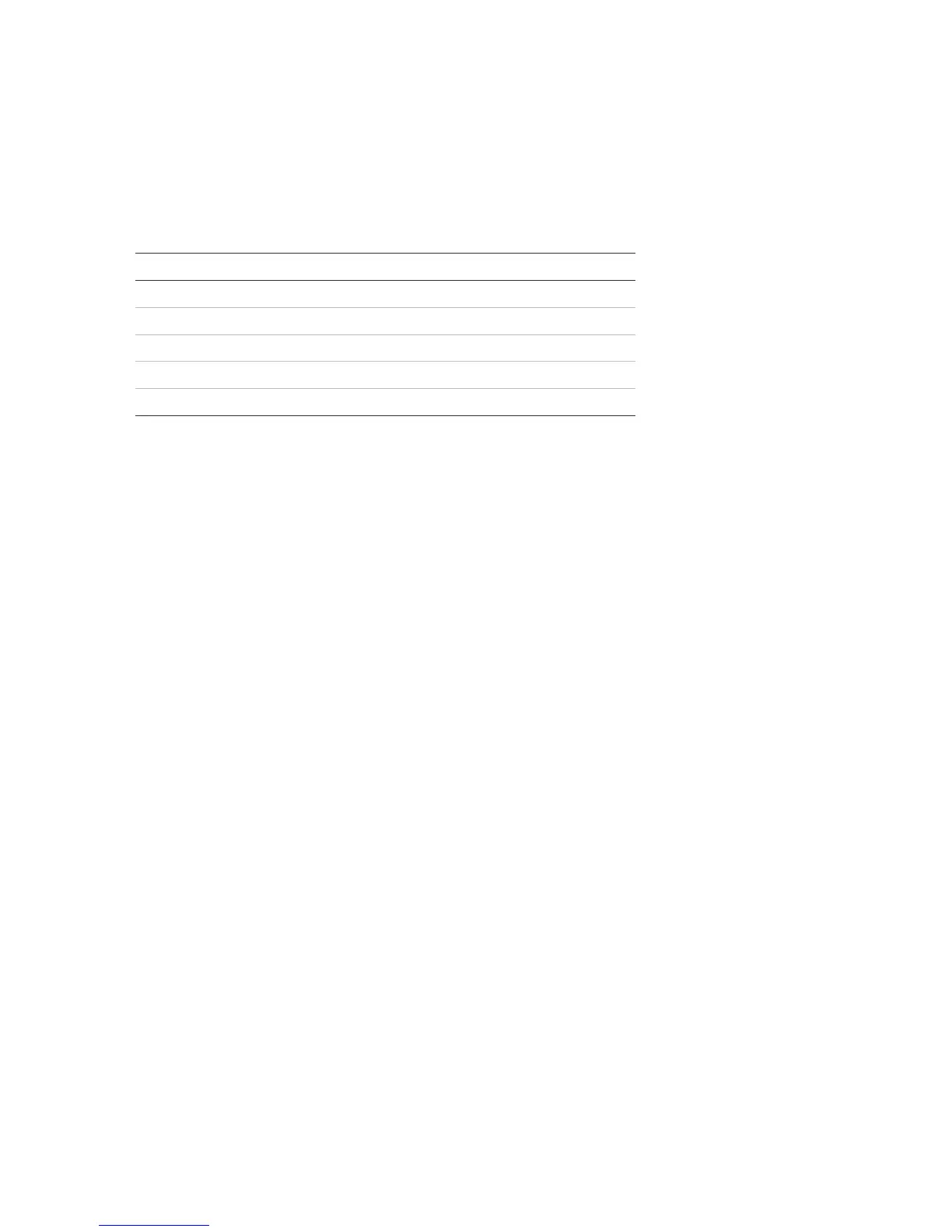Chapter 3: Configuration and commissioning
66 2X Series Installation Manual
Expansion board configuration
Select the Expansion boards option to add an installed expansion board to the
control panel configuration.
The available expansion boards are shown in the table below.
Table 27: Available expansion boards
To add an expansion board:
1. Select Panel setup from the Main menu.
2. Select Expansion boards.
3. Select the expansion board that you want to add, and then select YES.
4. Press F4 (Enter), and then press F1 (Back).
5. Press F1 (Save), F3 (Apply), F4 (Discard), or F2 (Exit).
Remember to apply saved settings from the Main menu.
If an installed expansion board is not detected by the control panel, a system
fault is indicated.
Load auxiliary files
Select the Load auxiliary files option to load auxiliary files from a USB flash drive.
Auxiliary files that can be loaded include custom standby and alarm screens, and
updated language or font files provided by the manufacturer.
Loading custom standby and alarm screens
Select the Splash screens option to load custom standby and alarm screens in
bitmap (BMP) format.
To load custom screen images:
1. Open the control panel door and insert the USB flash drive into either of the
USB type A connectors (see Figure 4 on page 17). Close the control panel
door.
2. Select Panel setup from the Main menu.
