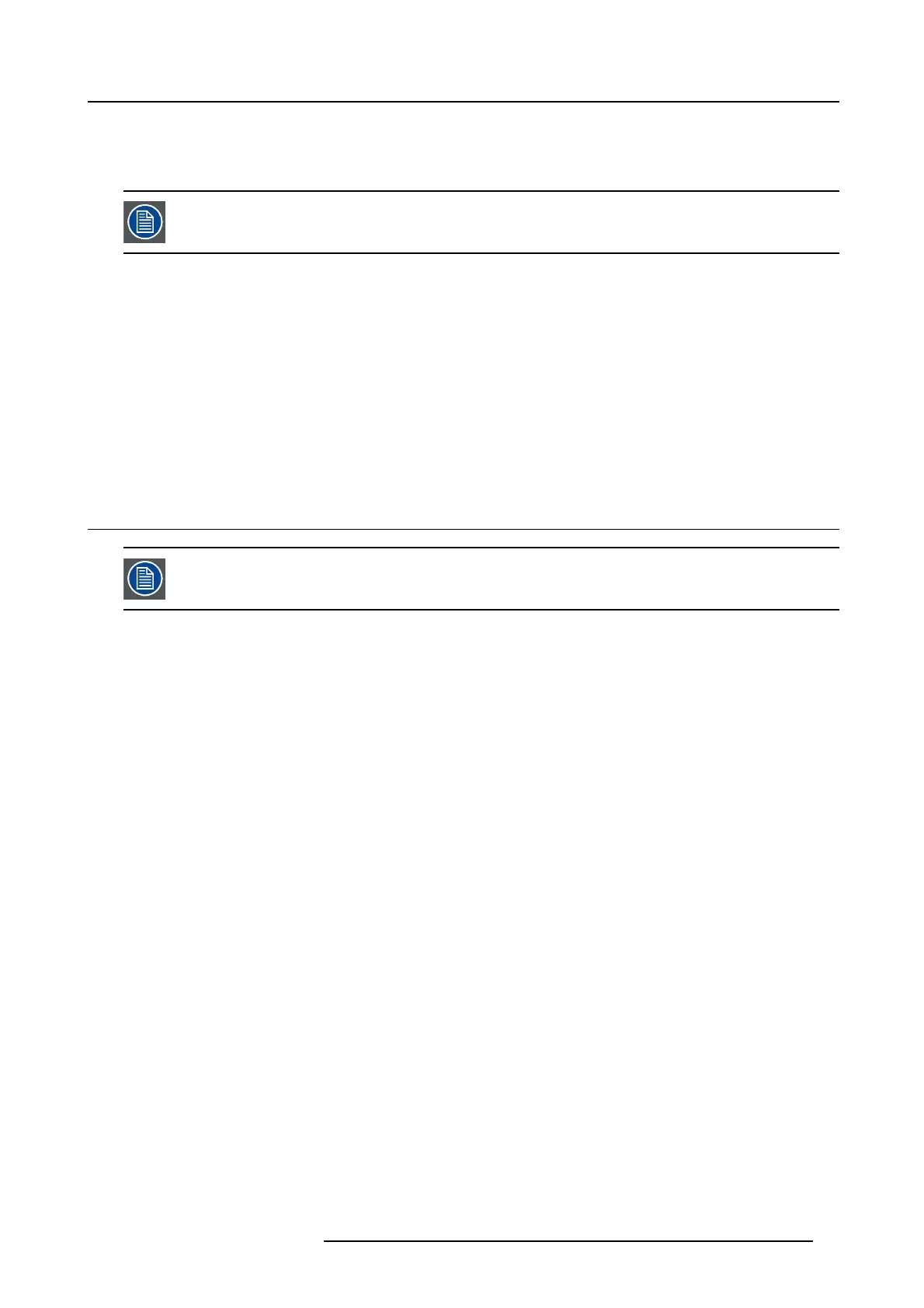2. General
• One short power link cable (mono phase) (in c ase no U PS is used) - Installed on projec tor.
• This manual (installation manual).
• Safety manual
One xenon lamp is mounted inside the lamp house at delivery. The projector lenses are not included in the
package of the projector.
Mechanical check
This chec k should confirm that there are no broken knobs or connec tors, that the cabinet and panel su rfaces are free of dents and
scratches, and that the operating p anel is no t s cratched or cracked. T he B arco Sales and Service office should be notified a s soon
as poss ible if this is not the case.
Tamper labels
During installation please inspect the tamper labels, if they are da maged please contact Barco tech support.
The tamper labels are required by DCI to provide easy visual indication if the equipment was tampered with. The projectors are
tested and labeled for shipping to ensure that the system was not compromised before reaching the customers final d estination.
These tamper labels can be found behind the input cover.
2.4 Installation process overview
Let the projector acclimate to t he amb ient temperature after u npacking. Neg
lecting this may result in a startup
failure of the light processor unit.
Set up from A to Z
After you have unpacked and checked the projector you can start with the installation process of y our DP2K C-series projector. This
chapter gives you an overview of all the different stages in the installation process which you h ave to follow to set your DP 2K C-series
projector up and running. Each stage is briefly described and r efers to mo
re detailed step by step procedures in this manual. Use
this overview as a checklist to ensure that you have followed all stages in the s etup process of y our DP2K C-series projector.
Set up from A to Z
1. Check if all installation requireme nts a re f ulfi lled such as the environment conditions of the installation area, capacity of the
exhaust system, elec trical facilities, etc. No te that a s olid pedestal is required to support the projector head. For more info s ee
chapter "Installation requirements", page 7.
2. Physical installation o f the projector u pon its pedestal and connecting the air outlet of the projector w ith the exhaust system.
Note that the exhaust s ystem is MAN D ATORY. See chapters "Phys ical installation", page 13, and "Installation of the ex haust
system", page 15.
3. Electrical connection with the power net. See chapter "Connecting the projector with the power net", page 16.
4. Installation of a suitable U PS unit or bypass the power in and outlet for the p rojector electronics. See chapters "Connecting
a UPS with the projector elec tronics", page 19 or "Power loop through to the projector electronics", page 18.
5. Installation o f the xenon lamp in case the xenon lam p is no t installed in the lamp hous e yet. To install the xenon lamp the lamp
house has to be removed from the projector. To install the xenon lamp correctly and in a safe manner, see the detailed step by
step procedures in the c hapter "Installation of the Xenon lamp", page 28.
6. Installation of the lens. First select an appropriate lens which throw ratio covers the screen s ize and the pro jector - screen
distance. Then install the lens in the lens holder of the projector. For more information about available lenses, lens selection and
lens installation see chapter "Lenses & lens holder", page 37.
7. Installation of the Comm un icator Touch Pan el. See c hapter "Installing the touch panel interface", page 54.
8. Alignment of the projected image on the screen. T he projector can now be s witched on to project its first image (test pattern)
on the screen. Then the im age can be alig
ned with the screen s ize of the application. Follow the next steps to achieve that:
a) Place the ON/OFF switch of the projector in the ”I” position. As a result the pr ojector starts to initialize. The status lights of
the projector lights up GRE EN once the projector is initialized.
b) Press the STANDBY button on the local key pad to activate the lamp.
c) Press the DOW SER button on the local key pad to open the dowser of the projector. The dowser is open if the color of the
DOWS ER bu tton is GREEN.
d) Press the TEST PATTERN button on the local
keypad to pr oject one of the internal test patterns of the projector on the screen.
e) Use the lens ZOOM, SHIFT and FOCUS buttons on the local key pad the match the pr ojected image with the sc reen. Tilt the
projector in case you can not SHIFT the image completely upon the screen. See "Lens shift, zoom & focus", page 42.
R5905050 DP2K C-SERIES 10/07/2012
11