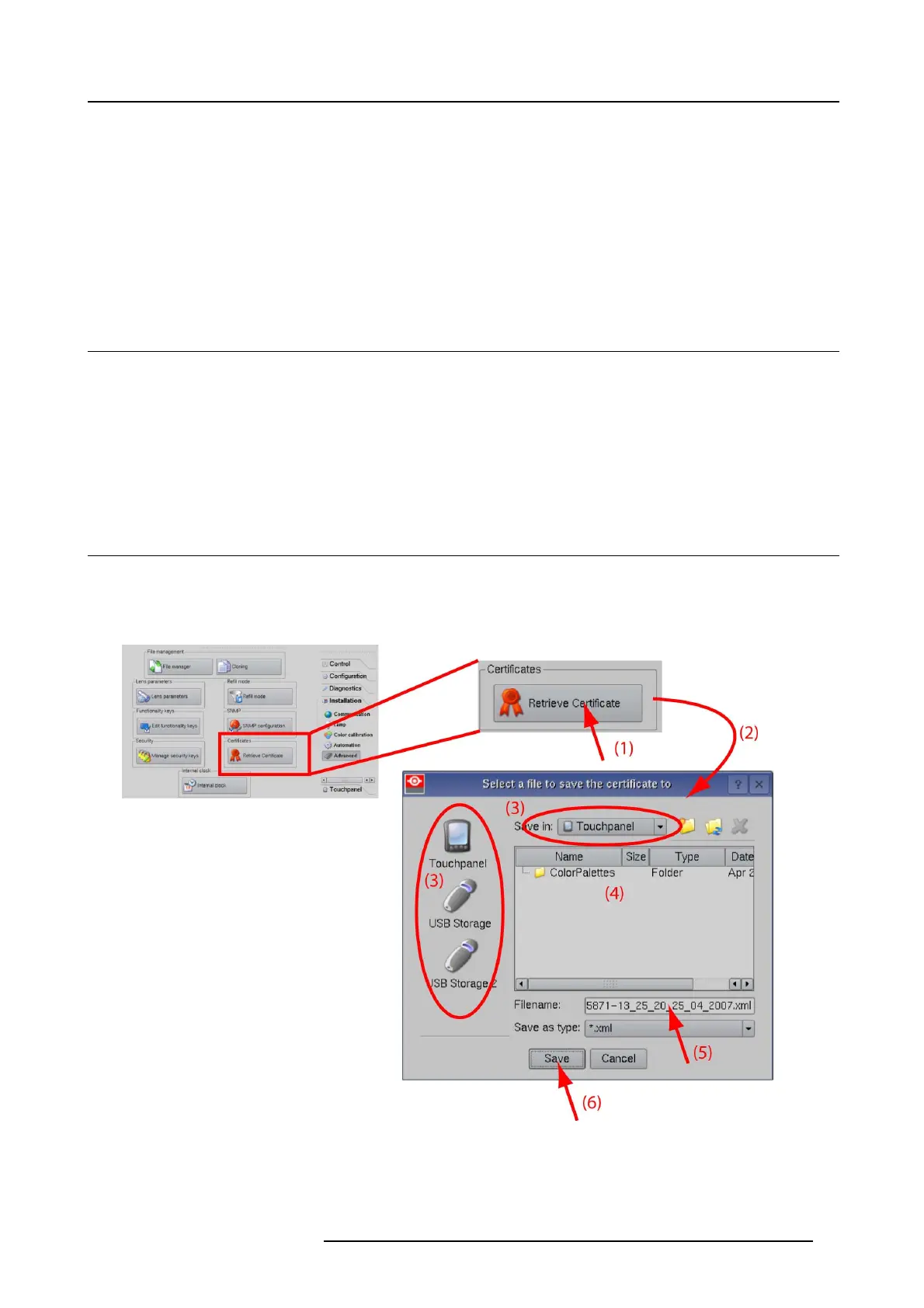9. Projector registration
9. PROJECTOR REGISTRATION
Overview
• Introduction
• Download the certificate file
• Registration of new projector
• Update registration of an existing pro jector
9.1 Introduction
Overview
The current pro jector is DCI compliant and should be registered by B arco. Therefore, the digital certificate inside the projector will
be used to secure encryption key comm unication between the projector and the r est of the theatre system ( server and theatre man-
agement system). T he film distributor will send keys to the theatre that are unique for the installed trusted digital cinem a equipment
of that theatre. The film distributor will find its information about a theatre in the same database as where the projector is registered.
Barco plays as an intermediate station between the theatre and the film d istributor.
Once a projector is registered, the uploaded data can be changed v ia the update procedure.
9.2 Download the certificate file
How to download
1. Insert a USB stick in the Comm unicator touch panel.
2. On the touch panel, go via Installation > Advance d settings > Retrieve certificate.
Image 9-1
Download certificate
3. If the proposed filenameisOK,taponSave.
Otherwise, change first the file n ame and tap then on Save.
4. Bring this file to a computer with an Ethernet access and continue with the registration proce dure.
R5905050 DP2K C-SERIES 10/07/2012
59