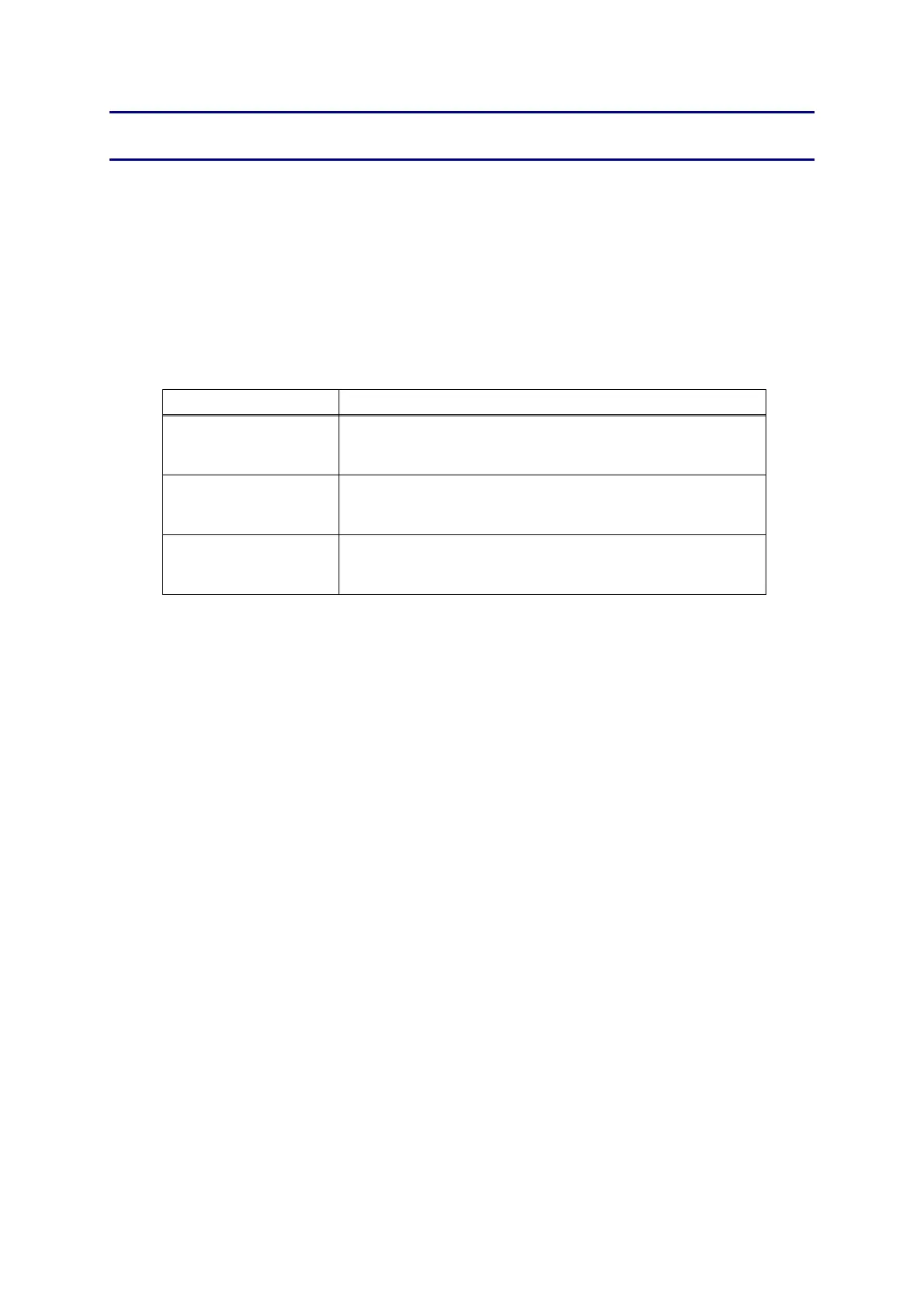5-1
Confidential
CHAPTER 5 SERVICE FUNCTIONS
The maintenance mode is exclusively designed for the purpose of checks, settings and
adjustments using the buttons on the control panel or open/close of the front cover. You can
perform operational checks of sensors, perform a print test, display the log information or
error codes.
Various modes can be used if the power switch is set to ON while the [Go] button is held.
There are two types of modes: End user-accessible maintenance mode and Service
personnel-accessible maintenance mode. Three types of LED display are used to indicate
that present state.
LED indication Contents
Toner/Drum/Error LEDs
light up at the same
time
Show that transfer to the specified mode is completed.
Ready LED lights up Show that the [Go] button is held when the mode or function
is selected. Ready LED lights off if the [Go] button is not
held.
All LEDs light for 1
second at the same
time
Show that initialization or change of set values is completed.