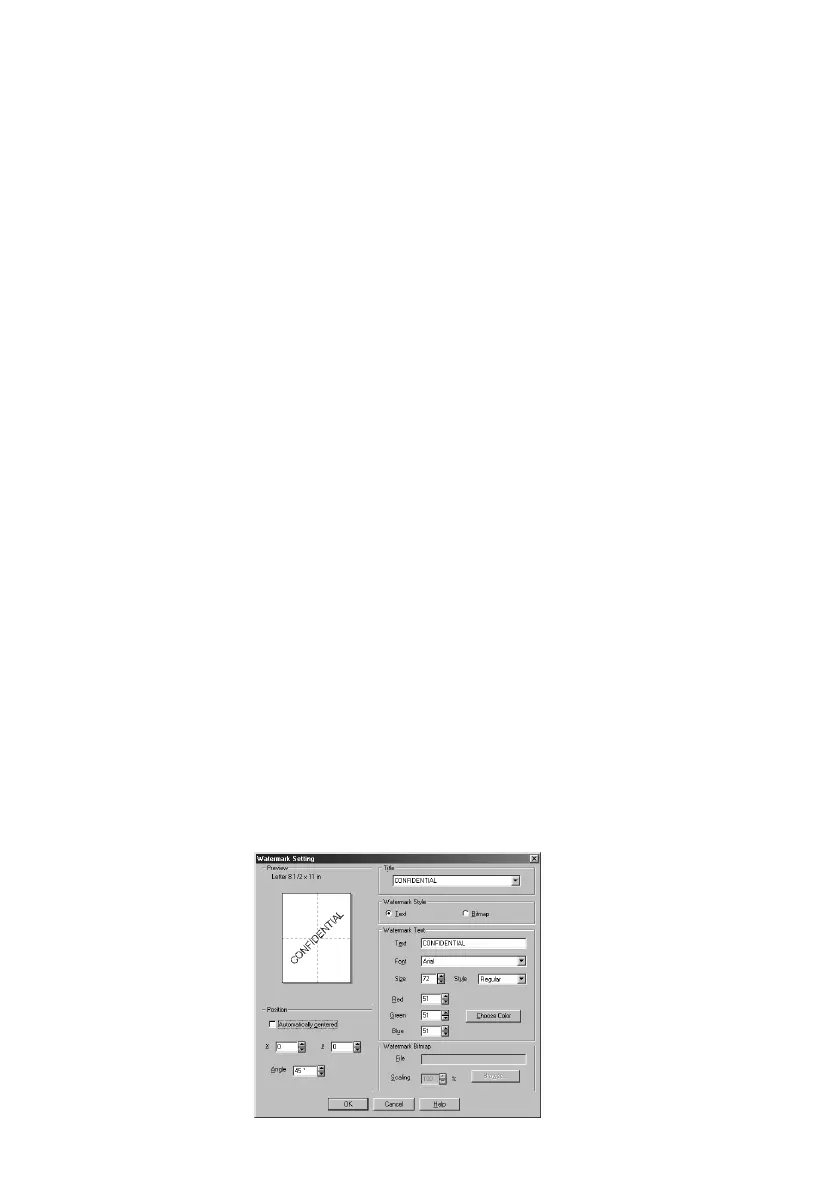12 - 10
PRINTER DRIVER SETTINGS (FOR WINDOWS
®
ONLY)
BHL-FB-MFC-5100C-FM5.5
Watermark
To place a logo or text into your document as a Watermark, use a bitmap file or
text you created as your source file or select one of the preset Watermarks.
Print Watermark
The Print Watermark feature offers the following print choices:
■ On all pages
■ On first page only
■ From second page
■ Custom
In background
With the In background feature checked the Watermark will print on the page
behind your document. If this feature is not checked then the Watermark will
print on top of your document.
Watermark Style
You can change the Watermark’s size and the position on the page by selecting
the Watermark, and then clicking the Edit button. If you want to add a new
Watermark, click the New button, and then select Text or Bitmap in the
Watermark Style.
Watermark Text
Enter your Watermark text into the Text Box, and then select the Font, Size,
Color and Style.
Watermark Bitmap
Enter the file name and location of your bitmap image in the File box or Browse
for the file location. You can also set the scaling size of the image.
