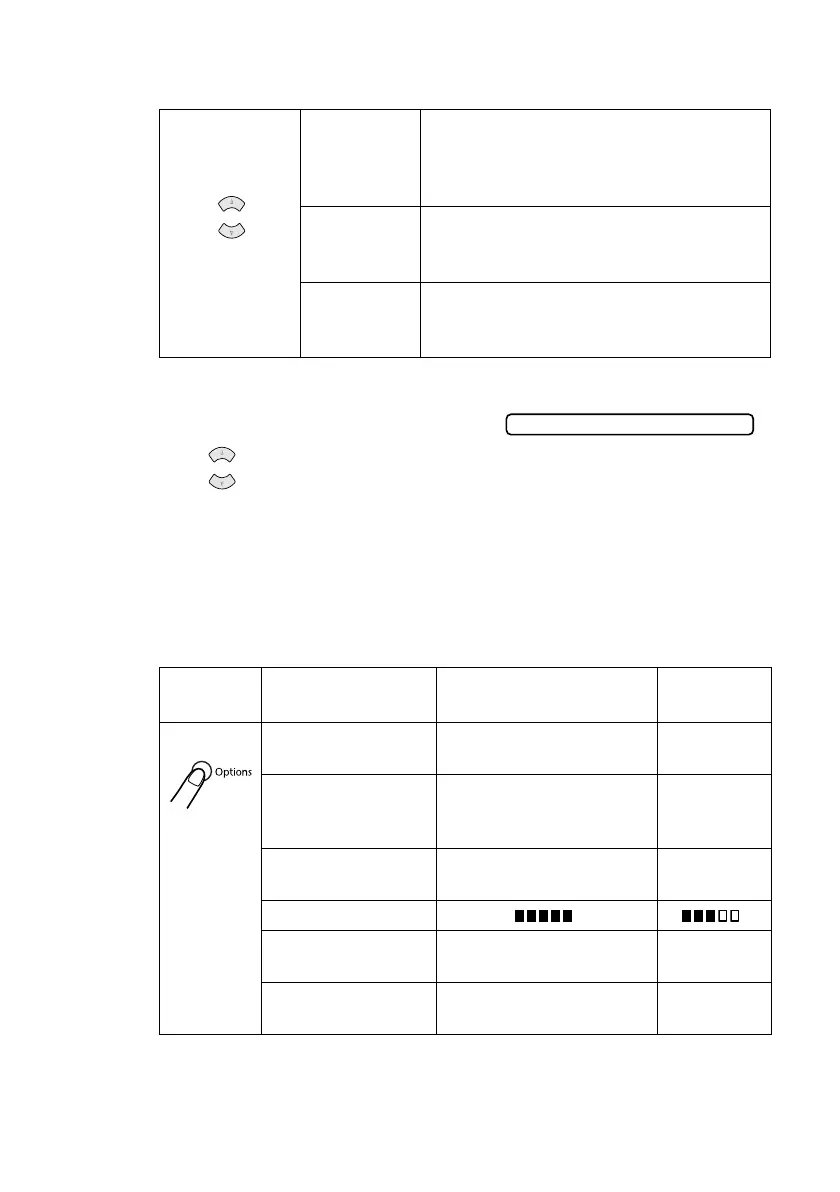MAKING COPIES
10 - 5
BHL-FB-MFC-5100C-FM5.5
Press Quality repeatedly until the LED is lit for the quality you want.
1
Place the original face up in the ADF, or face down on the scanner glass.
2
Press Quality.
3
Press to select the copy quality resolution, and then press Menu/Set.
4
To start copying now, press Black Copy or Color Copy. If you would like to
choose additional copy options, press Options and then select each setting.
Using the Options Key
Use the Options key to set number of copies, paper type, paper size, brightness,
sort and special copy options for the next copy only.
Press
Quality
and
FAST: Fast copy speed and lowest ink
consumption. Use FAST to save time
(documents to be proof-read, large
documents or many copies).
NORMAL: Recommended mode for ordinary
printouts. Good copy quality with adequate
copy speed.
BEST: Use this mode to copy precise images such
as photographs. BEST uses the highest
resolution and slowest speed.
Press
Options
Menu Selections Options
Factory
Setting
OPT:#OF
COPIES01
NO. OF COPIES:XX 01
OPT:PAPER TYPE
PLAIN/INK JET/GLOSSY
(4-COLOR or 3-COLOR)/
TRANSPARENCY
PLAIN
OPT:PAPER SIZE LETTER/LEGAL/A4/
POST CARD: 4"
×
6"
LETTER
OPT:BRIGHTNESS
-+ -+
OPT:STACK/
SORT
STACK/SORT STACK
OPT:SPECIAL 2 IN 1/4 IN 1/POSTER/
OFF
OFF
or
NORMAL
or
