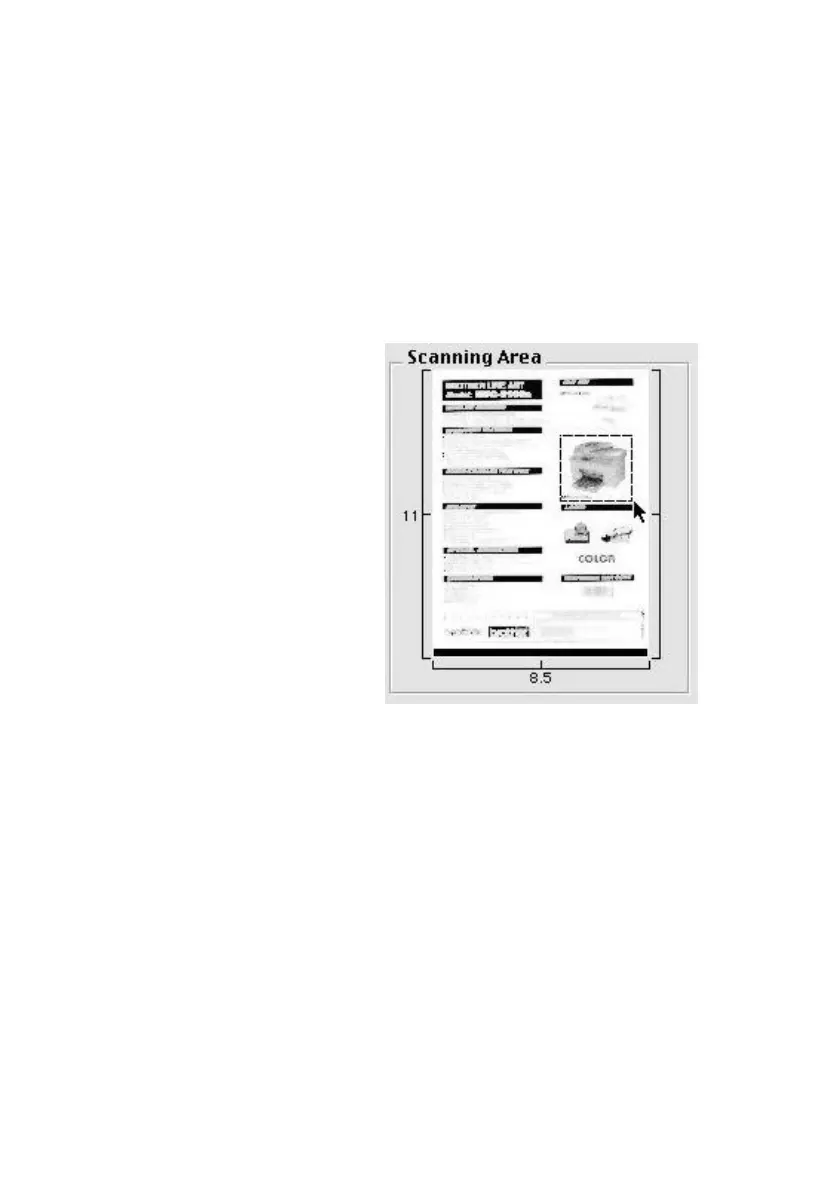17 - 13
USING THE BROTHER MFC WITH A NEW POWER MACINTOSH
®
G3, G4 OR IMAC™ /IBOOK™
BHL-FB-MFC-5100C-FM5.5
PreScanning an Image
PreScanning allows you to scan an image quickly at a low resolution. A
thumbnail version will appear in the Scanning Area. This is only a preview of
the image, so you can see how it will look. The PreScan button is used to
preview an image for any unwanted portions. When you are satisfied with the
preview, click Start to scan the image.
1
Insert the original face up in the ADF, or face down on the scanner glass.
2
Click PreScan.
The entire original will be scanned into your Macintosh G3 or iMac and will
appear in the Scanning Area of the Scanner dialog box:
3
To scan a portion of the
prescanned image, click and
drag the mouse to crop it.
4
Insert the original face up in the ADF, or face down on the scanner glass again.
5
Adjust the settings for Resolution, Color Type (Gray Scale), Brightness,
Contrast, and Size in the Scanner Setup dialog box, as needed.
6
Click Start.
This time only the selected area of the original will appear in the Scanning Area.
7
In your editing software application, refine the image as usual.
