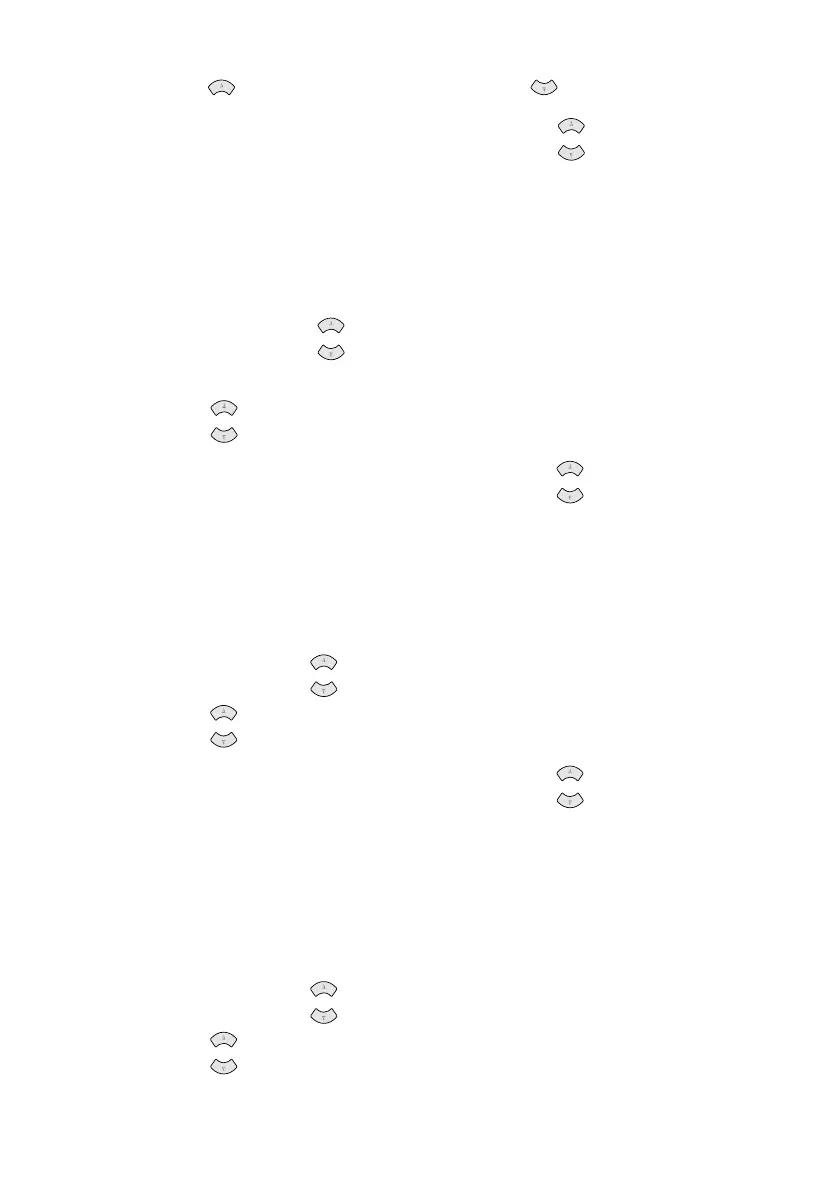MAKING COPIES
10 - 7
BHL-FB-MFC-5100C-FM5.5
4
Press to make a lighter copy—OR—press to make a darker copy,
and then press Menu/Set.
5
Press Black Copy or Color Copy—OR—Press for additional settings.
Sorting Multiple Copies (Using the ADF)
If you want to sort multiple copies, use the ADF.
1
Place the original face up in the ADF.
2
Use the dial pad to enter the number of copies you want (up to 99).
3
Press Options and to select OPT:STACK/SORT, and then press Menu/
Set.
4
Press to select SORT (or STACK), and then press Menu/Set.
5
Press Black Copy or Color Copy—OR—Press for additional settings.
Special Copy Options (Using the ADF)
You can save paper by copying either two or four pages onto one page.
1
Place the originals face up in the ADF.
2
Use the dial pad to enter the number of copies you want.
3
Press Options and to select OPT:SPECIAL, and then press Menu/Set.
4
Press to select 2 IN 1, 4 IN 1 (or OFF), and then press Menu/Set.
5
Press Black Copy or Color Copy—OR—Press for additional settings.
Special Copy Options (Using the Scanner Glass)
You can save paper by copying either two or four pages onto one page, or you
can create poster size copy.
1
Place the original face down on the scanner glass.
2
Use the dial pad to enter the number of copies you want.
3
Press Options and to select OPT:SPECIAL, and then press Menu/Set.
4
Press to select 2 IN 1, 4 IN 1, POSTER (or OFF), and then press
Menu/Set.
or
or
or
or
or
or
or
or
or
