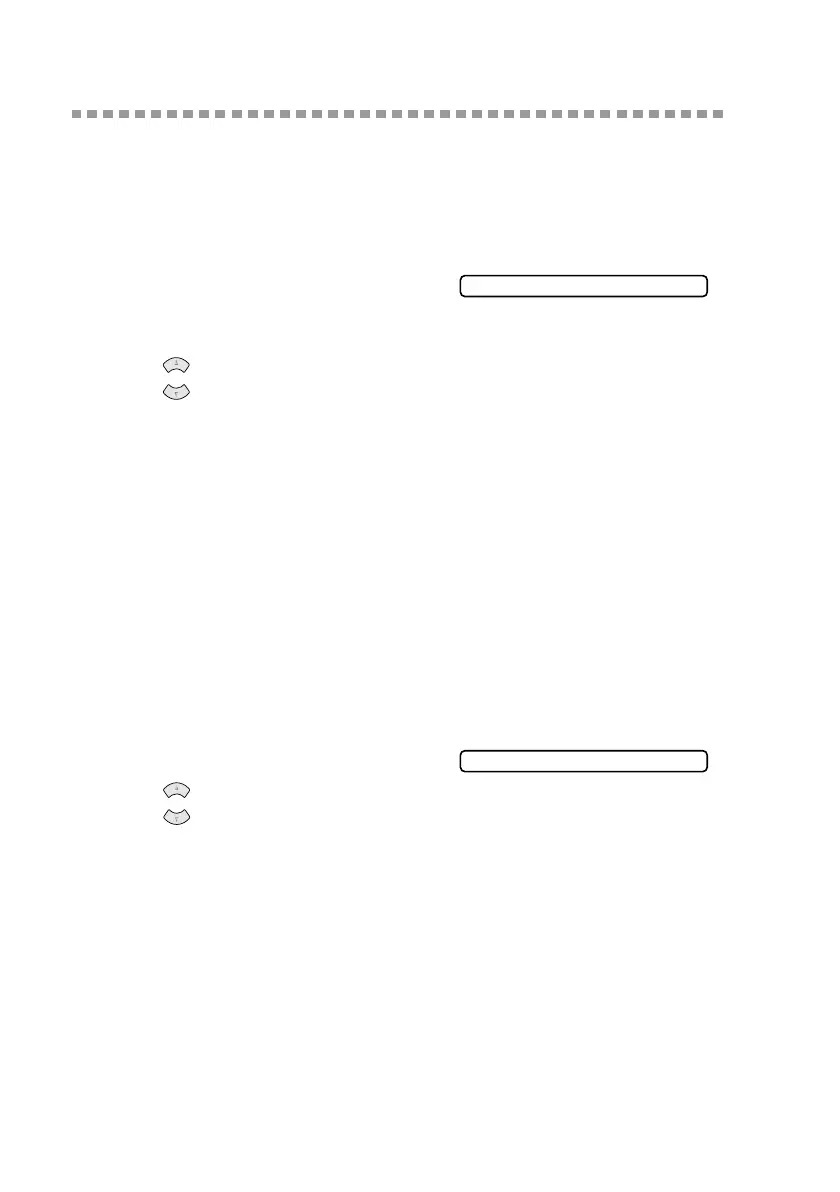6 - 4
SETUP SEND
BHL-FB-MFC-5100C-FM5.5
Basic Sending Operations
Contrast
If your document is very light or very dark, you might want to set the contrast.
Use S.LIGHT to send a very light document. Use S.DARK to send a very dark
document.
1
Place the original face up in the ADF, or
face down on the scanner glass.
2
Press Menu/Set, 2, 2, 1.
3
Press to select AUTO, S.LIGHT or S.DARK, and then press Menu/Set.
4
Press 1 if you want to select additional settings. The LCD returns to the SETUP
SEND menu—OR—Press 2 if you are finished choosing settings, and then go
to Step 5.
5
Enter a fax number.
6
Press Black Fax Start to send a fax.
Fax Resolution
When you have a document in the ADF, or on the scanner glass you can use the
Fax Resolution key to change the setting temporarily (for this fax only) Press
Fax Resolution repeatedly until the LCD shows the setting you want.
—OR—
You can change the default setting.
1
Press Menu/Set, 2, 2, 2.
2
Press to select the resolution you
want, and then press Menu/Set.
3
Press Stop/Exit.
STANDARD—Suitable for most typed documents.
FINE—Good for small print; transmits a little slower than Standard resolution.
S. FINE—Good for small print or artwork; transmits slower than Fine
resolution (black and white only).
PHOTO—Use when original has varying shades of gray; this is the slowest
transmission time (black and white only).
1.CONTRAST
or
2.FAX RESOLUTION
or
