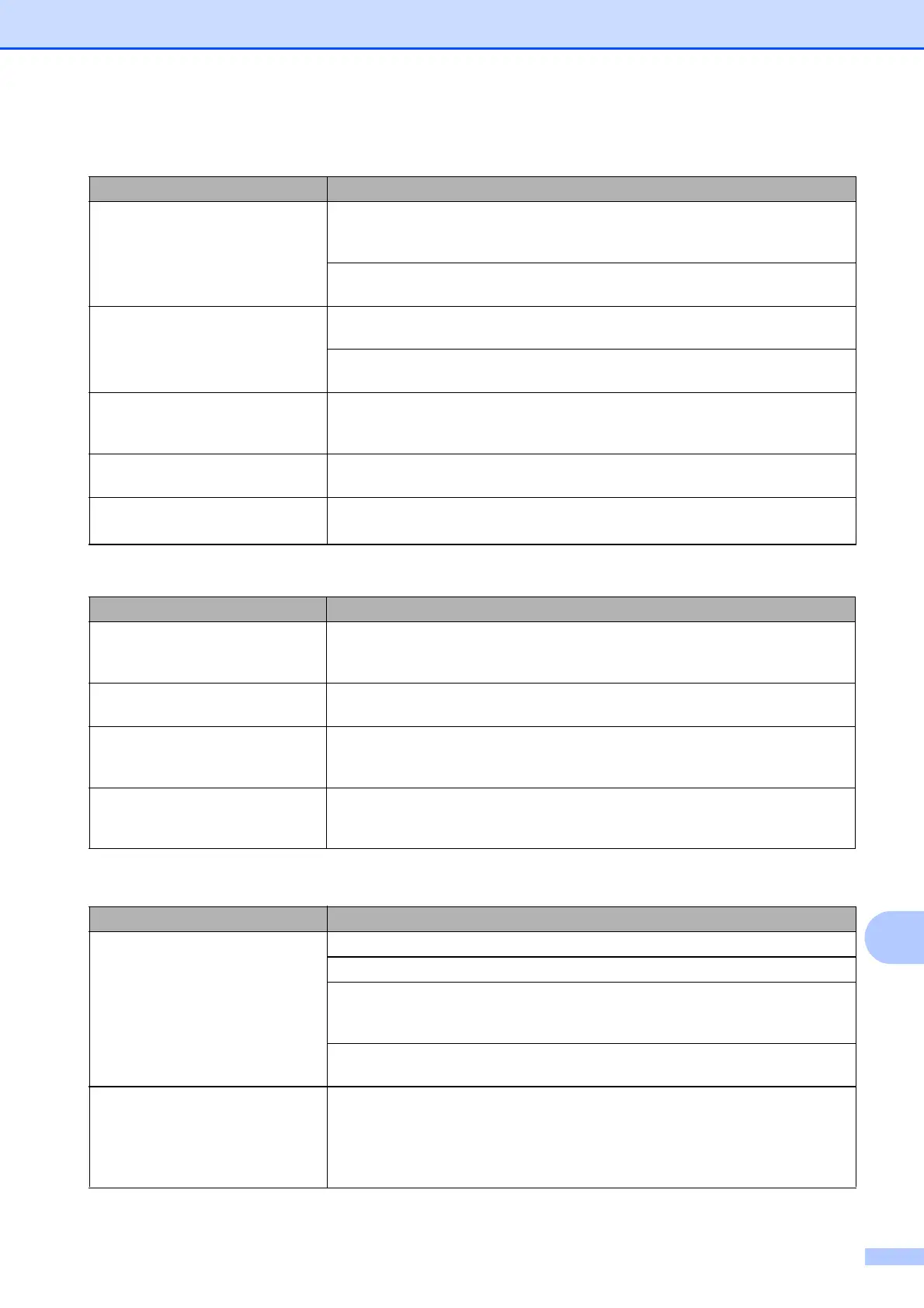Troubleshooting
75
B
Photo paper does not feed
correctly.
When you print on Brother Photo paper, load one extra sheet of the same photo
paper in the paper tray. An extra sheet has been included in the paper package
for this purpose.
Clean the paper pick-up rollers. (See Cleaning the paper pick-up rollers
on page 60.)
Machine feeds multiple pages. Make sure the paper is loaded correctly in the paper tray. (See Loading paper and
other print media on page 9.)
Check that more than two types of paper are not loaded in the paper tray at any
one time.
There is a paper jam. Make sure the paper length guide is set to the correct paper size. Do not extend
the paper tray when you load A5 or smaller size paper. (See Printer jam or paper
jam on page 71.)
Printed pages are not stacked
neatly.
Make sure you are using the paper support flap.
(See Loading paper and other print media on page 9.)
Machine does not print from
Adobe
®
Illustrator
®
.
Try to reduce the print resolution. (See Printing for Windows
®
or Printing and
Faxing for Macintosh in the Software User's Guide.)
Printing Received Faxes
Difficulty Suggestions
Condensed print and white streaks
across the page or the top and
bottom of sentences are cut off.
You probably had a bad connection, with static or interference on the telephone
line. Ask the other party to send the fax again.
Vertical black lines when receiving. The sender's scanner may be dirty. Ask the sender to make a copy to see if the
problem is with the sending machine. Try receiving from another fax machine.
Received colour fax prints only in
black and white.
Replace the colour ink cartridges that have reached the end of their life, and then
ask the other person to send the colour fax again.
(See Replacing the ink cartridges on page 57.)
Left and Right margins are cut off or
a single page is printed on two
pages.
Turn on Auto Reduction. (See Printing a reduced incoming fax in chapter 4 in the
Advanced User’s Guide.)
Telephone Line or Connections
Difficulty Suggestions
Dialling does not work.
(No dial tone)
Make sure the machine is plugged in and turned on.
Check the line cord connections.
(Not available in New Zealand)
Change the Tone/Pulse setting. (See Tone or pulse (Not Available for New
Zealand) on page 31.)
Lift the external telephone’s handset and listen for a dial tone. If there is no dial
tone, ask your telephone company to check the line and/or socket.
The machine does not answer
when called.
Make sure the machine is in the correct Receive Mode for your setup.
(See Choose the Receive Mode on page 27.) Check for a dial tone. If possible, call
your machine to hear it answer. If there is still no answer, check the telephone line
cord connection. If there is no ringing when you call your machine, ask your
telephone company to check the line.
Printing (continued)
Difficulty Suggestions
