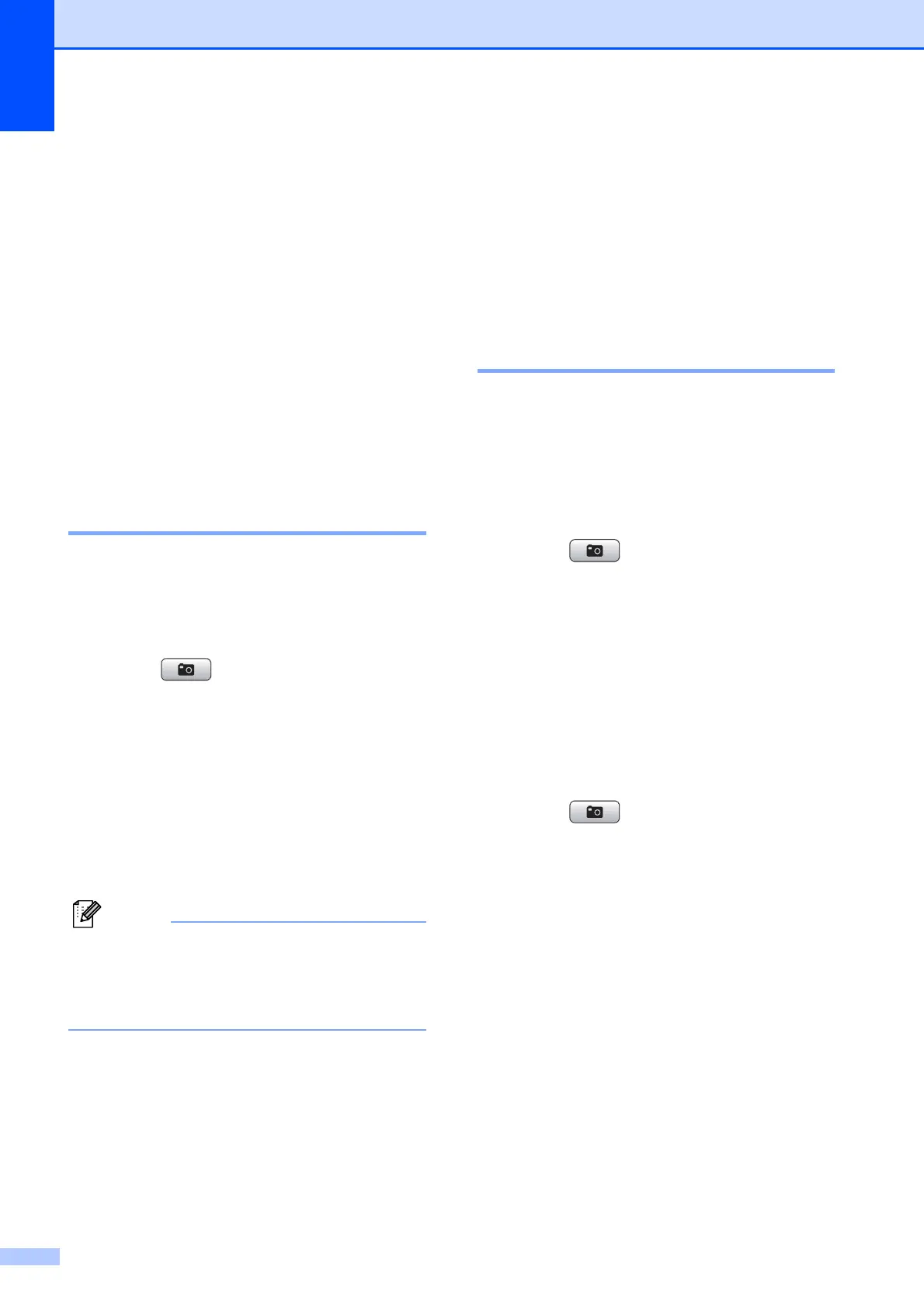Chapter 8
40
c Press d or c to choose your photo.
Press OK.
d Press a or b to choose Sepia.
Press OK.
e Press OK. Then enter the number of
copies you want using the dial pad.
f Do one of the following:
Press OK and change the print
settings. (See PhotoCapture
Center™ print settings on page 42.)
If you do not want to change any
settings, press Colour Start to print.
Search by Date 8
You can find your photos based on date.
a Make sure you have put the memory
card or USB Flash memory drive in the
correct slot.
Press (PHOTO CAPTURE).
b Press a or b to choose
Search by Date.
Press OK.
c Press a or b to choose the date that you
want to search from.
Press OK.
d Press d or c to choose your photo.
You can view photos with other dates by
pressing d or c continuously. Press d to
view an older photo and c to view a more
recent photo.
e Enter the number of copies you want
using the dial pad.
f Repeat steps d and e until you have
chosen all your photos.
g After you have chosen all your photos,
do one of the following:
Press OK and change the print
settings. (See PhotoCapture
Center™ print settings on page 42.)
If you do not want to change any
settings, press Colour Start to print.
Slide Show 8
You can view all your photos on the LCD
using Slide Show. You can also choose a
photo during the operation.
a Make sure you have put the memory
card or USB Flash memory drive in the
correct slot.
Press (PHOTO CAPTURE).
b Press a or b to choose Slide Show.
Press OK.
c Press Stop/Exit to finish Slide Show.
Printing a photo during a Slide Show 8
a Make sure you have put a memory card
or USB Flash memory drive in the
correct slot.
Press (PHOTO CAPTURE).
b Press a or b to choose Slide Show.
Press OK.
c Press OK to stop at one image while
Slide Show is operating.
d Enter the number of copies you want
using the dial pad.
e Do one of the following:
Press OK and change the print
settings. (See PhotoCapture
Center™ print settings on page 42.)
If you do not want to change any
settings, press Colour Start to print.
