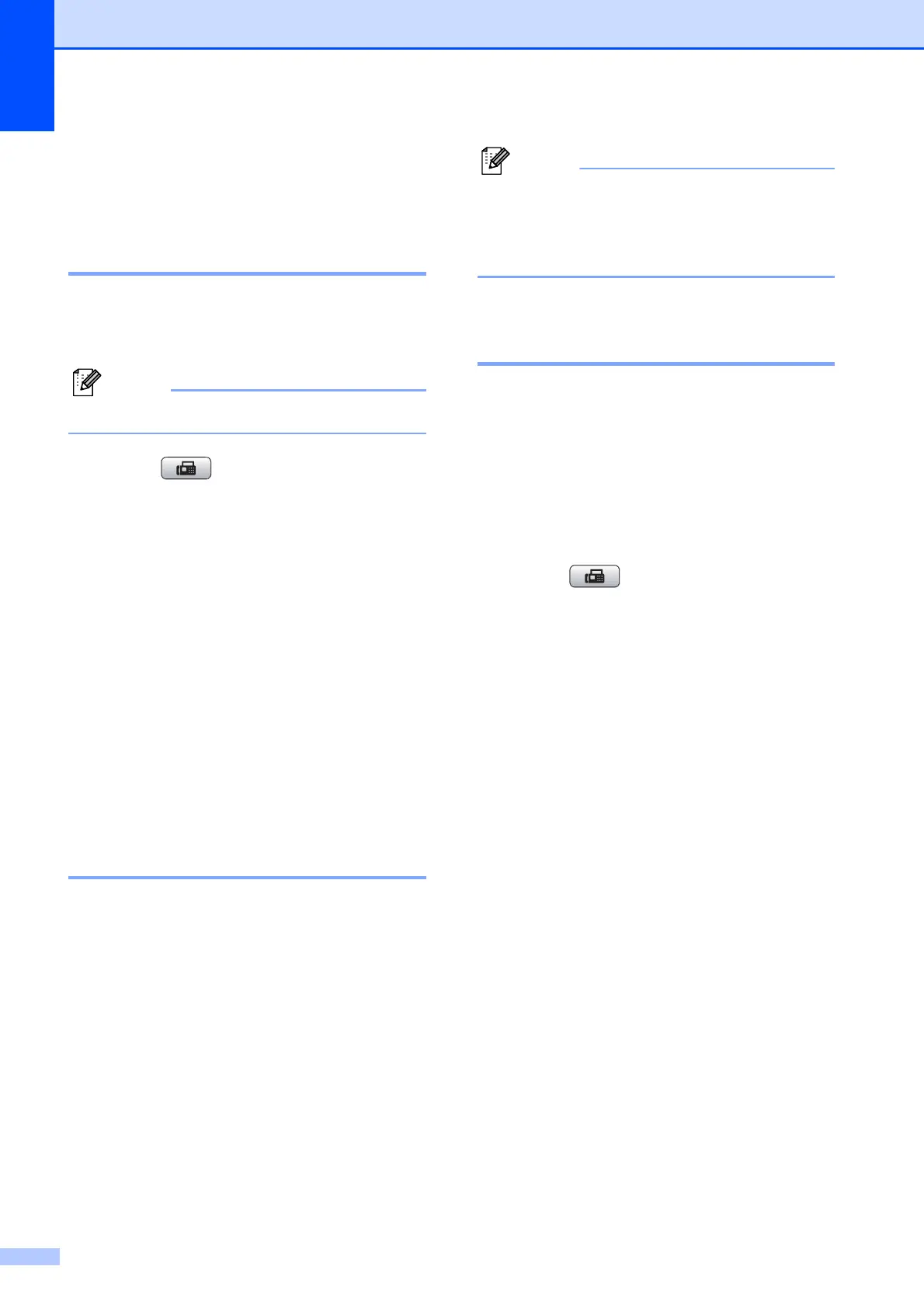Chapter 3
8
Additional sending
operations
3
Sending a fax manually 3
Manual transmission lets you hear the
dialling, ringing and fax-receiving tones while
sending a fax.
To send a multiple page fax, use the ADF.
a Press (FAX).
b Load your document.
c To listen for a dial tone press Hook or
pick up the handset of the external
telephone.
d Dial the fax number.
e When you hear the fax tone, press
Mono Start or Colour Start.
If you are using the scanner glass
press 1 on the machine to send a fax.
f Replace the handset.
Dual Access
(Monochrome only) 3
You can dial a number and start scanning the
fax into memory—even when the machine is
sending from memory, receiving faxes or
printing PC data. The LCD shows the new job
number and available memory.
The number of pages you can scan into the
memory will vary depending on the data that
is printed on them.
If the Out of Memory message
appears, press Stop/Exit to cancel or
Mono Start to send the pages scanned so
far.
Broadcasting
(Monochrome only) 3
Broadcasting is when the same fax message
is automatically sent to more than one fax
number. You can include Groups, Speed Dial
numbers, and up to 50 manually dialled
numbers in the same broadcast.
After the broadcast is finished, a Broadcast
Report will be printed.
a Press (FAX).
b Load your document.
c Press a or b to choose Broadcasting.
Press OK.
d You can add numbers to the broadcast
in the following ways:
Press a or b to choose Add Number
and enter a number using the dial
pad.
Press OK.
Press a or b to choose Speed Dial
and OK. Press a or b to choose
Alphabetic Order or
Numeric Order and OK.
Press a or b to select a number and
OK.
e After you have entered all the fax
numbers by repeating step d, press
a or b to choose Complete.
Press OK.
f Press Mono Start.
