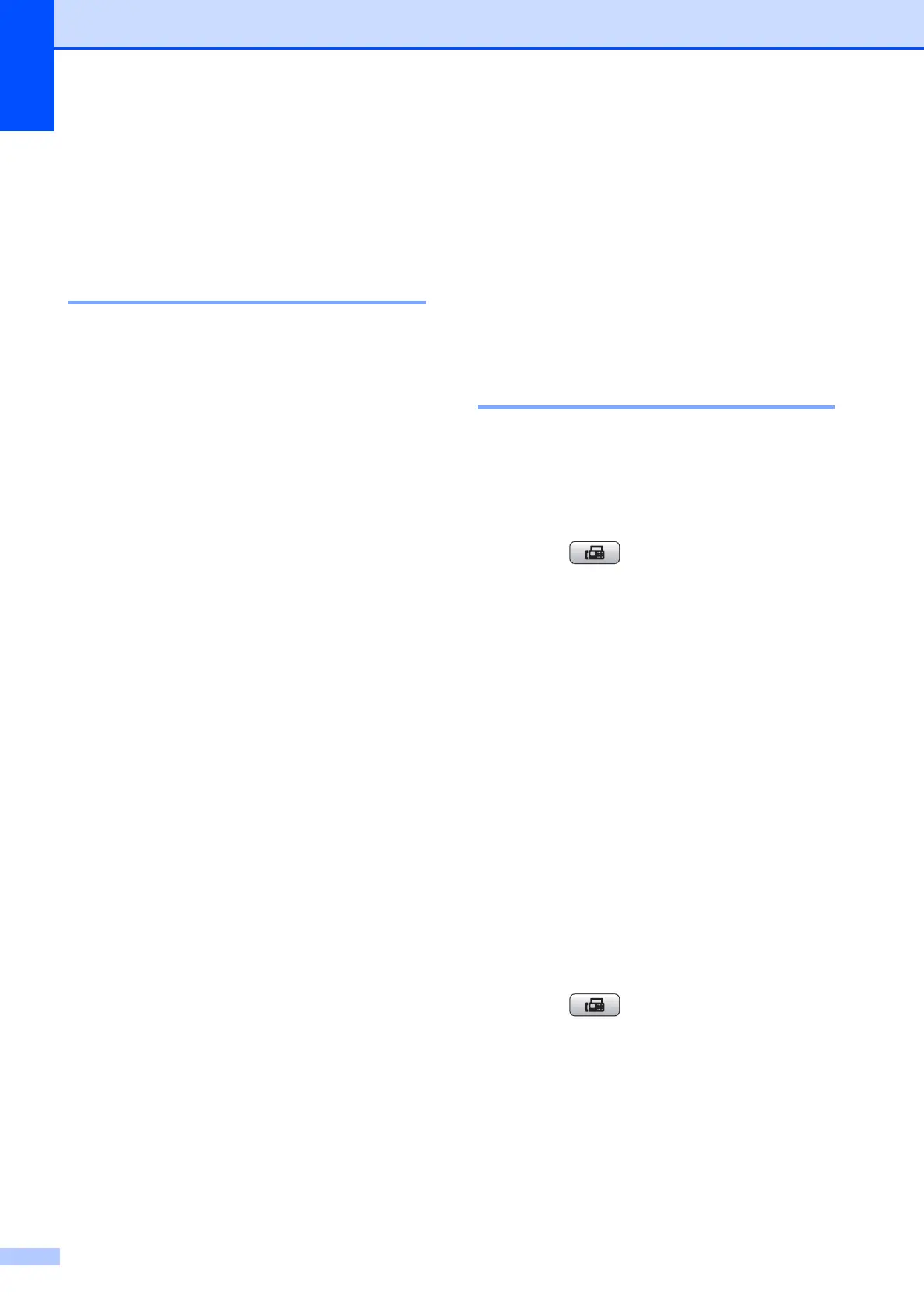Chapter 4
20
Additional receiving
operations
4
Printing a reduced incoming
fax 4
If you choose On, the machine automatically
reduces each page of an incoming fax to fit on
one page of A4, Letter or Legal size paper.
The machine calculates the reduction ratio by
using the page size of the fax and your Paper
Size setting. (See Paper Size in chapter 2 in
the Basic User’s Guide.)
a Press Menu.
b Press a or b to choose Fax.
Press OK.
c Press a or b to choose
Setup Receive.
Press OK.
d Press a or b to choose
Auto Reduction .
e Press d or c to choose On (or Off).
Press OK.
f Press Stop/Exit.
Polling overview 4
Polling lets you set up your machine so other
people can receive faxes from you, but they
pay for the call. It also lets you call somebody
else’s fax machine and receive a fax from it,
so you pay for the call. The polling feature
needs to be set up on both machines for this
to work. Not all fax machines support polling.
Polling receive 4
Polling receive lets you call another fax
machine to receive a fax.
Setup to receive polling 4
a Press (FAX).
b Press a or b to choose Polling RX.
c Press d or c to choose Standard.
Press OK.
d Enter the fax number you are polling.
e Press Mono Start or Colour Start.
Setup to receive polling with secure
code
4
Secure Polling lets you restrict who can get
the documents you set up to be polled.
Secure Polling only works with Brother fax
machines. If you want to get a fax from a
secured Brother machine you have to enter
the secure code.
a Press (FAX).
b Press a or b to choose Polling RX.
c Press d or c to choose Secure.
Press OK.
