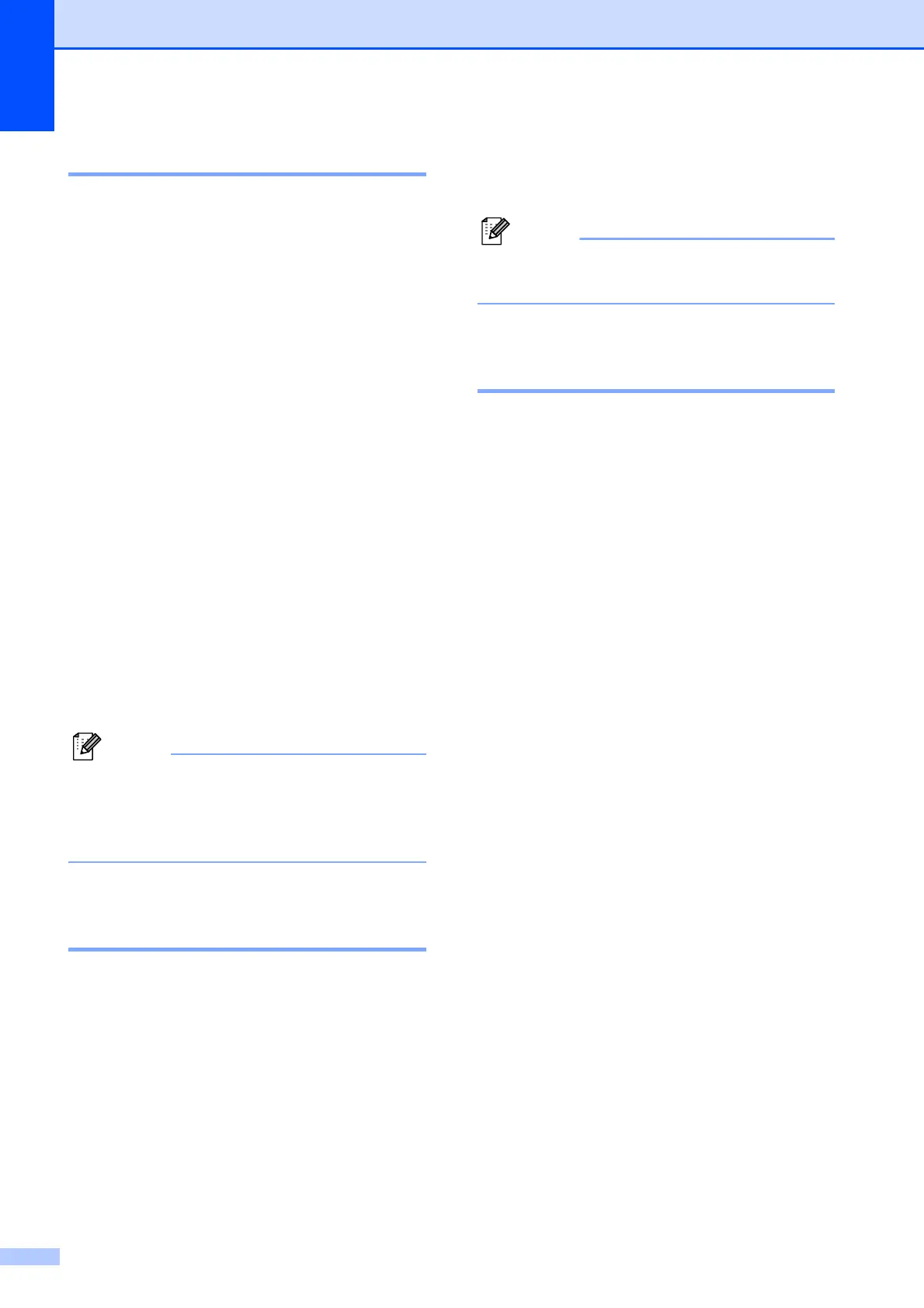Chapter 4
14
Fax Storage 4
If you choose Fax Storage, your machine
stores the received fax in the memory. You
will be able to retrieve fax messages from
another location using the remote retrieval
commands.
If you have set Fax Storage, a backup copy
will automatically be printed at the machine.
a Press Menu.
b Press a or b to choose Fax.
Press OK.
c Press a or b to choose
Setup Receive.
Press OK.
d Press a or b to choose
Memory Receive.
Press OK.
e Press a or b to choose Fax Storage.
Press OK.
f Press Stop/Exit.
Colour faxes cannot be stored in the
memory. When you receive a colour fax
your machine prints the colour fax at your
machine.
Printing a fax from the
memory 4
If you have chosen Fax Storage, you can still
print a fax from the memory when you are at
your machine.
a Press Menu.
b Press a or b to choose Fax.
Press OK.
c Press a or b to choose
Print Document.
Press OK.
d Press Mono Start.
e Press Stop/Exit.
When you print a fax from the memory, the
fax data will be erased.
PC-Fax Receive
(Windows
®
only) 4
If you turn on the PC-Fax Receive feature
your machine will store received faxes in
memory and send them to your PC
automatically. You can then use your PC to
view and store these faxes.
Even if you have turned off your PC (at night
or on the weekend, for example), your
machine will receive and store your faxes in
its memory. The number of received faxes
that are stored in the memory will appear at
the bottom left side of the LCD.
When you start your PC and the PC-FAX
Receiving software runs, your machine
transfers your faxes to your PC automatically.
To transfer the received faxes to your PC you
must have the PC-FAX Receiving software
running on your PC. (For details, see PC-FAX
receiving in the Software User’s Guide.)
If you choose Backup Print:On the
machine will also print the fax.
a Press Menu.
b Press a or b to choose Fax.
Press OK.
c Press a or b to choose
Setup Receive.
Press OK.
d Press a or b to choose
Memory Receive.
Press OK.
