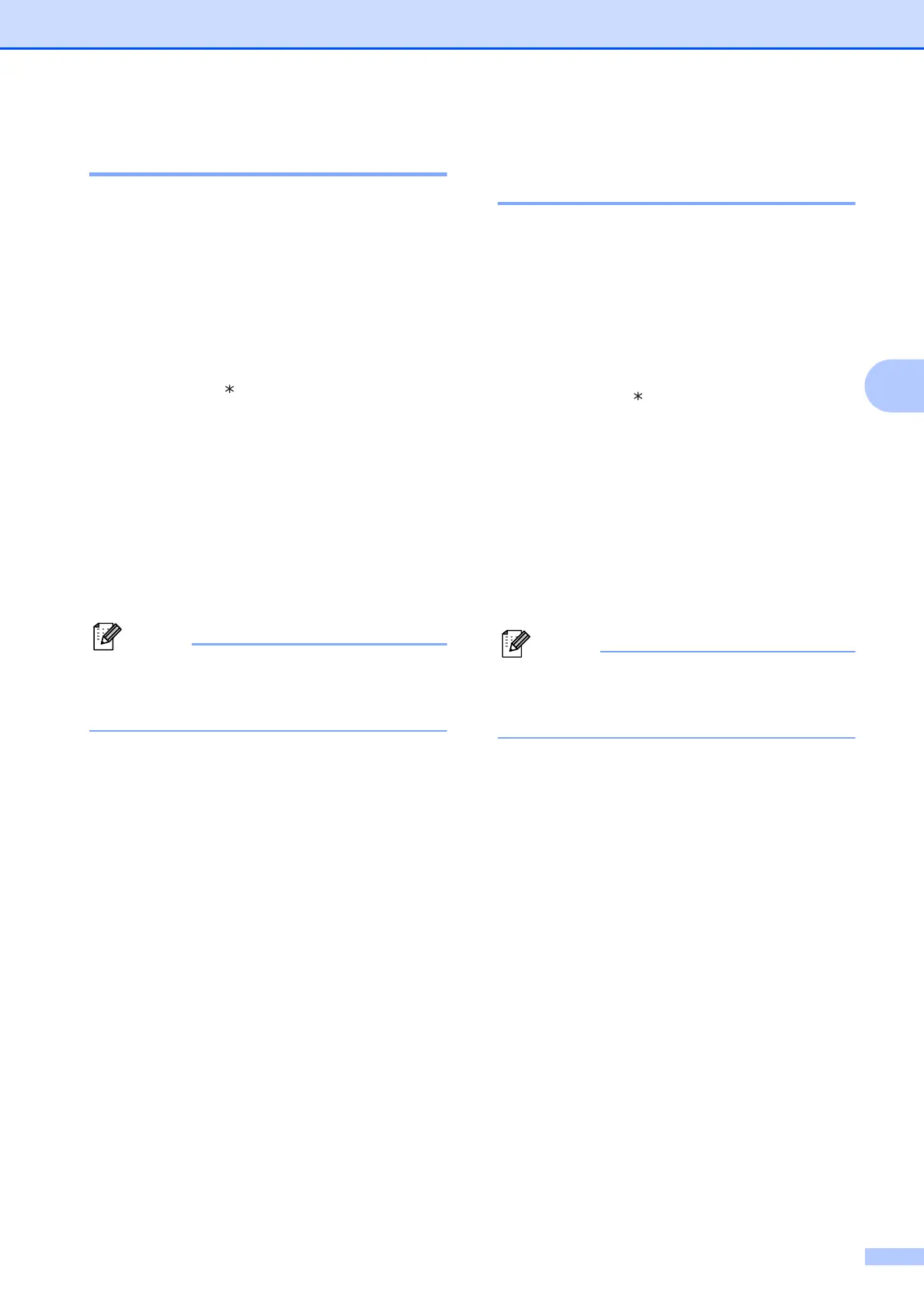Receiving a fax
19
4
Retrieving fax messages 4
You can call your machine from any
touch-tone telephone and have your fax
messages sent to a machine. Before you use
this feature, you have to turn on Fax Storage.
a Dial your fax number.
b When your machine answers, enter
your remote access code (3 digits
followed by ) at once. If you hear one
long beep, you have messages.
c When you hear two short beeps,
press 962.
d Wait for a long beep, and then use the
dial pad to enter the number of the
remote fax machine where you want
your fax messages sent, followed by ##
(up to 20 digits).
You cannot use l and # as dial numbers.
However, press # if you want to create a
pause.
e Hang up after you hear your machine
beep. Your machine will call the other
fax machine, which will then print your
fax messages.
Changing your Fax
Forwarding number 4
You can change the default setting of your fax
forwarding number from another touch-tone
telephone or fax machine.
a Dial your fax number.
b When your machine answers, enter
your remote access code (3 digits
followed by ) at once. If you hear one
long beep, you have messages.
c When you hear two short beeps,
press 954.
d Wait for the long beep, enter the new
number (up to 20 digits) of the remote
fax machine you want your fax
messages forwarded to using the dial
pad, then enter ##.
You cannot use l and # as dial numbers.
However, press # if you want to create a
pause.
e Press 9 0 to stop Remote Access when
you have finished.
f Hang up after you hear your machine
beep.
