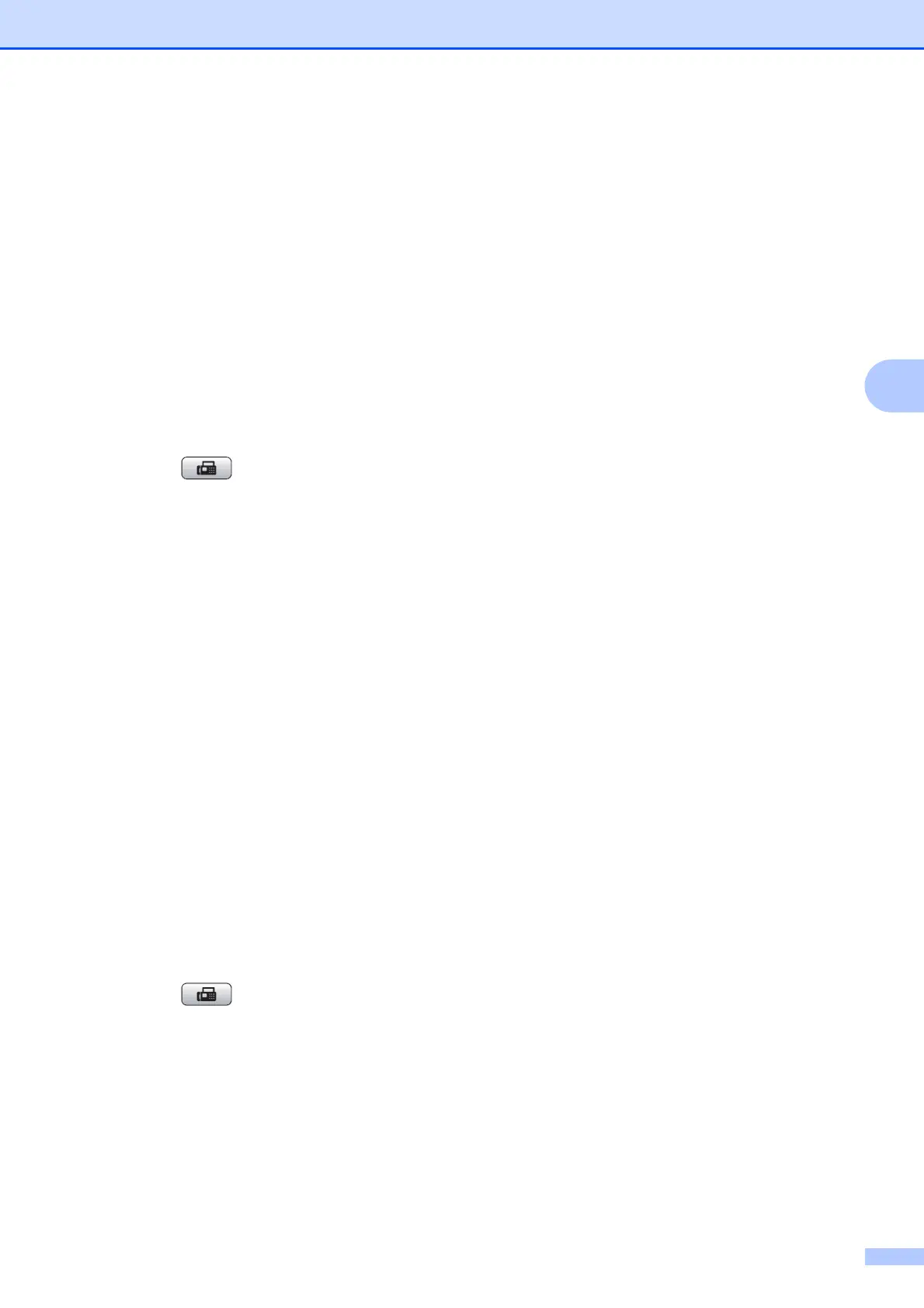Receiving a fax
21
4
d Enter a four-digit secure code.
This is the same as the security code of
the fax machine you are polling.
Press OK.
e Enter the fax number you are polling.
f Press Mono Start or Colour Start.
Setup to receive delayed polling 4
Delayed polling lets you set the machine to
begin polling receive at a later time. You can
only set up one delayed polling operation.
a Press (FAX).
b Press a or b to choose Polling RX.
c Press d or c to choose Timer.
Press OK.
d Enter the time (in 24-hour format) you
want to start polling.
For example, enter 21:45 for 9:45 PM.
Press OK.
e Enter the fax number you are polling.
f Press Mono Start or Colour Start.
The machine makes the polling call at
the time you entered.
Sequential polling
(Monochrome only)
4
Sequential polling lets you request
documents from several fax machines in one
operation.
a Press (FAX).
b Press a or b to choose Polling RX.
c Press d or c to choose Standard,
Secure or Timer.
Press OK.
d Do one of the following:
If you chose Standard, press OK
and then go to step e.
If you chose Secure, press OK and
then enter a four-digit number.
Press OK, go to step e.
If you chose Timer, press OK and
then enter the time (24-hour format)
you want to begin polling.
Press OK, go to step e.
e Press a or b to choose Broadcasting.
Press OK.
f Do one of the following:
Press a or b to choose Add Number
and enter the number using a dial
pad.
Press OK.
Press a or b to choose Speed Dial
and OK. Press a or b to choose
Alphabetic Order or
Numeric Order and OK. Press
a or b to select a number and OK.
g After you have entered all the fax
numbers by repeating step f, press
a or b to choose Complete.
Press OK.
h Press Mono Start.
The machine polls each number or
group in turn for a document.
Press Stop/Exit while the machine is dialling
to cancel the polling process.
To cancel all sequential polling receive jobs,
see Checking and cancelling waiting jobs
on page 10.
