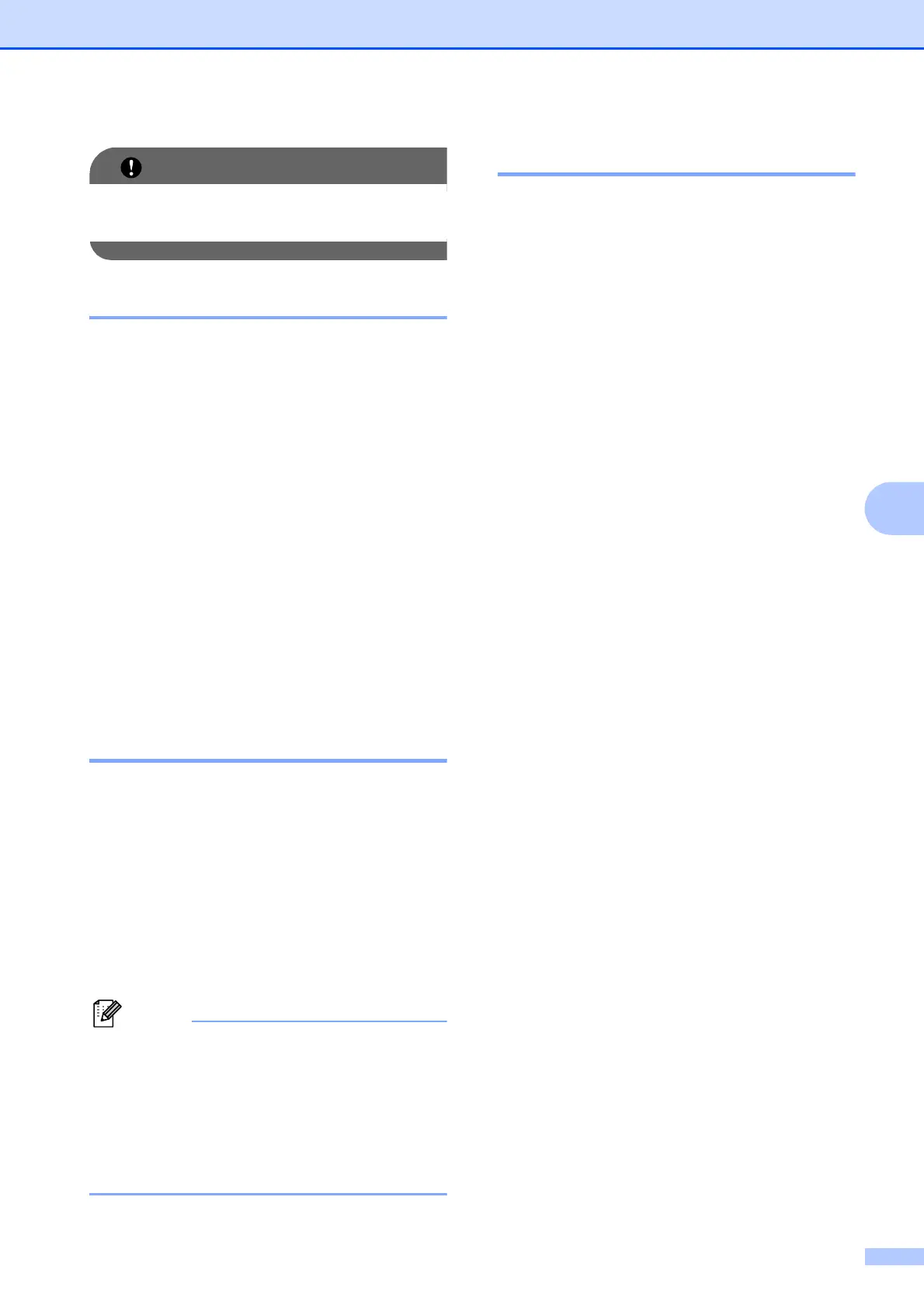Telephone and external devices
39
6
DO NOT connect a TAD elsewhere on the
same telephone line.
Settings 6
The external TAD must be connected as
shown in the previous illustration.
a Set your external TAD to one or two
rings. (The machine's Ring Delay setting
does not apply.)
b Record the outgoing message on your
external TAD.
c Set the TAD to answer calls.
d Set the Receive Mode to
External TAD. (See Choose the
Receive Mode on page 27.)
Recording an outgoing
message (OGM) on an
external TAD 6
Timing is important in recording this
message.
a Record 5 seconds of silence at the
beginning of your message. (This allows
your machine time to listen for the fax
CNG tones of automatic transmissions
before they stop.)
b Limit your speaking to 20 seconds.
We recommend beginning your OGM with
an initial 5-second silence because the
machine cannot hear fax tones over a
resonant or loud voice. You may try
omitting this pause, but if your machine
has trouble receiving, then you must
re-record the OGM to include it.
Multi-line connections (
PABX
)6
Most offices use a central telephone system.
Brother recommends that all our machines be
connected to a discreet (dedicated) line.
Although a particular PABX may appear to
work with a particular model of fax machine,
we cannot guarantee that the unit will operate
correctly.
While it is often relatively simple to connect a
fax machine to a PABX, (Private Automatic
Branch Exchange), we suggest that you
contact the company that installed your
telephone system and ask them to connect
the fax machine for you.
Brother does not recommend the use of a
PABX line. PABX limitations in general can
cause some functions of the fax machine not
to work correctly.
