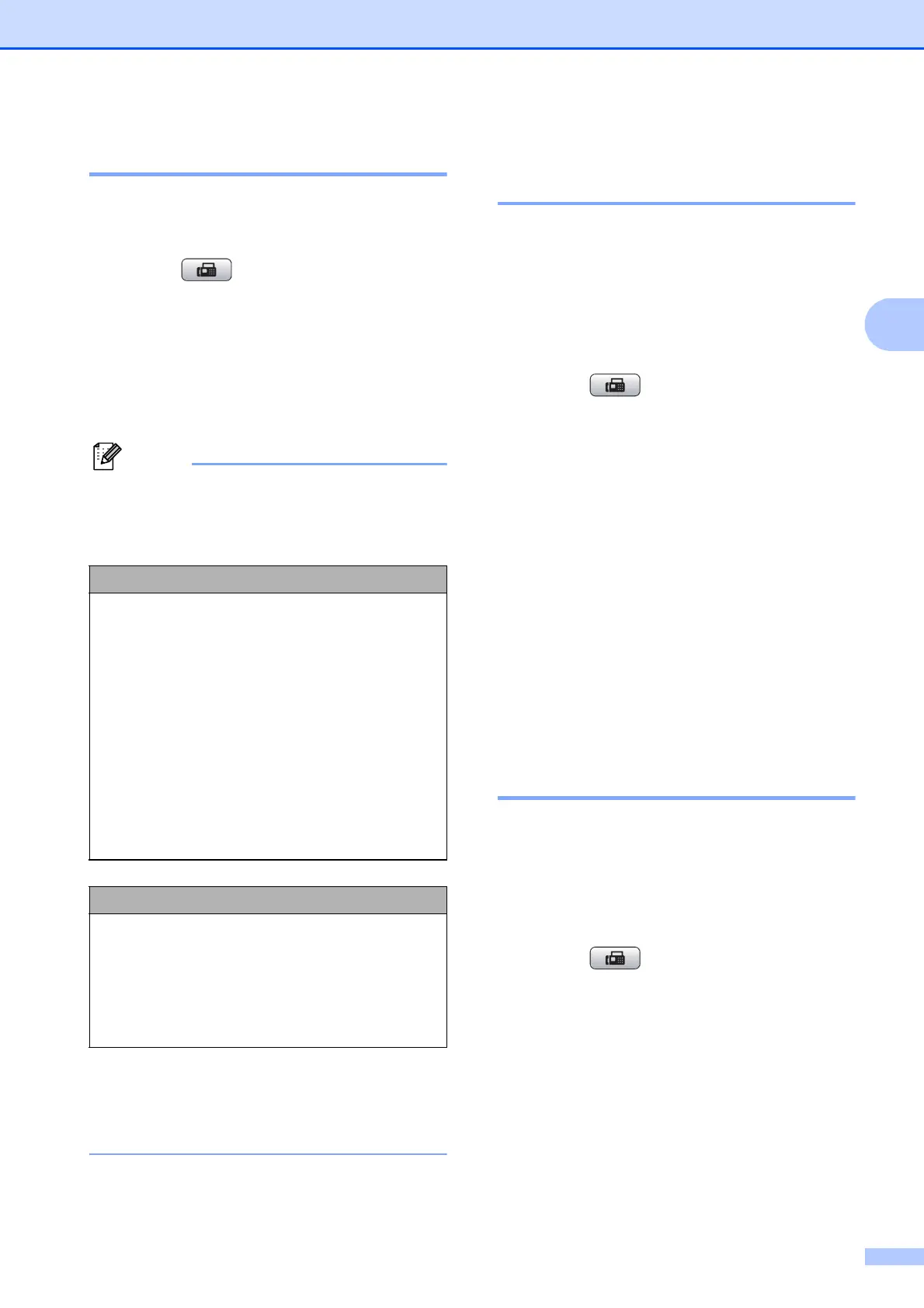Sending a fax
7
3
Changing fax resolution 3
The quality of a fax can be improved by
changing the fax resolution.
a Press (FAX).
b Press a or b to choose
Fax Resolution.
c Press d or c to choose the resolution
you want.
Press OK.
You can choose four different resolution
settings for monochrome faxes and two
for colour.
If you choose S.Fine or Photo and then
use the Colour Start key to send a fax,
the machine will send the fax using the
Fine setting.
Setting your changes as a
new default 3
You can save the fax settings for
Fax Resolution, Contrast,
Real Time TX and Glass ScanSize you
use most often by setting them as default.
These settings will stay until you change
them again.
a Press (FAX).
b Press a or b to choose the menu option
that you want to change. Press d or c to
choose your new option.
Repeat this step for each setting you
want to change.
c After changing the last setting, press
a or b to choose Set New Default.
Press OK.
d Press 1 to choose Yes.
e Press Stop/Exit.
Restoring Fax settings to the
factory settings
3
You can restore the fax settings
Fax Resolution, Contrast,
Real Time TX, and Glass ScanSize,
that you have changed, to the factory
settings.
a Press (FAX).
b Press a or b to choose
Factory Reset.
Press OK.
c Press 1 to choose Yes.
d Press Stop/Exit.
Monochrome
Standard Suitable for most typed
documents.
Fine Good for small print and
transmits a little slower than
Standard resolution.
S.Fine Good for small print or artwork
and transmits slower than Fine
resolution.
Photo Use when the document has
varying shades of grey or is a
photograph. Photo has the
slowest transmission.
Colour
Standard Suitable for most typed
documents.
Fine Use when the document is a
photograph. The transmission
time is slower than Standard
resolution.
