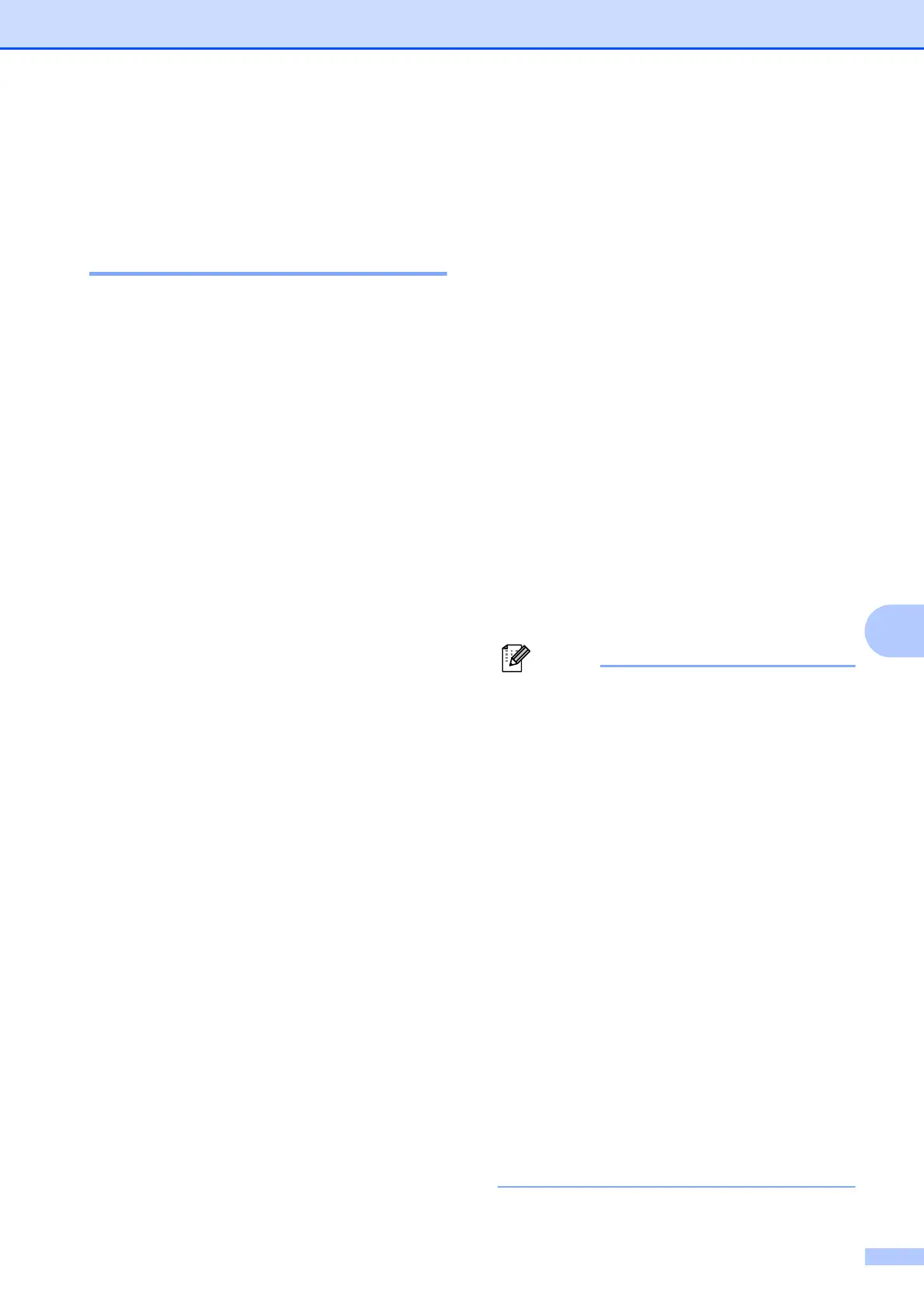Printing photos from a memory card or USB Flash memory drive
43
8
d If you do not want to change additional
settings, press Colour Start to print.
Adjusting Brightness,
Contrast and Colour 8
Brightness 8
a Press a or b to choose Brightness.
b Press d or c to make a darker or lighter
print.
Press OK.
c If you do not want to change additional
settings, press Colour Start to print.
Contrast 8
You can choose the contrast setting.
Increasing the contrast will make an image
look sharper and more vivid.
a Press a or b to choose Contrast.
b Press d or c to change the contrast.
Press OK.
c If you do not want to change additional
settings, press Colour Start to print.
Colour Enhancement 8
You can turn on the colour enhancement
feature to print more vivid images. Printing
time will be slower.
a Press a or b to choose
Color Enhance.
Press OK.
b Do one of the following:
If you want to customize the
White Balance, Sharpness or
Color Density, press d or c to
choose On, and then go to step c.
If you do not want to customize,
press d or c to choose Off.
Press OK and then go to step f.
c Press a or b to choose
White Balance, Sharpness or
Color Density.
d Press d or c to adjust the degree of the
setting.
Press OK.
e Do one of the following:
If you want to customize another
colour enhancement, press a or b to
choose another option.
If you want to change other settings,
press a or b to choose Exit, and
then press OK.
f If you do not want to change additional
settings, press Colour Start to print.
• White Balance
This setting adjusts the hue of the white
areas of an image. Lighting, camera
settings and other influences will affect the
appearance of white. The white areas of a
picture may be slightly pink, yellow or
some other colour. By using this setting,
you can correct that effect and bring the
white areas back to pure white.
• Sharpness
This setting enhances the detail of an
image, similar to adjusting the fine focus
on a camera. If the image is not in true
focus and you cannot see the fine details
of the picture, then adjust the sharpness.
• Colour Density
This setting adjusts the total amount of
colour in the image. You can increase or
decrease the amount of colour in an
image to improve a washed out or weak
picture.
