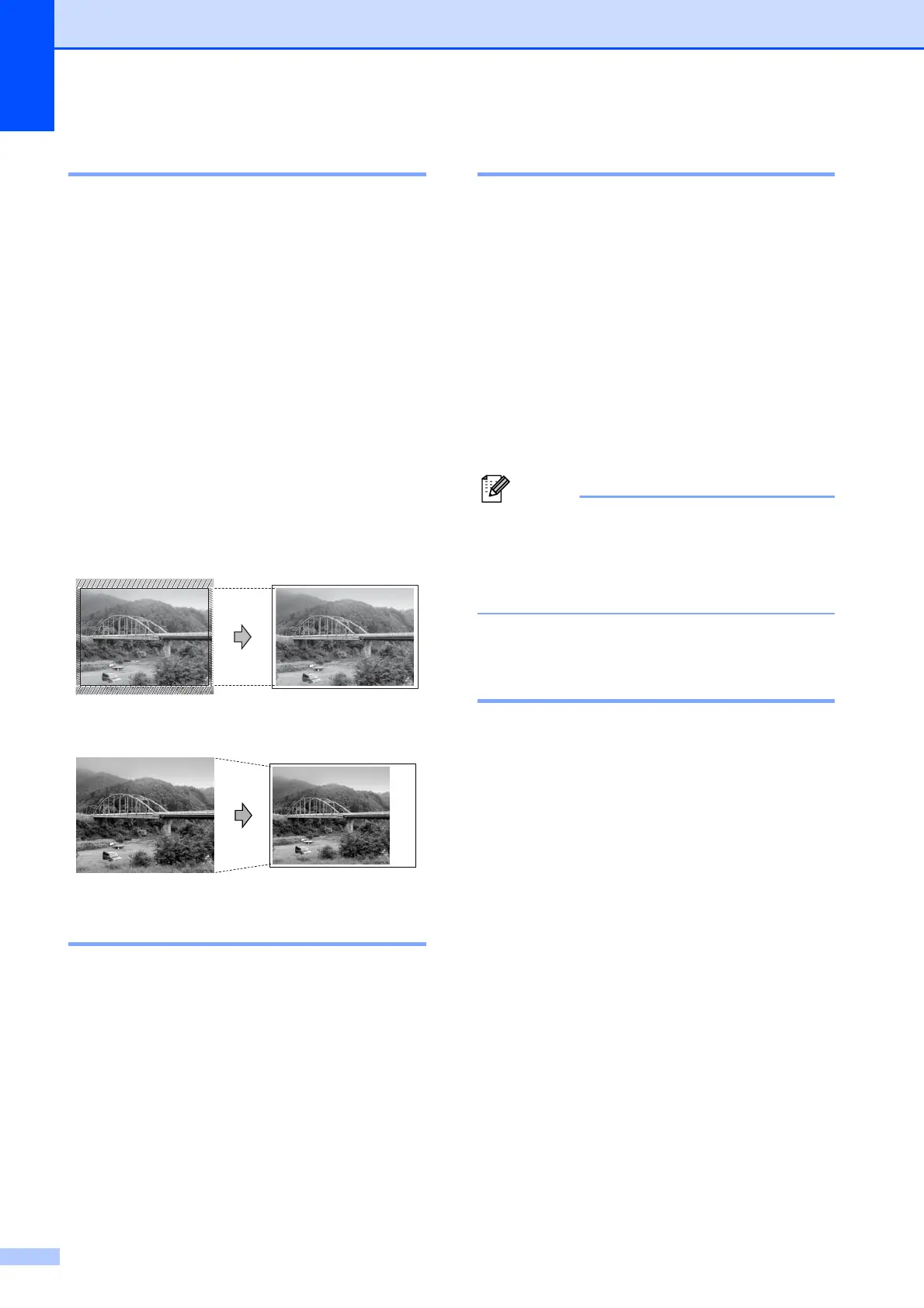Chapter 8
44
Cropping 8
If your photo is too long or wide to fit the
available space on your chosen layout, part
of the image will automatically be cropped.
The factory setting is On. If you want to print
the whole image, turn this setting to Off.
When you set Cropping to Off, also set
Borderless to Off. (See Borderless
printing on page 44.)
a Press a or b to choose Cropping.
b Press d or c to choose Off (or On).
Press OK.
c If you do not want to change additional
settings, press Colour Start to print.
Cropping: On
8
Cropping: Off 8
Borderless printing 8
This feature expands the printable area to the
edges of the paper. Printing time will be
slightly slower.
a Press a or b to choose Borderless.
b Press d or c to choose Off (or On).
Press OK.
c If you do not want to change additional
settings, press Colour Start to print.
Date Print 8
You can print the date if it is already in the
data on your photo. The date will be printed
on the lower right corner. If the data doesn’t
have the date information, you cannot use
this function.
a Press a or b to choose Date Print.
b Press d or c to choose On (or Off).
Press OK.
c If you do not want to change additional
settings, press Colour Start to print.
• The DPOF setting on your camera must
be turned off to use the Date Print feature.
• This function is not available for AVI or
MOV movie file formats.
Setting your changes as a
new default 8
You can save the print settings you use most
often by setting them as the default settings.
These settings will stay until you change
them again.
a Press a or b and d or c to choose your
new setting.
Press OK.
Repeat this step for each setting you
want to change.
b After changing the last setting, press
a or b to choose Set New Default.
Press OK.
c Press 1 to choose Yes.
d Press Stop/Exit.
