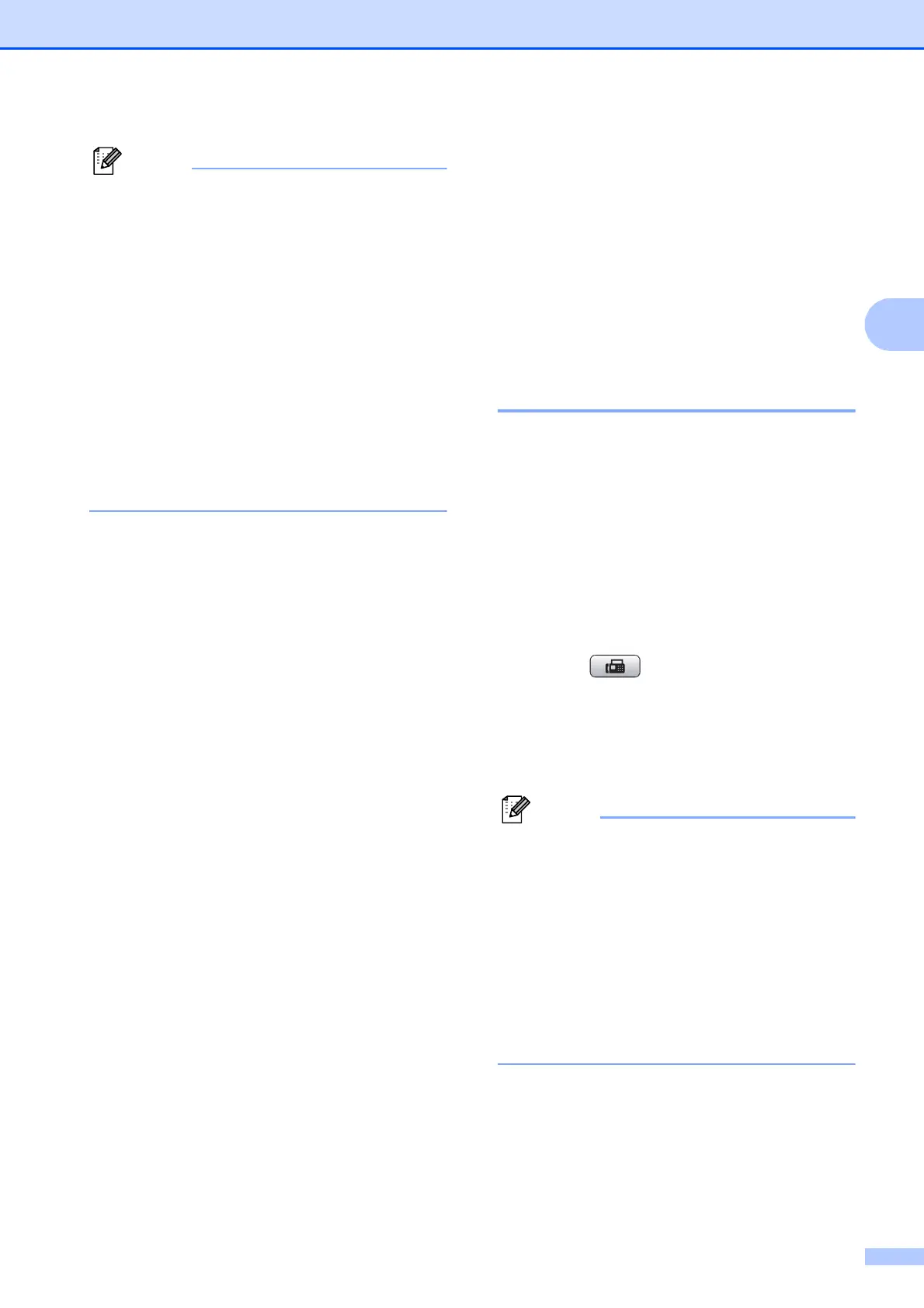Sending a fax
9
3
• If you did not use up any of the numbers
for Groups, you can “broadcast” faxes to
as many as 250 different numbers.
• The available memory will vary depending
on the types of jobs in the memory and the
number of locations used for
broadcasting. If you broadcast to the
maximum numbers available, you will not
be able to use dual access and delayed
fax.
• If the Out of Memory message
appears, press Stop/Exit to cancel or
Mono Start to send the pages scanned so
far.
Cancelling a Broadcast in progress 3
a Press Menu.
b Press a or b to choose Fax.
Press OK.
c Press a or b to choose
Remaining Jobs.
Press OK.
The LCD will show the fax number being
dialled and the Broadcast job number.
d Press OK.
The LCD will ask you the following
question:
Cancel Job?
Yes i Press 1
No i Press 2
e Press 1 to cancel the fax number being
dialled.
The LCD will then show the Broadcast
job number.
f Press OK.
The LCD will ask you the following
question:
Cancel Job?
Yes i Press 1
No i Press 2
g To cancel the Broadcast, press 1.
h Press Stop/Exit.
Real Time Transmission 3
When you are sending a fax, the machine will
scan the documents into the memory before
sending. Then, as soon as the telephone line
is free, the machine will start dialling and
sending.
Sometimes, you may want to send an
important document immediately, without
waiting for memory transmission. You can do
this by turning on Real Time TX.
a Press (FAX).
b Press a or b to choose Real Time TX.
c Press d or c to choose On (or Off).
Press OK.
• If the memory is full and you are sending a
black & white fax from the ADF, the
machine will send the document in real
time (even if Real Time TX is set to
Off). Faxes from the scanner glass
cannot be sent until you clear some of the
memory.
• In Real Time Transmission, the automatic
redial feature does not work when using
the scanner glass.
