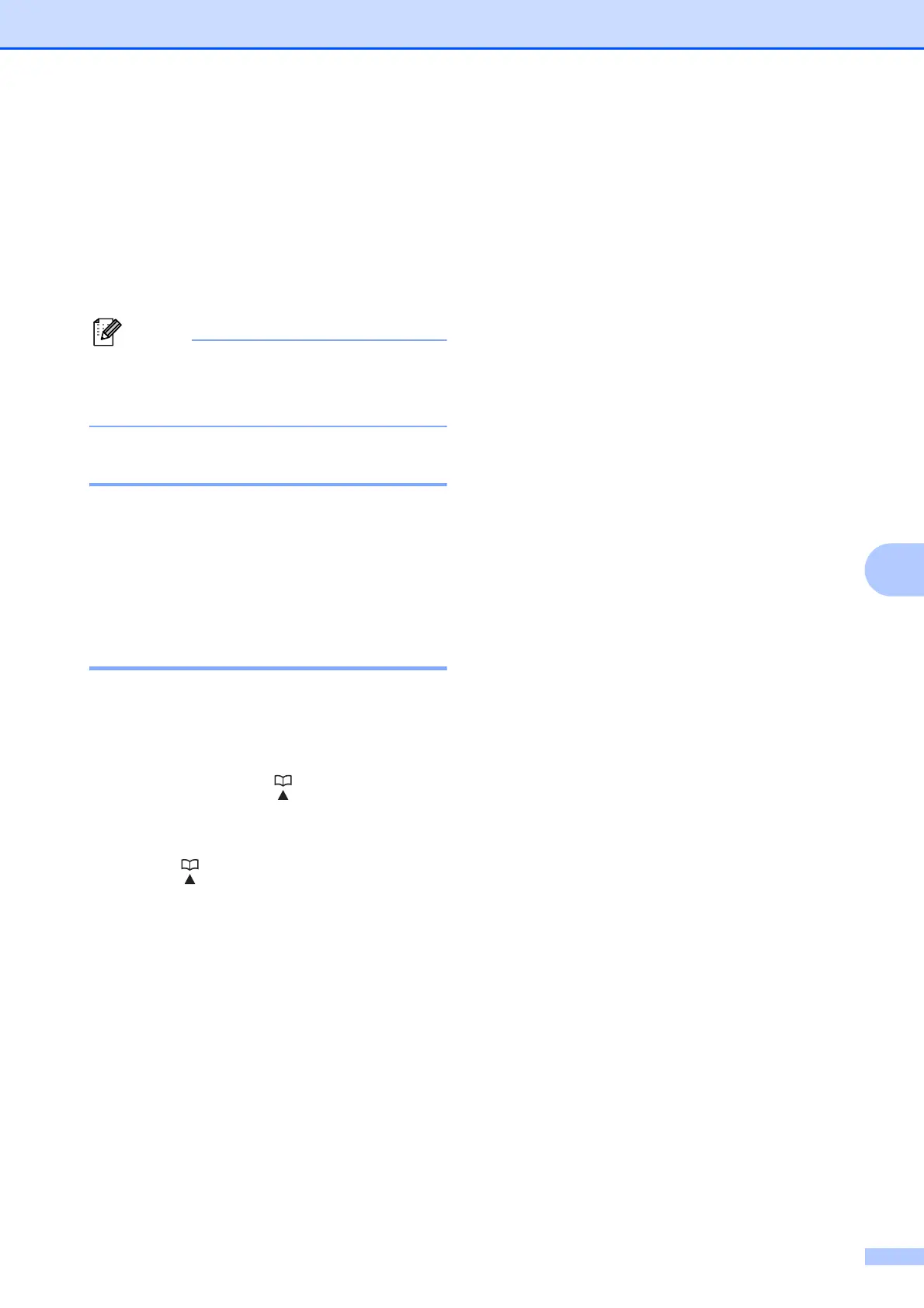Dialling and storing numbers
45
7
Storing numbers 7
You can set up your machine to do the
following types of easy dialling: Speed Dial
and Groups for broadcasting faxes. When
you dial a Quick Dial number, the LCD shows
the number.
If you lose electrical power, the Quick Dial
numbers that are in the memory will not be
lost.
Storing a pause 7
Press Redial/Pause to put a 3.5-second
pause between numbers. If you are dialling
overseas, you can press Redial/Pause as
many times as needed to increase the length
of the pause.
Storing Speed Dial numbers 7
Names and numbers can be stored as
two-digit Speed Dial locations. You can store
up to 100 different Speed Dial locations.
When you dial you will only have to press a
few keys (for example: (Speed Dial),
Search, OK, the two-digit number, and
Mono Start or Colour Start).
a Press (Speed Dial).
b Press a or b to choose
Set Speed Dial.
Press OK.
c Press a or b to choose the Speed Dial
location where you want to store the
number in.
Press OK.
d Do one of the following:
Enter the name (up to 16 characters)
using the dial pad.
Press OK.
(To help you enter letters, see
Entering Text on page 104.)
To store the number without a name,
press OK.
e Enter the fax or telephone number (up to
20 digits).
Press OK.
f Do one of the following:
Enter the second fax or telephone
number (up to 20 digits).
Press OK.
If you do not want to store a second
number, press OK.
g Press a or b to choose Complete.
Press OK.
h Do one of the following:
To store another Speed Dial
number, go to step c.
If you are finished storing numbers,
press Stop/Exit.
