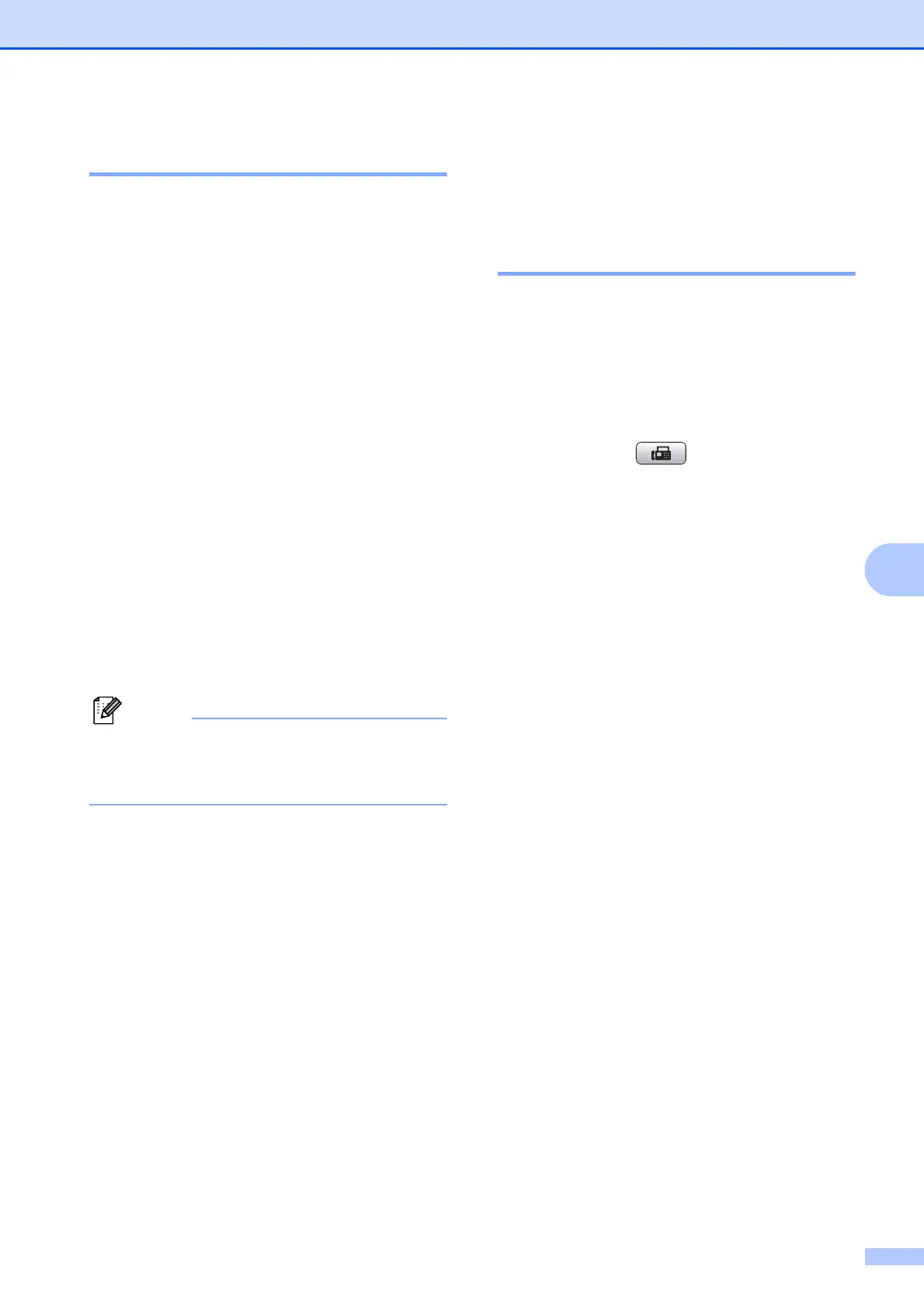Dialling and storing numbers
43
7
Fax Redial 7
If you are sending a fax manually and the line
is busy, press Redial/Pause, and then press
Mono Start or Colour Start to try again. If
you want to make a second call to a number
you recently dialled, you can press
Redial/Pause and choose one of the last
30 numbers from the Outgoing Call List.
Redial/Pause only works if you dialled from
the control panel. If you are sending a fax
automatically and the line is busy, the
machine will automatically redial up to three
times at five minute intervals.
a Press Redial/Pause.
b Press a or b to choose the number you
want to redial.
Press OK.
c Press a or b to choose Send a fax.
Press OK.
d Press Mono Start or Colour Start.
In Real Time Transmission the automatic
redial feature does not work when using
the scanner glass.
Additional dialling
operations
7
Outgoing Call history 7
The last 30 numbers you sent a fax to will be
stored in the outgoing call history. You can
choose one of these numbers to fax to, add to
Speed Dial, or delete from the history.
a Press Redial/Pause.
You can also choose Outgoing Call
by pressing (FAX).
b Press a or b to choose the number you
want.
Press OK.
c Do one of the following:
To send a fax, press a or b to choose
Send a fax.
Press OK.
Press Mono Start or Colour Start.
If you want to store the number,
press a or b to choose
Add SpeedDial.
Press OK.
(See Storing Speed Dial numbers
from Outgoing Calls in chapter 5 in
the Advanced User’s Guide.)
Press a or b to choose Delete.
Press OK.
Press 1 to confirm.
d Press Stop/Exit.
