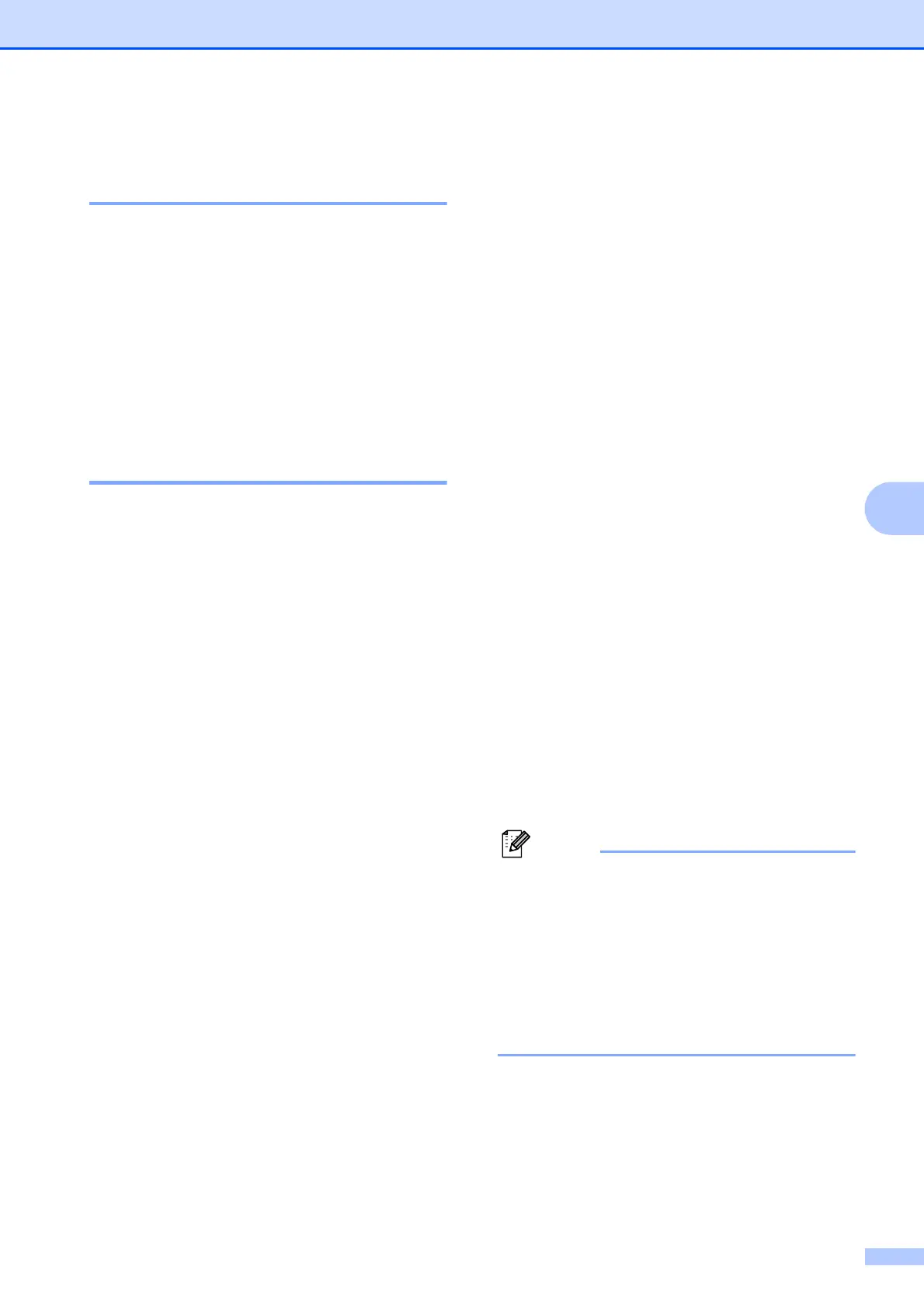Telephone and external devices
41
6
Using a cordless external
telephone 6
Once the base unit of the cordless telephone
has been connected to the same telephone
line as the machine (see External and
extension telephones on page 40), it is easier
to answer calls during the Ring Delay if you
carry the cordless handset around with you.
If you let the machine answer first, you will
have to go to the machine so you can press
Hook to send the call to the cordless handset.
Using remote codes 6
Remote Activation code 6
If you answer a fax call on an extension or
external telephone, you can tell your machine
to receive it by dialling the Remote Activation
Code l 51 (l 9 1 for New Zealand). Wait for
the chirping sounds then replace the handset.
(See Fax Detect on page 30.)
If you answer a fax call at the external
telephone, you can make the machine
receive the fax by pressing Mono Start and
choose Receive.
Remote Deactivation Code 6
If you receive a voice call and the machine is
in F/T mode, it will start to sound the F/T Ring
(fast double-ring), after the initial ring delay. If
you pick up the call on an extension
telephone you can turn the F/T Ring off by
pressing #51 (#9 1 for New Zealand) (make
sure you press this between the rings).
If the machine answers a voice call and fast
double-rings for you to take over, you can
take the call at the external telephone by
pressing Hook.
Changing the remote codes 6
If you want to use Remote Activation, you
have to turn on the remote codes. The preset
Remote Activation Code is l 51 (l 9 1 for
New Zealand). The preset Remote
Deactivation Code is #51 (#9 1 for New
Zealand). If you want to, you can replace
them with your own codes.
a Press Menu.
b Press a or b to choose Fax.
Press OK.
c Press a or b to choose
Setup Receive.
Press OK.
d Press a or b to choose Remote Codes.
e Press d or cto choose On (or Off).
Press OK.
f Enter the new Remote Activation Code.
Press OK.
g Press a or b to choose Deact.Code:
and enter the new Remote Deactivation
Code.
Press OK.
h Press Stop/Exit.
• If you are always disconnected when
accessing your external TAD remotely, try
changing the Remote Activation Code and
Remote Deactivation Code to another
three-digit code using the numbers 0-9, l,
#.
• Remote Codes might not work with some
telephone systems.
