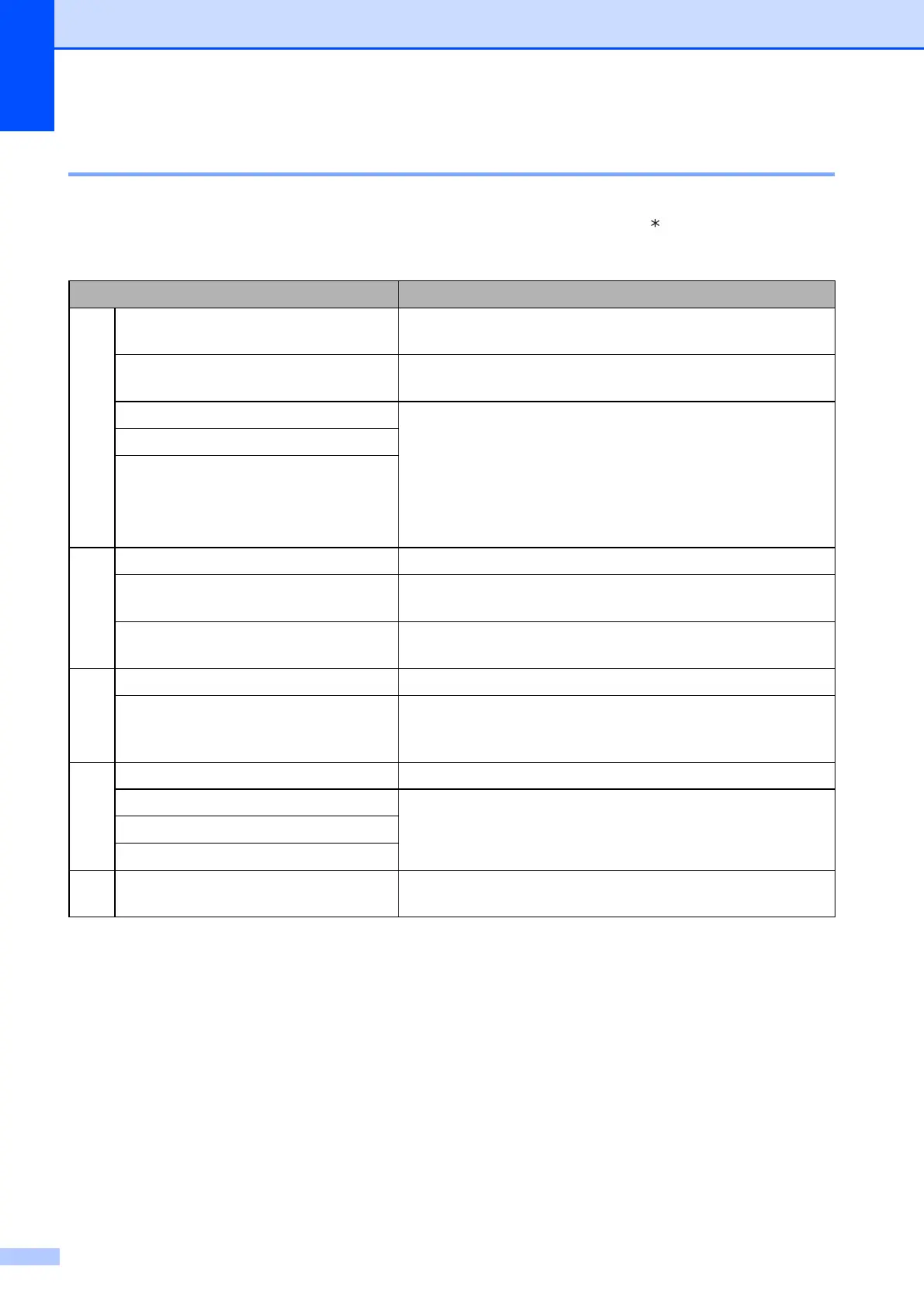Chapter 4
18
Remote Fax commands 4
Follow the commands below to access features when you are away from the machine. When you
call the machine and enter your remote access code (3 digits followed by ), the system will give
two short beeps and you must enter a remote command.
Remote commands Operation details
95 Change the Fax Forwarding or Fax
Storage settings
1 OFF You can choose Off after you have retrieved or erased all
your messages.
2 Fax Forwarding One long beep means the change is accepted. If you hear
three short beeps, the change was not accepted because
something has not been set up (for example, a Fax
Forwarding number has not been registered). You can
register your Fax Forwarding number by entering 4. (See
Changing your Fax Forwarding number on page 19.) Once
you have registered the number, Fax Forwarding will work.
4 Fax Forwarding number
6 Fax Storage
96 Retrieve a fax
2 Retrieve all faxes Enter the number of a remote fax machine to receive stored
fax messages. (See Retrieving fax messages on page 19.)
3 Erase faxes from the memory If you hear one long beep, fax messages have been erased
from the memory.
97 Check the receiving status
1 Fax You can check whether your machine has received any
faxes. If yes, you will hear one long beep. If no, you will hear
three short beeps.
98 Change the Receive Mode
1 External TAD If you hear one long beep, your change has been accepted.
2 Fax/Tel
3 Fax Only
90 Exit Pressing 9 0 allows you to exit remote retrieval. Wait for the
long beep, then replace the handset.
