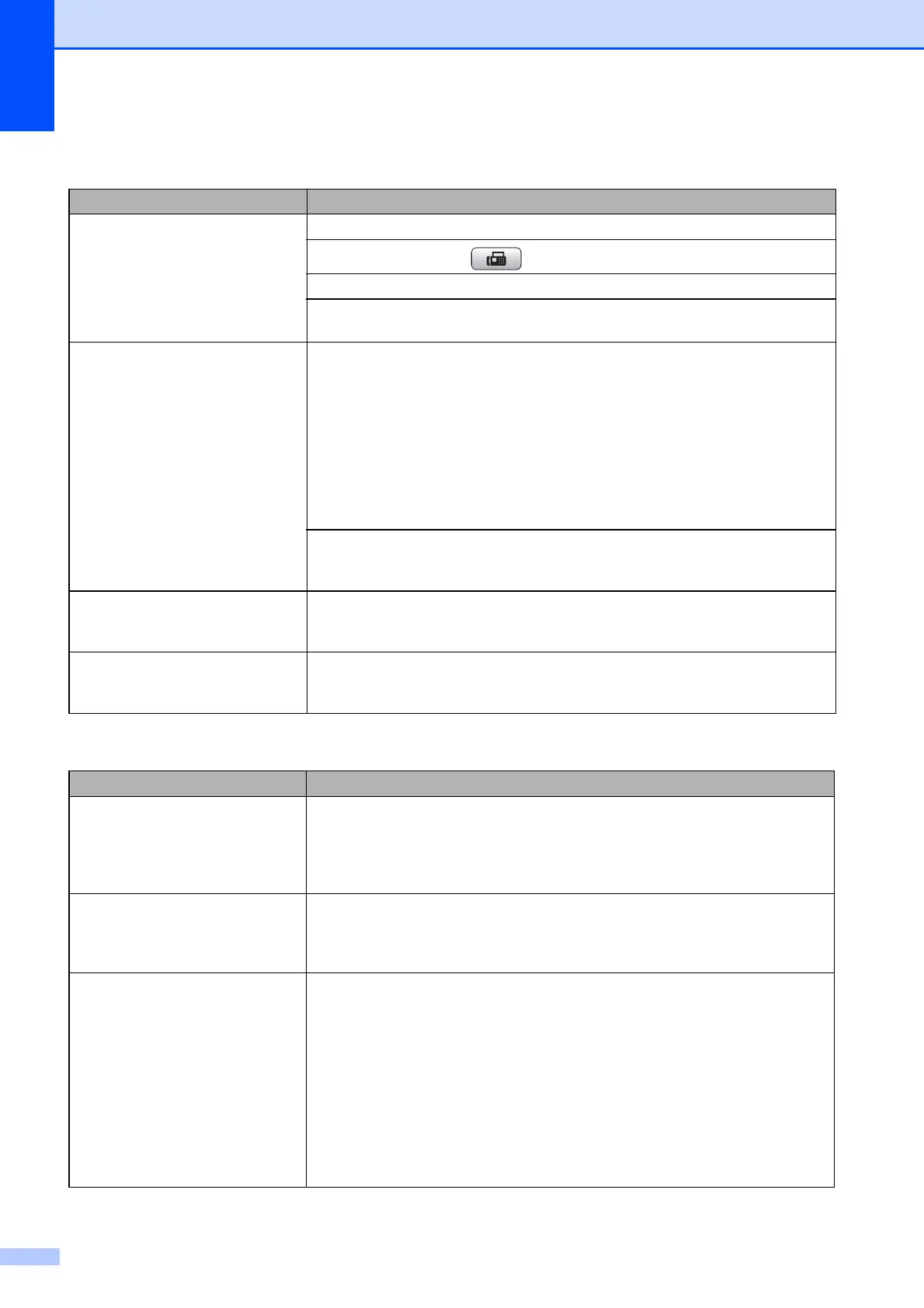76
Sending Faxes
Difficulty Suggestions
Cannot send a fax. Check all line cord connections.
Make sure that the FAX key is illuminated.
Ask the other party to check that the receiving machine has paper.
Print the Transmission Verification Report and check for an error. (See Reports in
chapter 6 in the Advanced User’s Guide.)
Transmission Verification Report
says “RESULT:ERROR”.
There is probably temporary noise or static on the line. Try sending the fax again.
If you send a PC FAX message and get “RESULT:ERROR” on the Transmission
Verification Report, your machine may be out of memory. To gain extra memory,
you can turn off Memory Receive (see Turning off Memory Receive operations in
chapter 4 in the Advanced User’s Guide), print fax messages in memory (see
Printing a fax from the memory in chapter 4 in the Advanced User’s Guide) or
cancel a Delayed Fax or Polling Job (see Cancelling a fax in progress on page 25
and Checking and cancelling waiting jobs in chapter 3 in the Advanced User’s
Guide). If the problem continues, ask the telephone company to check your
telephone line.
If you often get transmission errors due to possible interference on the telephone
line, try changing the menu setting of Compatibility to Basic(for VoIP).
(See Telephone line interference / VoIP on page 81.)
Poor fax send quality. Try changing your resolution to Fine or S.Fine. Make a copy to check your
machine's scanner operation. If the copy quality is not good, clean the scanner.
(See Cleaning the scanner glass on page 59.)
Vertical black lines when sending. Black vertical lines on faxes you send are typically caused by dirt or correction fluid
on the glass strip. Clean the glass strip. (See Cleaning the scanner glass
on page 59.)
Handling Incoming Calls
Difficulty Suggestions
The machine “Hears” a voice as a
CNG Tone.
If Fax Detect is set to On, your machine is more sensitive to sounds. It may
mistakenly interpret certain voices or music on the line as a fax machine calling
and respond with fax receiving tones. Deactivate the machine by pressing
Stop/Exit. Try avoiding this problem by turning Fax Detect to Off.
(See Fax Detect on page 30.)
Sending a fax call to the machine. If you answered on an extension telephone, press your Remote Activation Code
(the factory setting is l 51 (l 91 for New Zealand)). If you answered on an
external telephone, press Start to receive the fax. When your machine answers,
hang up.
Custom features on a single line. If you have Call Waiting, Call Waiting/Caller ID, an alarm system or other custom
feature on a single telephone line with your machine, it may create a problem
sending or receiving faxes.
For example: If you subscribe to Call Waiting or some other custom service and
its signal comes through the line while your machine is sending or receiving a fax,
the signal can temporarily interrupt or disrupt the faxes. Brother's ECM (Error
Correction Mode) feature should help overcome this problem. This condition is
related to the telephone system industry and is common to all devices that send
and receive information on a single, shared line with custom features. If avoiding
a slight interruption is crucial to your business, a separate telephone line with no
custom features is recommended.
