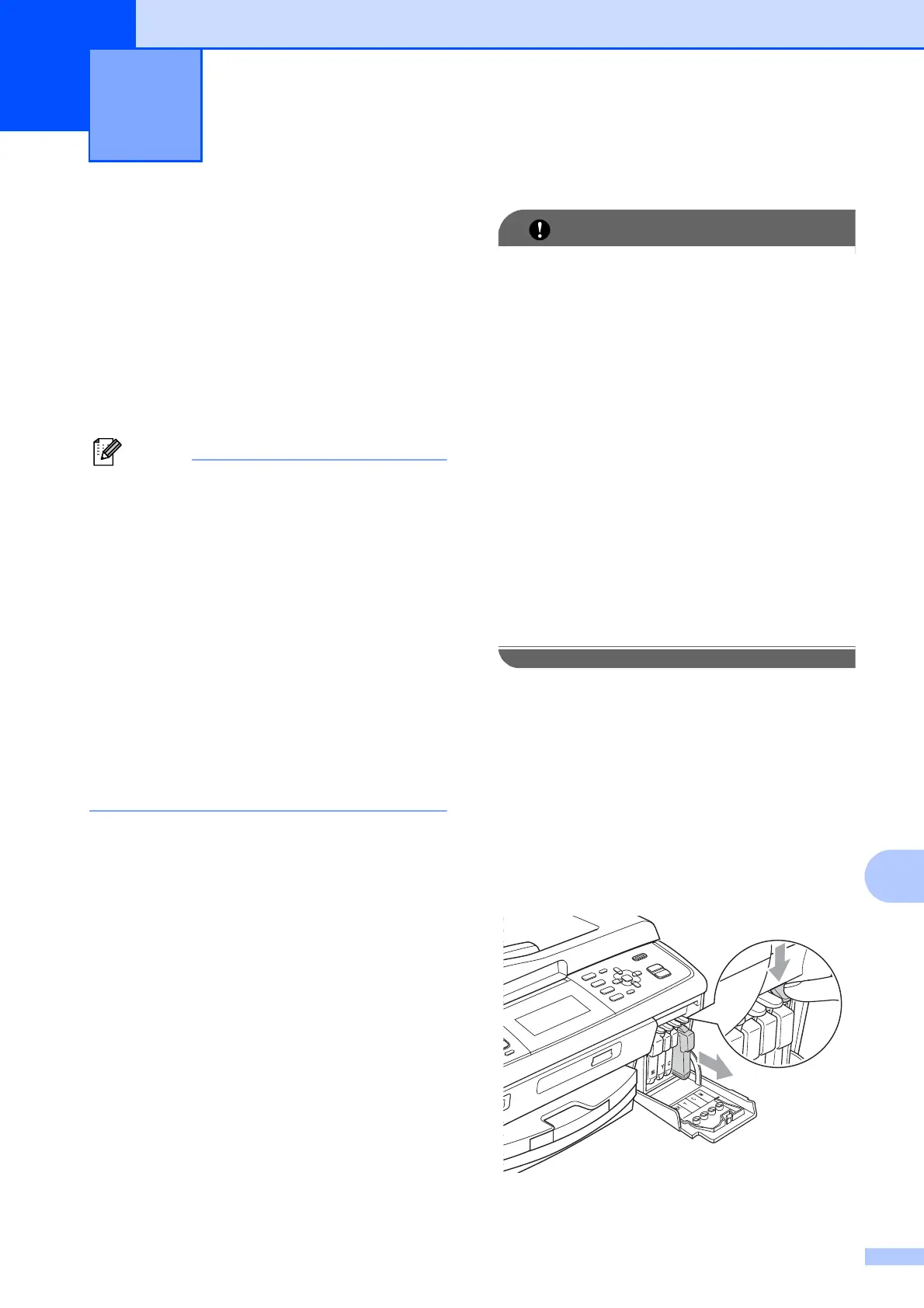57
A
A
Replacing the ink
cartridges
A
Your machine is equipped with an ink dot
counter. The ink dot counter automatically
monitors the level of ink in each of the
4 cartridges. When the machine detects an
ink cartridge is running out of ink, the machine
will tell you with a message on the LCD.
For example, when one of the ink
cartridge is nearly empty, the LCD will
display Ink low (name of colour).
You should purchase a replacement
cartridge in preparation for when the
machine indicates the colour is completely
empty.
When one of the ink cartridge is empty,
the LCD will display Cannot Print or
B&W Print Only.
You should only replace the actual ink
cartridge when this message
Cannot Print or B&W Print Only
appears on the LCD.
The LCD will tell you which ink cartridge is low
or needs replacing. Be sure to follow the LCD
prompts to replace the ink cartridges in the
correct order.
Even though the machine tells you to replace
an ink cartridge, there will be a small amount
of ink left in the ink cartridge. It is necessary
to keep some ink in the ink cartridge to
prevent air from drying out and damaging the
print head assembly.
Brother multifunction machines are
designed to work with ink of a particular
specification and will work to a level of
optimum performance and reliability when
used with genuine Brother Original ink
cartridges. Brother cannot guarantee this
optimum performance and reliability if ink
or ink cartridges of other specifications are
used. Brother does not therefore
recommend the use of cartridges other
than genuine Brother Original cartridges
or the refilling of used cartridges with ink
from other sources. If damage is caused
to the print head or other parts of this
machine as a result of using incompatible
products with this machine, any repairs
required as a result may not be covered by
the warranty.
a Open the ink cartridge cover.
If one or more of the ink cartridges have
reached the end of their life, the LCD
shows Cannot Print or
B&W Print Only.
b Press the lock release lever as shown to
release the cartridge indicated on the
LCD. Remove the cartridge from the
machine.
Routine maintenance A
