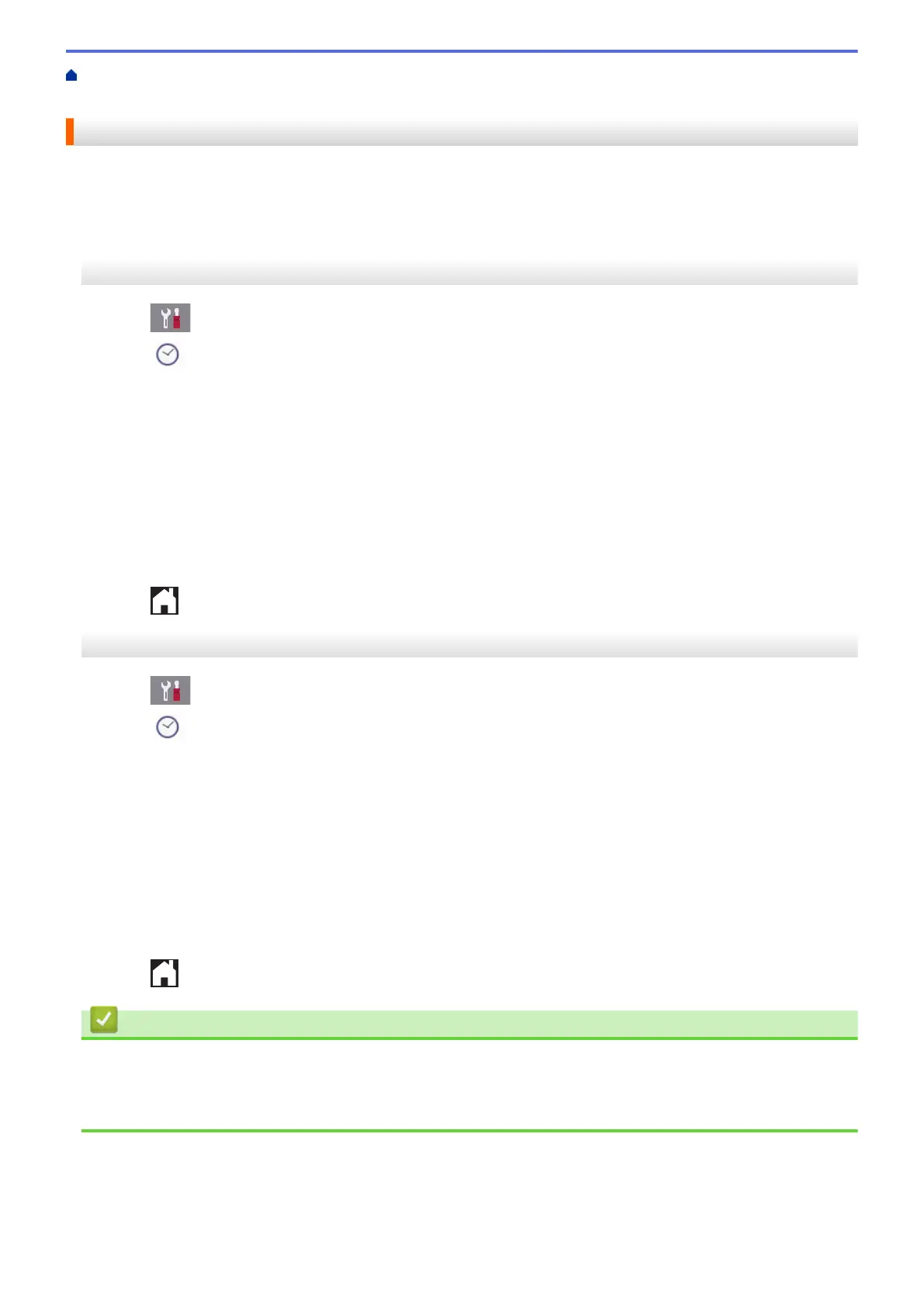Home > Machine Settings > Change Machine Settings from the Control Panel > General Settings > Set the
Date & Time
Set the Date & Time
The LCD displays the date and time. If they are not current, re-enter them. You can add the date and time to
each fax you send by setting your Station ID.
>> MFC-J2330DW/MFC-J5330DW/MFC-J5335DW
>> MFC-J2730DW/MFC-J5730DW/MFC-J5930DW
MFC-J2330DW/MFC-J5330DW/MFC-J5335DW
1. Press [Settings].
2. Press [Date & Time].
3. Press [Date].
4. Enter the last two digits of the year on the Touchscreen, and then press [OK].
5. Enter two digits for the month on the Touchscreen, and then press [OK].
6. Enter two digits for the day on the Touchscreen, and then press [OK].
7. Press [Time].
8. Enter the time (in 24-hour format) using the Touchscreen.
Press [OK].
(For example, enter 19:45 for 7:45 PM.)
9. Press .
MFC-J2730DW/MFC-J5730DW/MFC-J5930DW
1. Press [Settings].
2. Press [Date & Time].
3. Press [Date].
4. Enter the last two digits of the year on the Touchscreen, and then press [OK].
5. Enter two digits for the month on the Touchscreen, and then press [OK].
6. Enter two digits for the day on the Touchscreen, and then press [OK].
7. Press [Time].
8. Enter the time (in 24-hour format) using the Touchscreen.
Press [OK].
(For example, enter 19:45 for 7:45 PM.)
9. Press .
Related Information
• General Settings
• Register Your Machine with Google Cloud Print
™
Using Web Based Management
• Set Your Station ID
727
