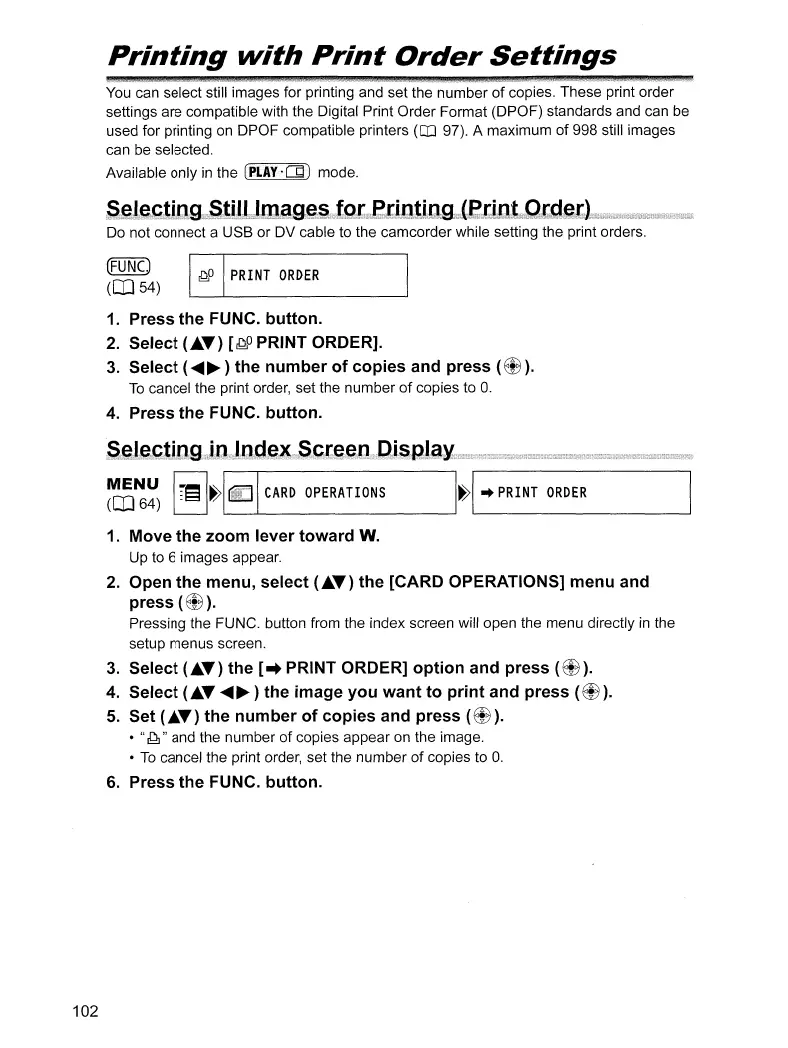102
Printing
with
Print
Order
Settings
You
can select still images for printing and set the number
of
copies. These print order
settings are compatible with the Digital Print Order Format (DPOF) standards and can be
used for printing on DPOF compatible printers
(CD
97). A maximum
of
998 still images
can be selected.
Available only
in
the (PLAy·cgJ mode.
S:~.il~.~:tilJ:gi::.Sti.I.:I.I.mag.~:ifgt):.e.t.iiCit:i:C:.g::i,.:.etiilJ.t::::C.tg~.t~.
Do not connect a USB or DV cable to the camcorder while setting the print orders.
~UNC)
~
PRINT
ORDER
([IJ54)
L:J
1.
Press the FUNC. button.
2.
Select ( )
[~O
PRINT ORDER].
3.
Select (
~
) the number of copies and press
(~).
To
cancel the print order, set the number
of
copies to
o.
4.
Press the FUNC. button.
~~~
IE
H~],---C_AR_D_O_P_ER_A_TI_O_NS
H
..
PRINT
ORDER
1.
Move the zoom lever toward W.
Up to 6 images appear.
2.
Open the menu, select (
....
) the [CARD OPERATIONS] menu and
press
(~).
Pressing the FUNC. button from the index screen will open the menu directly
in
the
setup menus screen.
3.
Select ( ) the [
..
PRINT ORDER] option and press
(~).
4.
Select (
~)
the image you want to print and press
(~).
5.
Set ( ) the number of copies and press
(~).
•
"~"
and the number
of
copies appear on the image.
•
To
cancel the print order, set the number
of
copies to
o.
6.
Press the FUNC. button.
