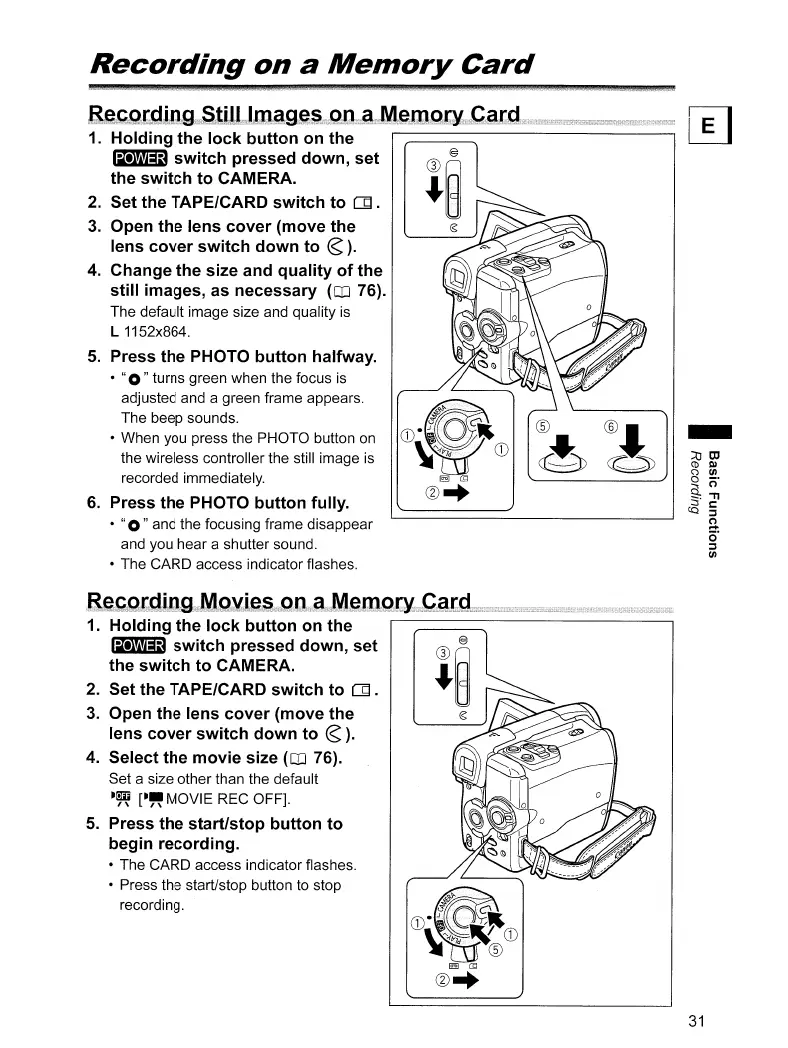Recording
on
a
Memory
Card
a~,f;,.g.tg,i,:I'J.,.g"S"tiil)I
...
I,m.ag,e~gD
....
a'·II\lI
..
emg,,[KCatd
1.
Holding
the
lock
button
on
the
r---------------,
~
switch
pressed
down,
set
the
switch
to
CAMERA.
2.
Set the TAPE/CARD
switch
to
[g.
3.
Open
the
lens
cover
(move
the
lens
cover
switch
down
to
~).
4.
Change
the
size and
quality
of
the
still
images, as
necessary
(QJ
76).
The default image size and quality
is
L 1152x864.
5.
Press the PHOTO
button
halfway.
•
"0"
turns green when the focus is
adjusted and a green frame appears.
The beep sounds.
• When you press the PHOTO button
on
the wireless controller the still image
is
recorded immediately.
6.
Press
the
PHOTO
button
fully.
•
"0"
and the focusing frame disappear
and you hear a shutter sound.
• The CARD access indicator flashes.
1.
Holding
the
lock
button
on
the
~
switch
pressed
down,
set
the
switch
to
CAMERA.
2.
Set the TAPE/CARD
switch
to
[g.
3.
Open
the
lens
cover
(move
the
lens
cover
switch
down
to
~).
4.
Select
the
movie
size
(QJ
76).
Set a size other than the default
-~
[-"MOVIE
REC OFF].
5.
Press
the
start/stop
button
to
begin
recording.
• The CARD access indicator flashes.
• Press the start/stop button to stop
recording.
-
31
