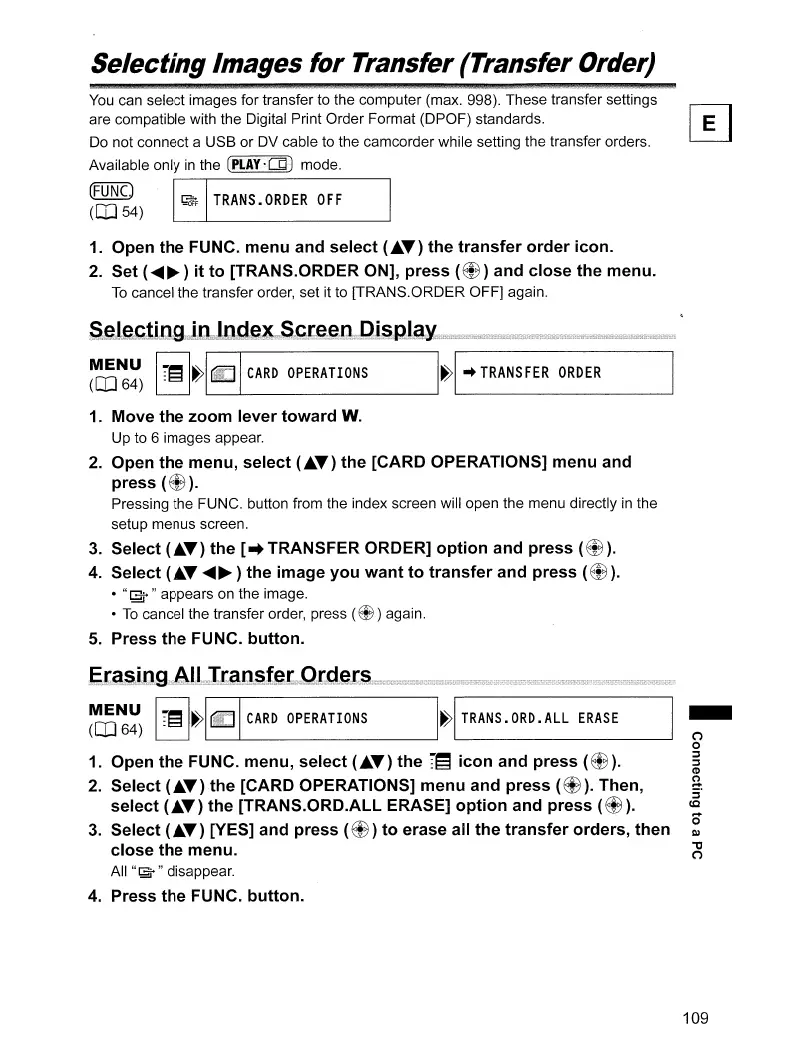Selecting Images
for
Transfer (Transfer Order)
You
can select images for transfer to the computer (max. 998). These transfer settings
are compatible with the Digital Print Order Format (DPOF) standards.
0
Do not connect a USB or DV cable to the camcorder while setting the transfer orders.
Available only
in
the
(PLAY··IJdJ
mode.
(~C)
I;l
TRANS.ORDER
OFF
(1.-J-I54)
L::J
1. Open
the
FUNC. menu and
select
(£.T)
the
transfer
order
icon.
2.
Set (
.....
~
)
it
to
[TRANS.ORDER ON],
press
(~)
and
close
the
menu.
To
cancel the transfer order, set it to [TRANS.ORDER OFF] again.
MENU
I
~
1~r;;J····,··
_C_AR_D_O_P_ER_A_TI_O_NS
__
------'I~I
..
TRANSFER
ORDER
(CO
64)
.8
~l.:::J
~.
1.
Move
the
zoom
lever
toward
W.
Up to 6 images appear.
2.
Open
the
menu,
select
(£.T)
the
[CARD OPERATIONS]
menu
and
press
(~).
Pressing the FUNC. button from the index screen will open the menu directly
in
the
setup menus screen.
3.
Select
(£.T)
the
[
..
TRANSFER ORDER]
option
and
press
(~).
4.
Select
(~T
.....
~
)
the
image
you
want
to
transfer
and
press
(~).
•
"~"
appears on the image.
•
To
cancel the transfer order, press
(~)
again.
5.
Press
the
FUNC.
button.
~~~)
I
];~
I~~
CARD
OPERATIONS
H
TRANS.ORD.ALL
ERASE
1. Open
the
FUNC. menu,
select
(£.T)
the
T~
icon
and
press
(~).
2.
Select
(£.T)
the
[CARD OPERATIONS]·menu and
press
(~).
Then,
select
(£.T)
the
[TRANS.ORD.ALL ERASE]
option
and
press
(~).
3.
Select
(£.T)
[YES] and
press
(~)
to
erase all
the
transfer
orders, then
close
the
menu.
All"
IJ
" disappear.
4.
Press the FUNC.
button.
-
(")
o
::J
::J
CD
5l
5'
cc
0'
Q,)
"'0
(")
109
