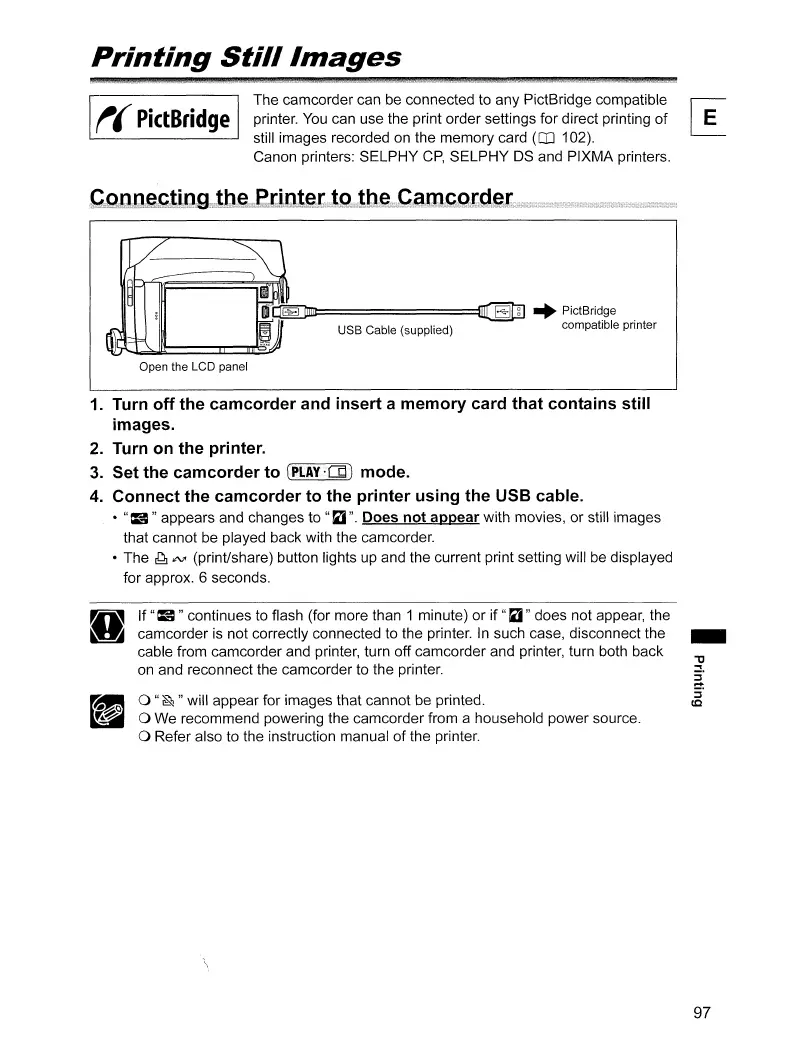Printing
Still/mages
f(
PictBridge
Open the LCD panel
The camcorder can be connected to any PictBridge compatible
r-;;-
printer.
You
can use the print order settings for direct printing
of
~
still images recorded
on
the memory card (III 102).
Canon printers: SELPHY
CP,
SELPHY
OS
and PIXMA printers.
========:::::j~
+ PictBridge
USB Cable (supplied) compatible printer
1.
Turn off the camcorder and insert a memory card that contains still
images.
2. Turn
on
the printer.
3.
Set the camcorder to
(PL.AY
..
·CQJ
mode.
4.
Connect the camcorder to the printer using the USB cable.
·
"="
appears and changes to
"~".
Does not appear with movies, or still images
that cannot be played back with the camcorder.
• The
J11tV'
(print/share) button lights
up
and the current print setting will be displayed
for approx. 6 seconds.
If"
="continues to flash (for more than 1 minute) or if
"~"
does not appear, the
camcorder
is
not correctly connected to the printer.
In
such case, disconnect the
cable from camcorder and printer, turn off camcorder and printer, turn both back
on
and reconnect the camcorder to the printer.
o
"~
"will appear for images that cannot be printed.
o We recommend powering the camcorder from a household power source.
o Refer also to the instruction manual
of
the printer.
-
97
