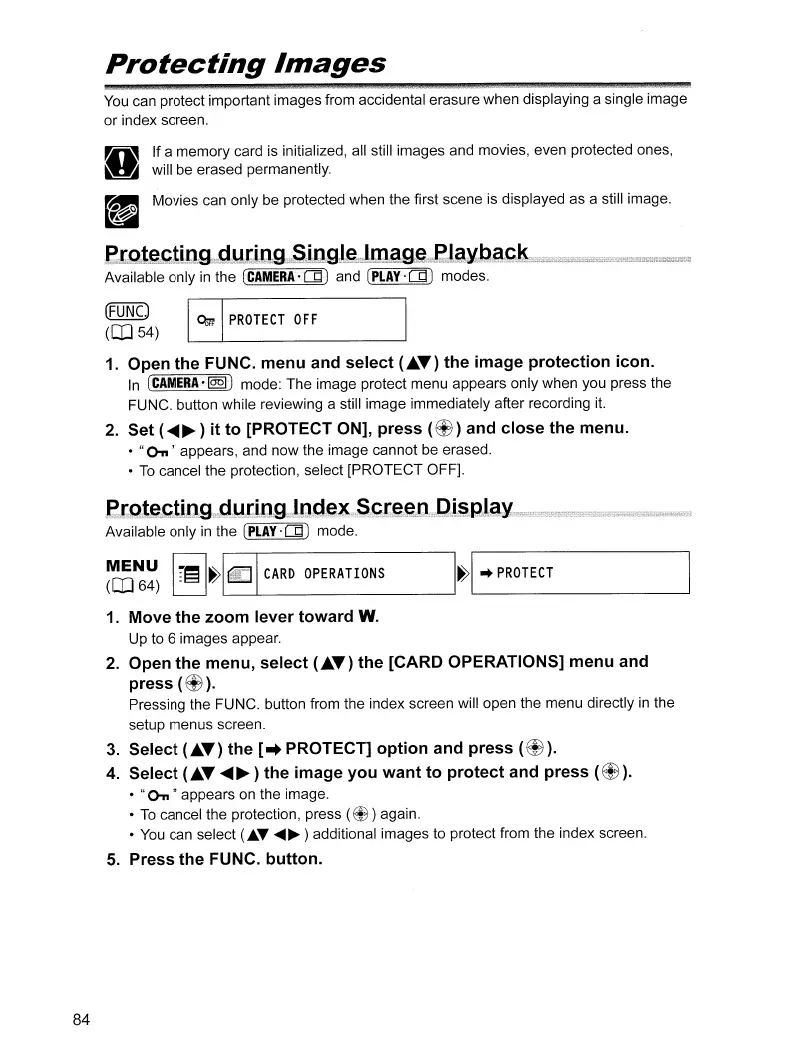84
Protecting
Images
You can protect important images from accidental erasure when displaying a single image
or index screen.
If a memory card
is
initialized, all still images and movies, even protected ones,
will be erased permanently.
_ Movies can only be protected when the first scene
is
displayed as a still image.
~
~[gta,,~t
..
iDg
....
d.u:ti;lJ;g,;
...
SilJg
..
I~
...
lma:,g~e"laMba.l;;:k
Available only
in
the
(CAMERA-IJd)
and (PLAy-at) modes.
~UNC)
~
PROTECT
OFF
([[l54)
L:J
1.
Open the FUNC. menu and select
("T)
the image protection icon.
In
(CAMERA-@§)
mode: The image protect menu appears only when you press the
FUNC. button while reviewing a still image immediately after recording
it.
2.
Set
(~~
) it to [PROTECT ON], press
(~)
and close the menu.
•
"On"
appears, and now the image cannot be erased.
•
To
cancel the protection, select [PROTECT OFF].
e[gt,~,~t.icgdurilJg;.I,c.d~~
.....
S.~.t~.~cDi5.gl.ay
Available only
in
the (PLAy·at) mode.
~~~
I]~
H~
CARD
OPERATIONS
H'---+_PR_O_TE_C_T
-----'
1.
Move the zoom lever toward W.
Up to 6 images appear.
2.
Open the menu, select (
..
T)
the [CARD OPERATIONS] menu and
press
(~).
Pressing the FUNC. button from the index screen will open the menu directly
in
the
setup menus screen.
3.
Select
("T)
the [
..
PROTECT] option and press
(~).
4.
Select ("T
~~
)the image you want to protect and press
(~).
•
"On"
appears on the image.
•
To
cancel the protection, press
(~
) again.
•
You
can select (...T
.....
~
) additional images to protect from the index screen.
5.
Press the FUNC. button.
