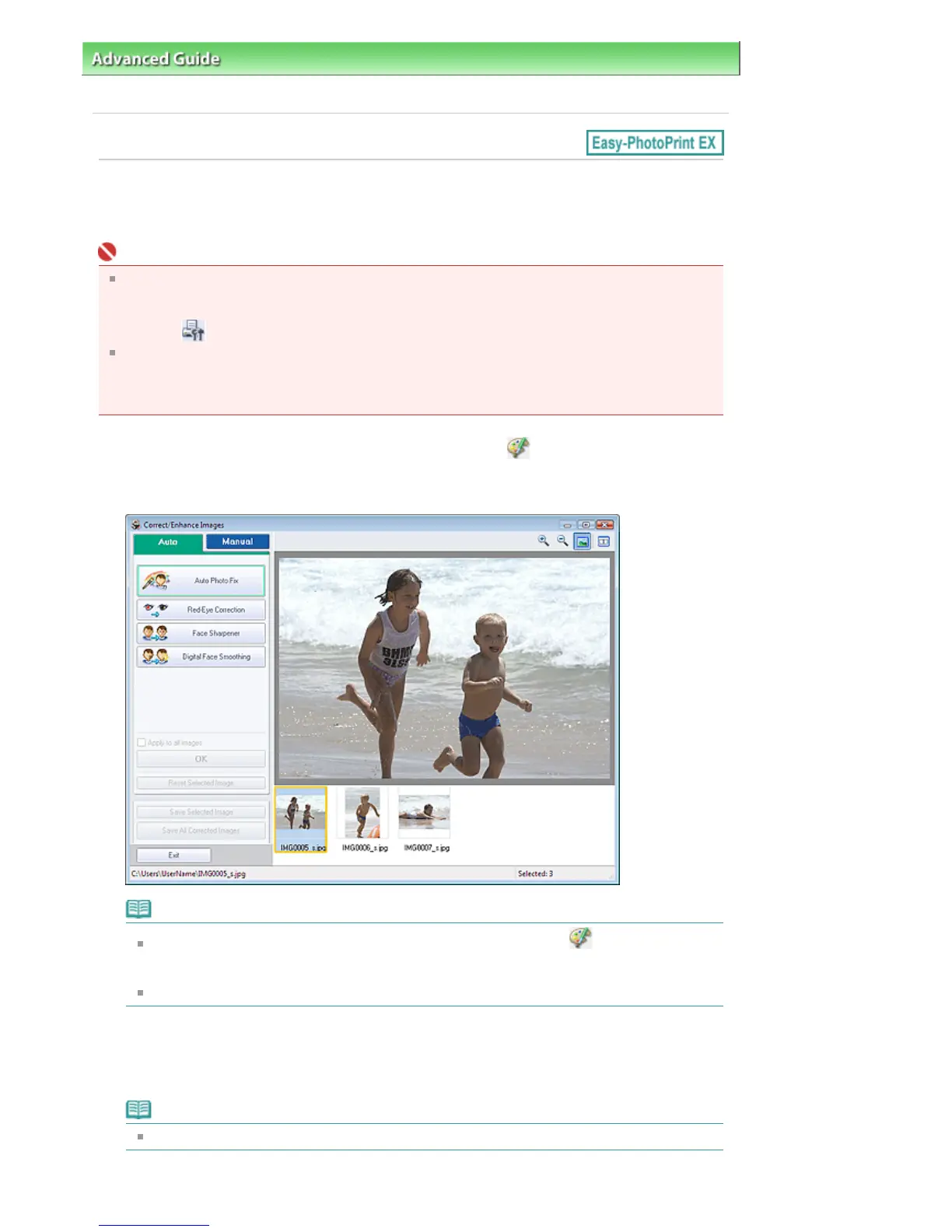dvanced Guide
> Printing from a Computer >
Printing with the Bundled Application Software
>
Correcting and
Enhancing Photos
> Using the Auto Photo Fix Function
Using the Auto Photo Fix Function
pply optimum corrections automatically to the photos used for an album, calendar, etc.
Important
The Auto Photo Fix function is not available for Photo Print. Photo Print allows you to automatically
apply suitable corrections to all photos when printing, by selecting Auto Photo Fix in Color correction
for printing on the Advanced tab of the Preferences dialog box. To display the Preferences dialog
box, click
(Settings) in the Layout/Print screen or select Preferences... from the File menu.
Once image is corrected with Auto Photo Fix and saved, it cannot be corrected again with Auto
Photo Fix.
lso, Auto Photo Fix may not be available for images edited using an application, digital camera,
etc. manufactured by other companies.
1.
Select photos in the Select Images screen, then click
(Correct/Enhance
Images).
The Correct/Enhance Images window appears.
Note
You can also display the Correct/Enhance Images window by clicking (Correct/Enhance
Images) in the Layout/Print or Edit screen. In that case, only the image displayed in Preview
can be corrected/enhanced.
See "
Correct/Enhance Images Window" for details on the Correct/Enhance Images window.
2.
Select the image you want to correct from the list displayed in the lower part of the
Correct/Enhance Images window.
The image appears in Preview.
Note
If only one image is selected, the thumbnail does not appear below Preview.
3.
Make sure that Auto is selected.
Page 151 of 541 pagesUsing the Auto Photo Fix Function
