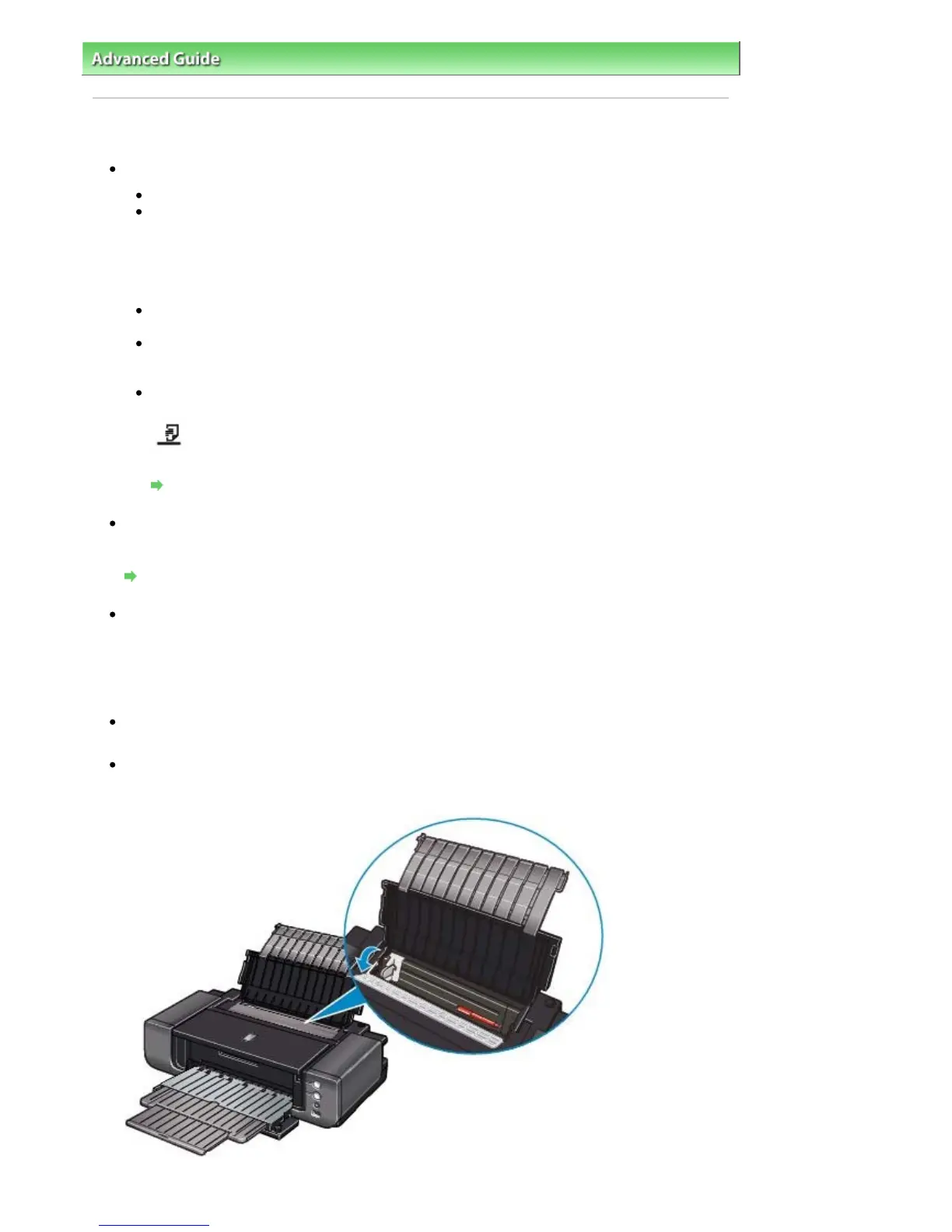dvanced Guide
>
Troubleshooting
> Paper Does Not Feed Properly
Paper Does Not Feed Properly
Check 1: Make sure of the following when you load paper.
When loading two or more sheets of paper, align the edges of the sheets before loading.
When loading two or more sheets of paper, make sure that the paper stack does not exceed the
paper load limit.
However, proper feeding of paper may not be possible at this maximum capacity depending on
the type of paper or environmental conditions (either very high or low temperature and humidity).
In such cases, reduce the sheets of paper you load at a time to less than half of the paper load
limit.
of the printing orientation.
When you load the paper on the Rear Tray, load the paper with the print side facing UP. Align the
paper stack against the right side of the Rear Tray and slide the Paper Guide so that it just
touches the left edge of the stack.
When you load the paper on the Front Tray, load one sheet at a time with the print side facing
UP. Insert the paper straight into the Front Tray so that the front edge of the paper aligns with the
mark on the Front Tray, then align the right edge of the paper against the right side of the
Front Tray.
Loading Paper
Check 2: Check to see if the paper you are printing on is not too thick or
curled.
Loading Paper
Check 3: If you are using art paper that is not produced by Canon, make
sure that the paper is 200 gsm (53 lb) or less.
Printing cannot be done from the Rear Tray if the paper is too heavy. Check the paper's package for
information on its weight. If it is more than 200 gsm (53 lb), load it in the Front Tray.
Check 4: Remove the foreign object in the Front Tray.
Check 5: Make sure that there are not any foreign objects in the Rear
Tray.
If the paper tears in the Rear Tray, see
Paper Jams
to remove it.
Page 420 of 541 pagesPaper Does Not Feed Properly
